wifi connection in mobile
In today’s world, staying connected is more important than ever. With the rise of smartphones, the need for a reliable and fast internet connection has become a necessity. And with the advent of WiFi technology, staying connected on the go has become easier than ever. Mobile devices are now equipped with the ability to connect to WiFi networks, allowing users to access the internet without using their cellular data. In this article, we will explore the ins and outs of WiFi connection in mobile devices, its benefits, and how to troubleshoot any issues that may arise.
What is WiFi?
WiFi stands for Wireless Fidelity, and it is a technology that allows devices to connect to the internet without the use of wires or cables. It uses radio waves to transmit data between devices and a wireless router, which is connected to the internet. WiFi networks can be found in various places, such as homes, offices, cafes, and public spaces, making it easier for users to access the internet on their mobile devices.
How to Connect to a WiFi Network on Your Mobile Device
Connecting to a WiFi network on your mobile device is a simple process. First, make sure that the WiFi feature on your device is turned on. This can usually be found in the settings menu of your device. Once it is turned on, your device will scan for available networks. Select the network you want to connect to, and enter the password if required. Once connected, your device will display the WiFi icon on the status bar, indicating that you are now connected to the internet.
Benefits of WiFi Connection in Mobile Devices
1. Faster Internet Speeds: WiFi networks are known for their fast internet speeds, which can be up to 10 times faster than cellular data. This means that tasks such as streaming videos, downloading large files, and browsing the web can be done at a much quicker pace.
2. Cost-effective: WiFi networks are a cost-effective option for staying connected on your mobile device. Instead of using your cellular data, which can be costly, you can connect to a WiFi network and save on your data usage.
3. Better Battery Life: Using WiFi instead of cellular data can also help to prolong your device’s battery life. This is because WiFi uses less power than cellular data, allowing your device to last longer on a single charge.
4. More Secure: Connecting to a WiFi network is generally considered to be a more secure option compared to using public cellular networks. WiFi networks employ various security measures, such as encryption, to protect your data from being intercepted by hackers.
5. Multi-device Connectivity: WiFi networks allow multiple devices to connect to the internet at the same time. This means that you can connect your smartphone, tablet, laptop, and other devices to the same network, making it easier to access the internet on all your devices.
Troubleshooting WiFi Connection Issues on Mobile Devices
While WiFi connection on mobile devices is generally reliable, there may be times when you encounter issues. Here are some common problems and how to troubleshoot them:
1. Unable to Connect to a WiFi Network: If you are unable to connect to a WiFi network, make sure that the network is within range and that your device’s WiFi feature is turned on. If the issue persists, try restarting your device or resetting your network settings.
2. Slow Internet Speeds: If you are experiencing slow internet speeds on your mobile device, try moving closer to the router or restarting your device. If the issue persists, there may be interference from other devices or objects. You can also try changing the channel on your router to see if it improves the speed.
3. Frequent Disconnects: If you are constantly getting disconnected from the WiFi network, try restarting your device and router. If the problem continues, there may be an issue with your device’s WiFi antenna or the router itself. In this case, it is best to consult a technician for further assistance.
4. Incorrect Password: If you are unable to connect to a WiFi network due to an incorrect password, make sure that you are entering the correct password. If you have forgotten the password, you can usually find it on the back of the router or by contacting the network administrator.
5. No Internet Access: If your device is connected to the WiFi network, but you are unable to access the internet, try restarting your device and router. If that doesn’t work, there may be an issue with the router’s internet connection. Contact your internet service provider for further assistance.
Tips for Using WiFi Connection on Mobile Devices
1. Use a Reliable Network: When connecting to a WiFi network, make sure that it is a reliable and secure network. Avoid connecting to public or unsecured networks, as they may put your device and data at risk.
2. turn off WiFi when not in use: To save on battery life, make sure to turn off the WiFi feature when you are not using it. This will prevent your device from constantly searching for networks and draining your battery.
3. Update your Device’s Software: Keeping your device’s software up to date can help improve its performance, including WiFi connectivity. Make sure to regularly check for updates and install them when available.
4. Use a VPN: If you frequently use public WiFi networks, it is recommended to use a Virtual Private Network (VPN) to encrypt your data and protect your privacy.
Conclusion
WiFi connection in mobile devices has revolutionized the way we stay connected on the go. It offers a faster, more secure, and cost-effective option for accessing the internet on our smartphones and other mobile devices. By following the tips and troubleshooting steps mentioned in this article, you can ensure a seamless WiFi experience on your mobile device. So the next time you are out and about, make sure to connect to a WiFi network and enjoy all the benefits it has to offer.
descargar videos de youtube online
In today’s digital age, YouTube has become a powerful tool for entertainment, education, and communication. With millions of videos being uploaded every day, it has become a go-to platform for people to consume content on a wide range of topics. From music and movies to DIY tutorials and educational lectures, YouTube has it all. However, there are times when we come across a video that we want to save for offline viewing. This is where the need for online YouTube video downloaders arises. In this article, we will explore the different methods and tools available for downloading videos from YouTube.
Before we dive into the different ways of downloading videos from YouTube, it is essential to understand the legality of this practice. While YouTube does have a feature that allows users to save videos for offline viewing, it is limited to certain countries and requires a premium subscription. Therefore, downloading videos from YouTube using third-party tools is considered a violation of YouTube’s terms of service. However, it is a widely practiced activity, and there are several tools available that make it possible.
One of the most popular methods of downloading videos from YouTube is by using online video downloaders. These are websites that allow users to enter the URL of the YouTube video they want to download and provide them with a downloadable link. The process of using these websites is relatively simple. All you have to do is copy the link of the video you want to download, paste it into the designated box on the website, and click on the download button. Within a few seconds, you will be provided with a link to download the video in the desired format.
Some of the popular online video downloaders include SaveFrom.net, KeepVid, and ClipConverter. These websites not only allow you to download videos from YouTube but also from other video sharing platforms like Vimeo, Facebook, and Dailymotion. They also offer options to choose the video quality and format, making it convenient for users to download videos that suit their needs.
Another popular method of downloading videos from YouTube is by using browser extensions. These are add-ons that can be installed on your web browser, allowing you to download videos directly from YouTube. Some of the popular extensions for Google Chrome include Video DownloadHelper, FastestTube, and Simple YouTube Downloader. These extensions add a download button below the YouTube video, making it easier for users to download the video without leaving the page.
One of the notable advantages of using browser extensions is that they offer additional features like the ability to download entire playlists and channels, download subtitles, and convert videos to different formats. However, it is essential to be cautious while using browser extensions, as they may contain malware or adware that can harm your computer .
Apart from online downloaders and browser extensions, there are also desktop software available for downloading videos from YouTube. These are standalone programs that need to be installed on your computer. Some of the popular options include 4K Video Downloader, Freemake Video Downloader, and YTD Video Downloader. These programs offer similar features to online downloaders and browser extensions but provide a more comprehensive and customizable experience.
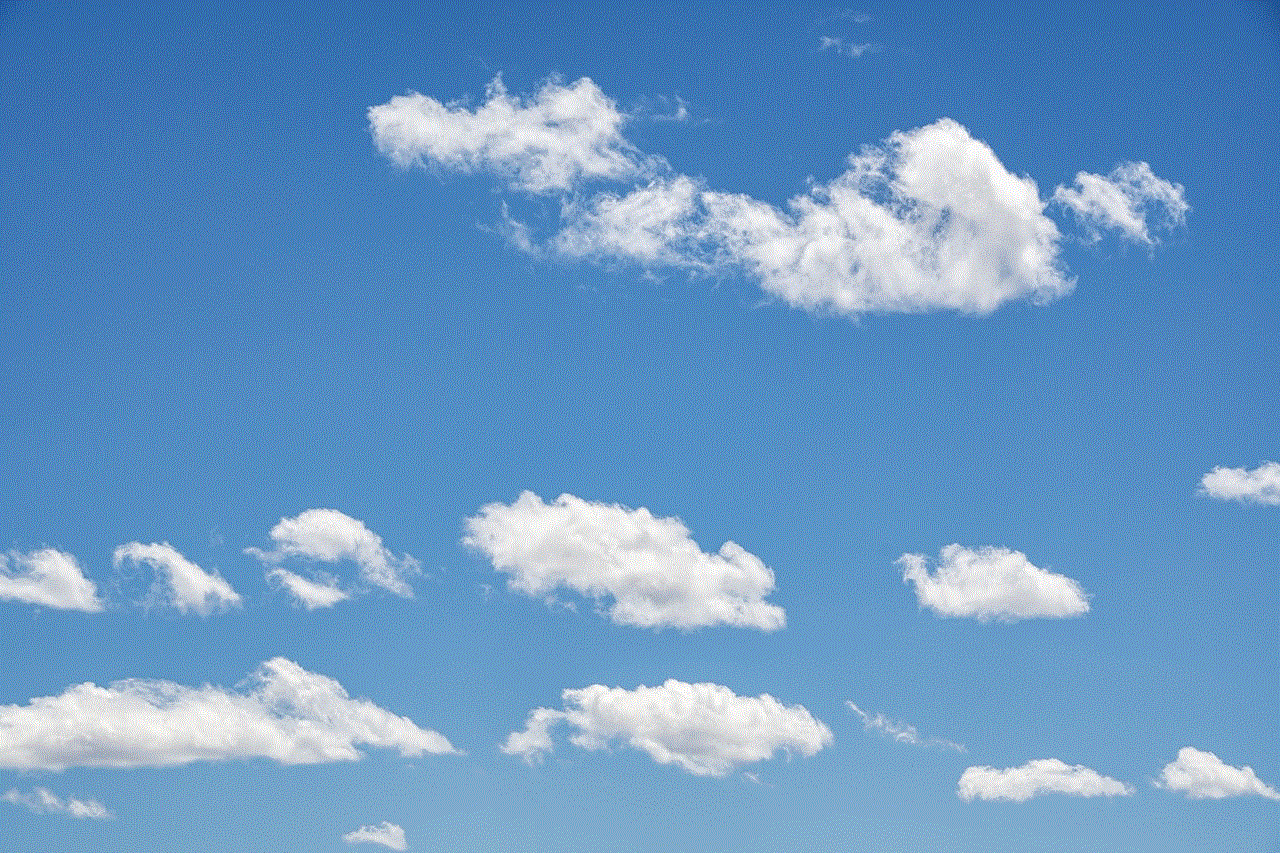
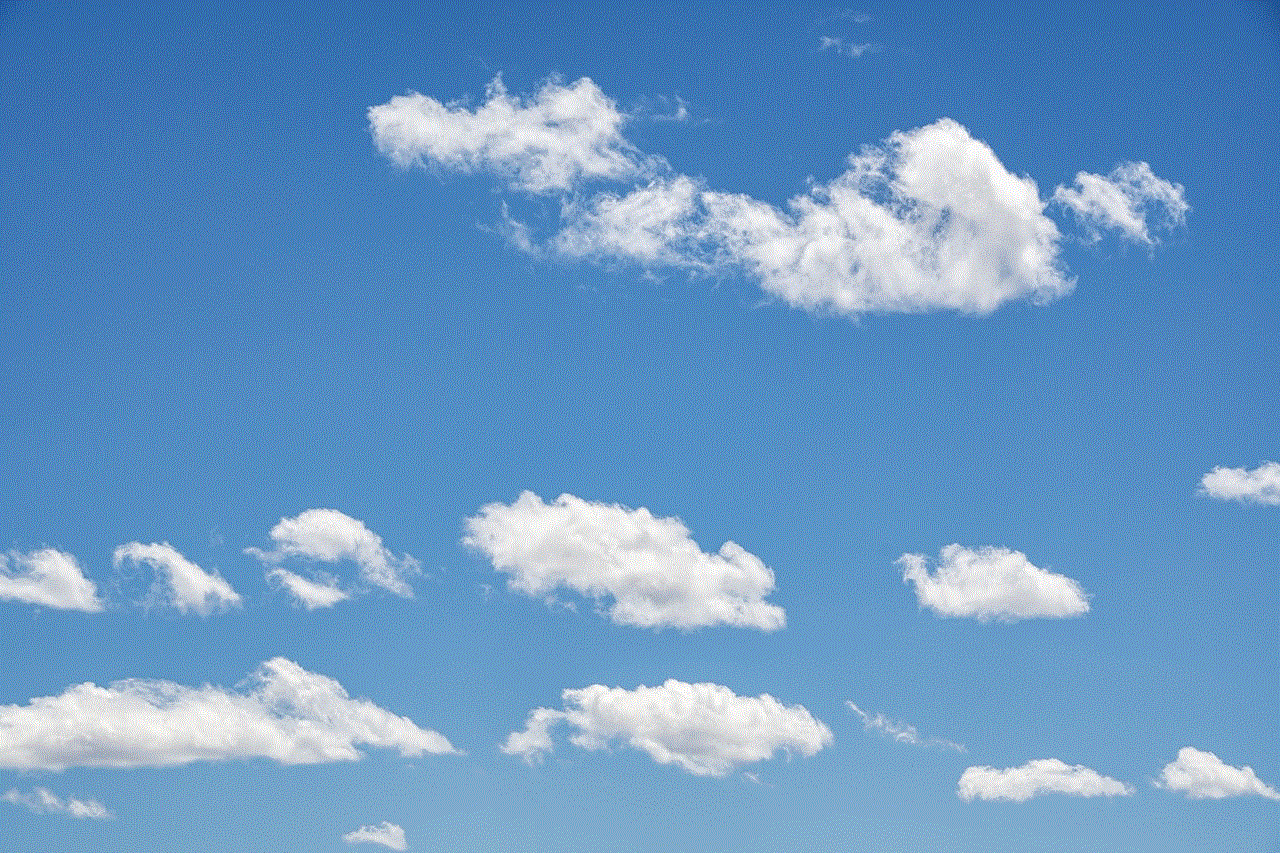
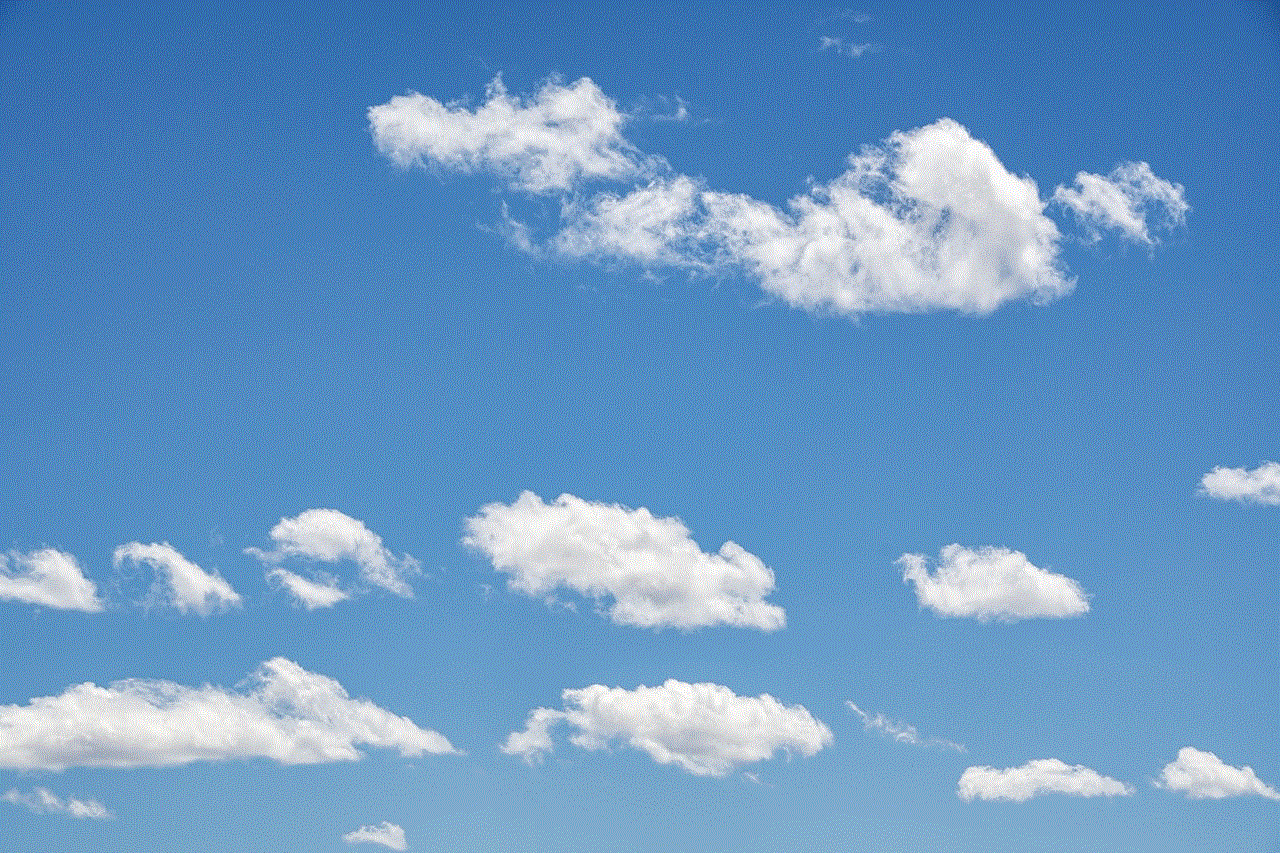
One of the significant advantages of using desktop software is that they can download videos in bulk, making it easier to download multiple videos at once. They also offer the option to schedule downloads, convert videos to different formats, and download videos from other websites as well.
While there are several methods and tools available for downloading videos from YouTube, it is essential to note that not all of them are reliable and safe. Some websites and software may contain malware that can harm your computer, while others may require you to install additional software or extensions to download videos. Therefore, it is crucial to research and choose a reliable and safe method for downloading videos from YouTube.
In addition to the methods mentioned above, there are also some tips and tricks that can help you download videos from YouTube without using any third-party tools. One of the ways is by adding “ss” before the “youtube.com” in the video’s URL. This will redirect you to a website that allows you to download the video. Another way is by using the VLC media player. Simply open the player, go to “Media,” and select “Open Network Stream.” Paste the video’s URL and click on “Play.” Once the video starts playing, go to “Tools” and select “Codec Information.” The URL displayed under “Location” can be copied and pasted into a browser to download the video.
In conclusion, with the increasing popularity of YouTube and the need for offline viewing, the demand for downloading videos from the platform has also increased. While it is not considered a legal practice, it is widely practiced, and there are several methods and tools available for it. From online downloaders and browser extensions to desktop software and tips and tricks, there is no shortage of options for downloading videos from YouTube. However, it is crucial to research and choose a reliable and safe method to ensure the security of your device.
how to check if link is safe
In today’s digital age, the internet has become an integral part of our lives. We use it for everything from communication and entertainment to shopping and banking. With the increasing reliance on the internet, it is essential to ensure the safety and security of our online activities. This is where the concept of safe links comes into play.
A safe link is a hyperlink that does not pose any threat to the user’s device or personal information. It is crucial to check the safety of a link before clicking on it to prevent any potential harm. In this article, we will discuss how to check if a link is safe, and why it is essential to do so.
What is a safe link?
A safe link is a hyperlink that leads to a trustworthy and secure website. It means that the website has been verified and is not a phishing site or a malware distributor. A safe link does not have any hidden malicious code or redirects that can harm the user’s device or personal information.
There are two types of safe links – HTTP and HTTPS. HTTP stands for Hypertext Transfer Protocol, while HTTPS stands for Hypertext Transfer Protocol Secure. The main difference between the two is the level of security they provide. HTTPS uses an extra layer of encryption, making it more secure than HTTP.
Why is it essential to check if a link is safe?
With the growing number of cyber threats such as phishing, malware, and ransomware attacks, it has become crucial to check the safety of links before clicking on them. Clicking on an unsafe link can lead to various consequences such as identity theft, financial loss, and malware infection on your device.
Moreover, unsafe links can also lead to fake websites that mimic legitimate ones to steal sensitive information from users. These websites can also trick users into downloading harmful software or entering their login credentials, which can be used for fraudulent activities.
Ways to check if a link is safe
Now that we understand the importance of safe links let’s look at some ways to check if a link is safe before clicking on it.
1. Hover over the link
The easiest way to check the safety of a link is to hover over it. This will display the link’s URL, allowing you to see if it matches the website you intend to visit. If the URL looks suspicious or unfamiliar, it is best to avoid clicking on the link.
2. Use a link checker tool



Several online tools can help you check the safety of a link. These tools analyze the link and its destination to determine if it is safe to click on. Some popular link checker tools include Google Safe Browsing, Norton Safe Web, and VirusTotal.
3. Check for HTTPS
As mentioned earlier, HTTPS is a more secure version of HTTP. Therefore, it is essential to check if the link you are about to click on starts with “https://” instead of “http://”. You can also click on the padlock icon next to the URL to view the website’s security certificate.
4. Use a URL expander
URL shorteners have become popular in recent years, but they can also be used to hide malicious links. To be safe, use a URL expander tool to reveal the original link before clicking on it. This will help you determine if the link is safe or not.
5. Look for spelling and grammar errors
Legitimate websites usually have well-written content with no spelling or grammar errors. If you come across a link with multiple spelling and grammar mistakes, it is best to avoid clicking on it as it could be a fake website.
6. Use an antivirus software
Having a reliable antivirus software installed on your device can also help detect and block unsafe links. Antivirus software can scan links and warn you of potential threats before clicking on them.
7. Avoid suspicious emails and messages
Phishing attacks often use emails and messages to trick users into clicking on unsafe links. If you receive an email or message from an unknown sender, it is best to avoid clicking on any links in it. It is also essential to be cautious of emails from familiar senders that contain suspicious links.
8. Check the website’s reputation
Before clicking on a link, it is advisable to do a quick search on the website’s reputation. You can read reviews and check for any reported scams or fraudulent activities associated with the website.
9. Use a secure browser
Using a secure and updated web browser can also help protect you from unsafe links. Browsers such as Google Chrome, Mozilla Firefox, and Microsoft Edge have built-in security features that can block unsafe links.
10. Educate yourself
The best way to protect yourself from unsafe links is to educate yourself about online safety. Keep yourself updated on the latest cyber threats and learn how to identify and avoid them.



Conclusion
In conclusion, checking the safety of links is crucial to protect yourself from cyber threats. By following the methods mentioned above, you can ensure a safer online experience. Remember to always be cautious and verify the safety of a link before clicking on it. Stay safe and secure on the internet!