snap chat for kids
In today’s digital age, social media has become an integral part of our daily lives. From staying connected with friends and family to sharing our thoughts and experiences, social media platforms have revolutionized the way we communicate and interact with others. Among the various social media platforms, Snapchat has gained immense popularity, especially among the younger generation. However, with its unique features and growing user base, the concern of “Snapchat for kids” has become a topic of debate. In this article, we will delve deeper into the world of Snapchat and explore its impact on children.
Snapchat is a multimedia messaging app that allows users to send photos, videos, and messages that disappear after a short period of time. With its fun filters, stickers, and lenses, it has become a go-to app for teenagers and young adults. The app was launched in 2011, and since then, it has seen a massive growth in its user base, with over 280 million daily active users as of 2021. While the app’s minimum age requirement is 13 years old, many kids below this age are actively using it, which raises concerns among parents and experts alike.
One of the primary concerns surrounding Snapchat for kids is the potential exposure to inappropriate content. Unlike other social media platforms, Snapchat’s content disappears after a short time, making it difficult for parents to monitor their child’s activity. This has led to the rise of “sexting,” where users send explicit photos or messages to each other, believing that they will disappear after a few seconds. However, these photos and messages can be saved and shared, leading to cyberbullying and other forms of online exploitation. Moreover, Snapchat’s “Discover” section also features content from various publishers, some of which may not be suitable for young audiences.
Another issue with Snapchat for kids is the fear of addiction. The app’s unique feature of disappearing content has created a sense of urgency and FOMO (fear of missing out) among its users. Children, especially teenagers, are at a vulnerable age where they seek validation and acceptance from their peers. The constant need to stay connected and keep up with the latest trends on Snapchat can lead to addiction, affecting their mental health and overall well-being. Additionally, the app’s streak feature, where users have to exchange snaps with each other every day to maintain their streak, can create a sense of pressure and stress among children.
Apart from these concerns, there is also the issue of privacy on Snapchat for kids. While the app claims to have robust privacy settings, it has faced several data breaches in the past, raising questions about the safety of personal information. Moreover, the app’s “Snap Map” feature, which allows users to share their location with friends, can pose a threat to children’s safety. It can make them vulnerable to predators and cybercriminals, who can use this information to track and harm them.
On the other hand, supporters of Snapchat argue that it has many benefits for children, such as fostering creativity and self-expression. The app’s filters and lenses allow kids to express themselves in a fun and creative way. They can also use the app to connect with friends and family, especially those who live far away. Snapchat also has a “Snap Originals” section that features original shows and content, which can be entertaining and educational for kids. Additionally, the app’s Discover section also has content from reputable publishers, providing kids with access to news and information.
Furthermore, Snapchat has introduced several safety measures and features to address the concerns surrounding its use by children. It has partnered with various organizations to educate parents and children about online safety and cyberbullying. It also has a safety center that provides resources for parents and children on how to use the app safely. Snapchat has also recently launched a feature called “Spotlight,” which highlights user-generated content and encourages users to create positive and creative content.
So, what should parents do if their child is using Snapchat? The first step is to have an open and honest conversation with their child about the potential risks and dangers of using the app. Parents should also educate themselves about the app’s features and privacy settings to ensure their child’s safety. They can also set boundaries and establish rules, such as limiting screen time and monitoring their child’s activity on the app. It is also crucial for parents to build a trusting relationship with their child, where the child feels comfortable talking to them about their online experiences.
In conclusion, while Snapchat can be a fun and entertaining app for kids, it is crucial for parents to be aware of its potential risks and take necessary precautions to ensure their child’s safety. As with any social media platform, responsible usage and parental guidance are essential. Parents should also encourage their child to use Snapchat in a positive and creative manner, rather than getting caught up in the pressure of maintaining streaks and staying connected all the time. By addressing these concerns and promoting responsible usage, parents can make Snapchat a safe and enjoyable experience for their children.
how to see deleted facebook messages
Facebook has become one of the most popular social media platforms in the world, with over 2.7 billion monthly active users. With so many people connecting and communicating on the platform, it’s no surprise that there may come a time when you want to retrieve a deleted message. Whether it’s for sentimental reasons or important information, knowing how to see deleted Facebook messages can be useful. In this article, we will discuss the methods and tools you can use to recover deleted messages on Facebook.
Understanding Deleted Facebook Messages
Before we dive into the methods of retrieving deleted Facebook messages, it’s important to understand how messages are deleted on the platform. When you delete a message on Facebook, it is not completely erased from the server. Instead, it is marked as “archived” and is hidden from your inbox. This means that the message is still stored on Facebook’s server and can potentially be recovered.
However, there is a catch. Facebook only keeps deleted messages for a limited time, usually around 90 days. After that, they are permanently deleted from the server. This means that if you want to retrieve a deleted message, you need to act fast.
Method 1: Using the “Archived” Feature
The first method to see deleted Facebook messages is by using the “archived” feature. As mentioned earlier, when you delete a message, it is moved to the archived folder. To access this folder, follow these steps:
1. Open the Facebook app or website on your device.
2. On the home screen, click on the “Messages” icon located at the top right corner of the screen.
3. Scroll down to the bottom of the list and click on the “See All in Messenger” option.
4. On the left side of the screen, you will see a list of options. Click on the “Archived” option.
5. Here, you will see a list of all your archived messages. You can search for the specific message you want to retrieve by using the search bar at the top of the screen.
6. Once you have found the message, click on it to open and read it.
If the message you are looking for is not in the archived folder, it means that it has been permanently deleted from the server. In this case, you can try the next method.
Method 2: Using the “Download Your Information” Feature
Facebook has a feature called “Download Your Information” that allows you to download all your Facebook data, including messages, posts, photos, and videos. This feature can be useful if your message is no longer in the archived folder and has been permanently deleted from the server. Here’s how to use this feature:
1. Log in to your Facebook account and click on the down arrow located at the top right corner of the screen.
2. From the drop-down menu, click on the “Settings & Privacy” option and then select “Settings.”
3. On the left side of the screen, click on the “Your Facebook Information” option.
4. In the “Download Your Information” section, click on the “View” button.
5. Here, you can customize the data you want to download. To retrieve deleted messages, click on the “Deselect All” option and then select the “Messages” option.
6. You can also choose a specific date range for the messages you want to download.
7. Once you have selected the data you want to download, click on the “Create File” button.
8. Facebook will then start creating a file containing all your selected data. This process may take some time, depending on the amount of data you have on Facebook.
9. Once the file is ready, you will receive a notification. Click on the notification and then click on the “Download” button to retrieve the file.
10. The downloaded file will contain all your messages, including the deleted ones. You can use the search function to find the specific message you are looking for.
Method 3: Using Third-Party Tools
If the above methods don’t work for you, you can also use third-party tools to retrieve deleted Facebook messages. These tools use advanced algorithms to scan your device and recover deleted messages. Some popular tools for this purpose are FoneLab, Dr. Fone, and EaseUS MobiSaver. Here’s how to use these tools:
1. Download and install the tool of your choice on your device.
2. Open the tool and follow the on-screen instructions to connect your device to the computer .
3. Once your device is connected, the tool will start scanning for deleted messages.
4. Once the scan is complete, you will see a list of all the deleted messages. You can select the ones you want to recover and then click on the “Recover” button.
5. The recovered messages will be saved to your computer, and you can then transfer them back to your device.
Important Things to Keep in Mind
While these methods can help you retrieve deleted Facebook messages, there are a few things you need to keep in mind:
1. As mentioned earlier, Facebook only keeps deleted messages for a limited time. So, if you want to retrieve a message, it’s important to act fast.
2. If you have backed up your Facebook data to a cloud service like iCloud or Google Drive, you can also try restoring the backup to retrieve deleted messages.
3. Before using third-party tools, make sure to do your research and choose a reputable and trusted tool to avoid any potential security risks.



4. It’s important to note that while these methods can help you retrieve deleted messages, there is no guarantee that they will work 100% of the time. It’s always best to think twice before deleting any important messages.
Conclusion
In conclusion, knowing how to see deleted Facebook messages can come in handy in various situations. Whether you want to retrieve a sentimental message or important information, the methods discussed in this article can help you do so. However, it’s important to remember that Facebook only keeps deleted messages for a limited time, and there is no guarantee that these methods will always work. So, it’s best to think twice before deleting any message on Facebook.
how to get age restriction off youtube
In the modern age of technology and the internet, YouTube has become a household name and an integral part of our daily lives. It has revolutionized the way we consume media and has become a platform for people from all walks of life to share their creativity, knowledge, and opinions. However, with its widespread popularity, concerns about age-appropriate content have been raised, leading to the implementation of age restrictions on the platform. In this article, we will delve into the world of age restrictions on YouTube and explore ways to remove them.
What are age restrictions on YouTube?
Age restrictions on YouTube refer to a feature that allows creators to mark their videos as not suitable for certain age groups. This feature was introduced by YouTube in 2010 to protect young viewers from potentially harmful or inappropriate content. The platform provides three age categories – General, 13+, and 18+ – for creators to choose from while uploading their videos. These restrictions are mainly based on the content of the video, such as violence, nudity, language, and themes.
Why are age restrictions necessary?
With over 2 billion users worldwide, YouTube has a vast range of content that caters to a diverse audience. While most of the content is harmless and entertaining, there is also a considerable amount of content that may not be suitable for all age groups. Children, in particular, are vulnerable and may come across videos that are not appropriate for their age. Age restrictions act as a safety measure to prevent children from accessing such content and protect their innocence.
How to determine if a video has an age restriction?
If a video has been marked with an age restriction, it will be indicated by a small icon next to the title of the video. The icon resembles a traffic sign with a circle and a vertical line in the middle, with the letter “R” or “A” written in it, depending on the age category. Additionally, when trying to access an age-restricted video, users will be prompted to sign in with their Google account and verify their age.
How to remove age restriction on YouTube?
As a viewer, if you come across an age-restricted video that you believe is suitable for your age, there is a way to remove the restriction and watch the video without signing in. Here are the steps to follow:
1. Click on the age-restricted video and copy its URL.
2. Open a new tab and paste the URL.
3. Replace “watch?v=” with “embed/” in the URL and press Enter.
4. The video will now be played on the new tab without age restrictions.
However, this method only works for videos that have been age-restricted by the creator and not by YouTube itself.
How to remove age restriction on YouTube for creators?
Creators can remove age restrictions from their own videos by following these simple steps:
1. Sign in to your YouTube account and go to your Video Manager.
2. Click on the video you want to remove the age restriction from.
3. Click on the “Advanced Settings” tab.
4. Under “Age Restrictions,” select “No, it’s not made for kids” and click on “Save changes.”
The video will now be available to all age groups.
How to bypass age restriction on YouTube for creators?
In some cases, creators may want to upload videos with mature content that may not be suitable for all age groups but do not want to restrict access to them. In such cases, creators can bypass age restrictions by following these steps:
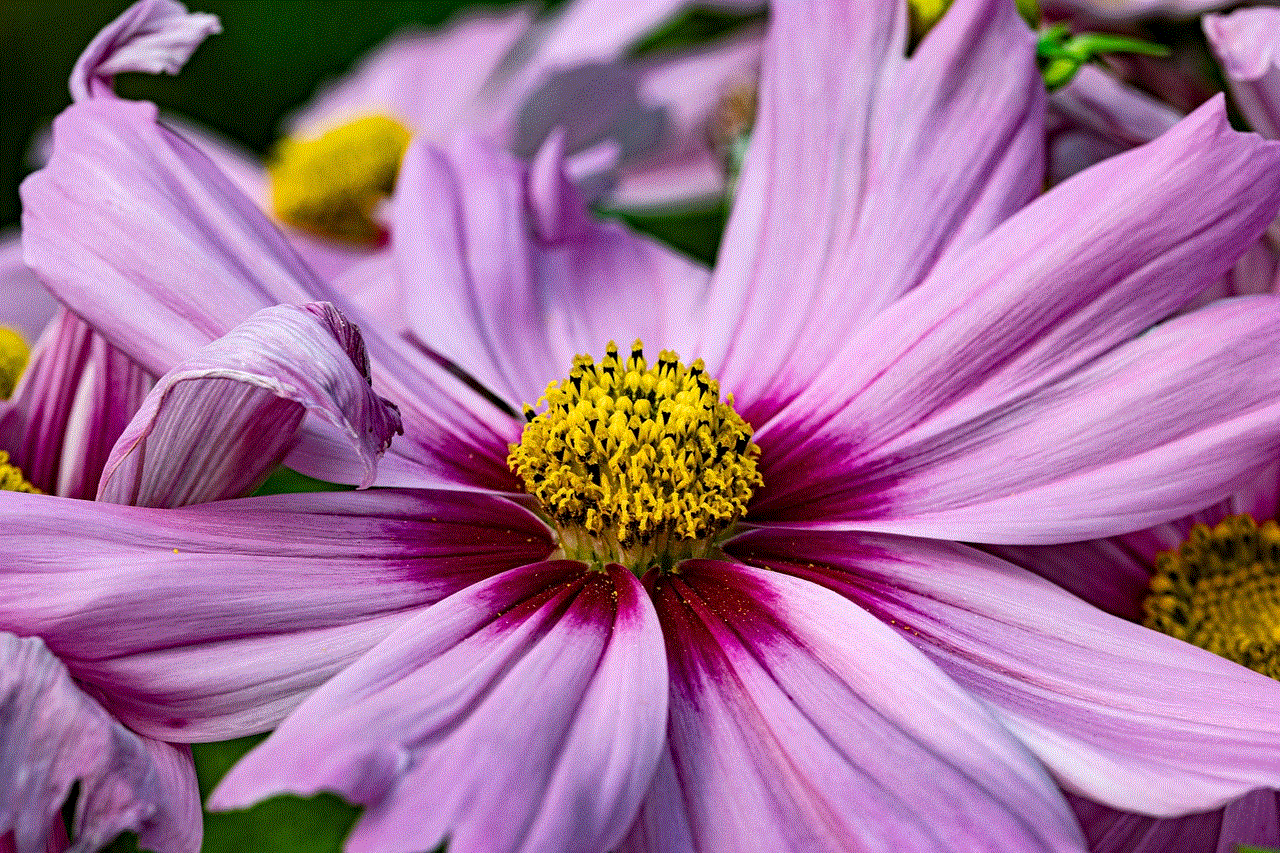
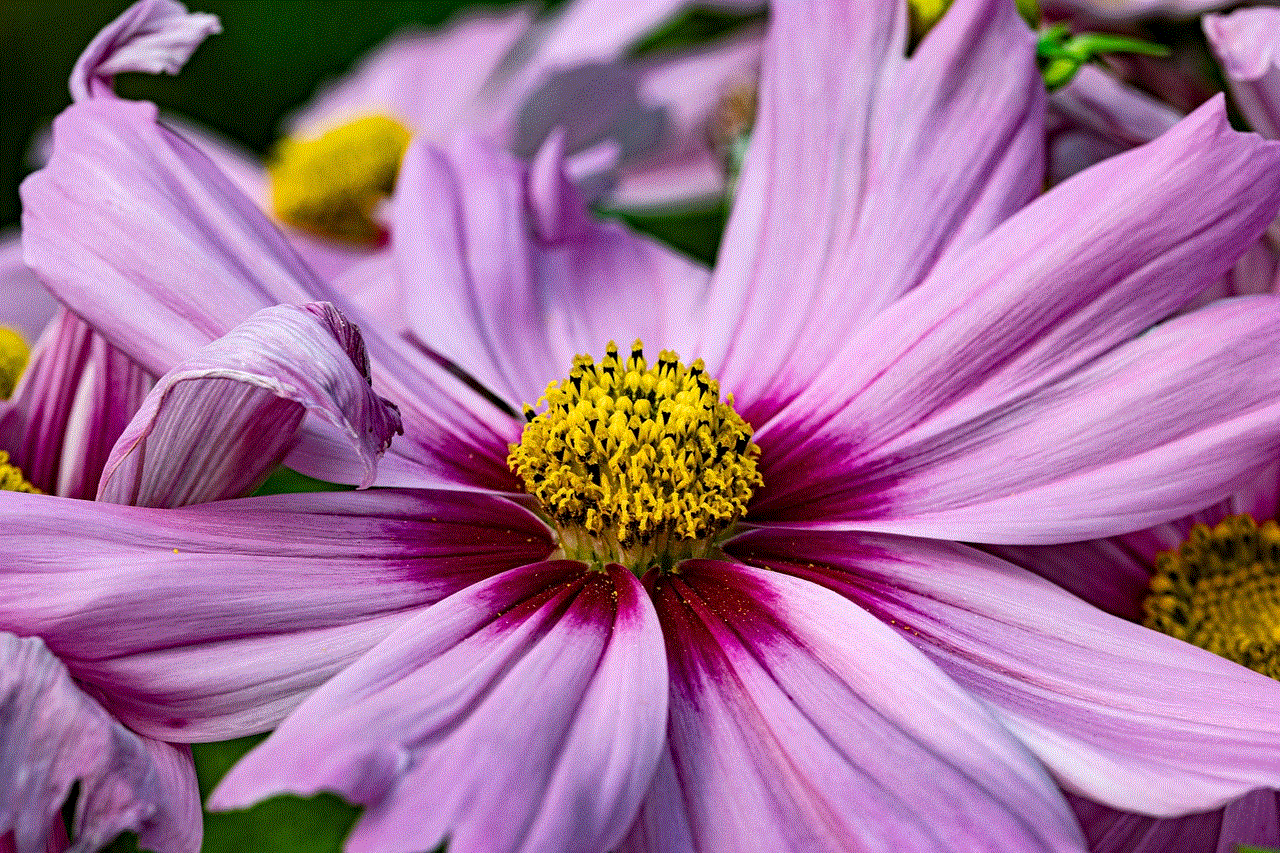
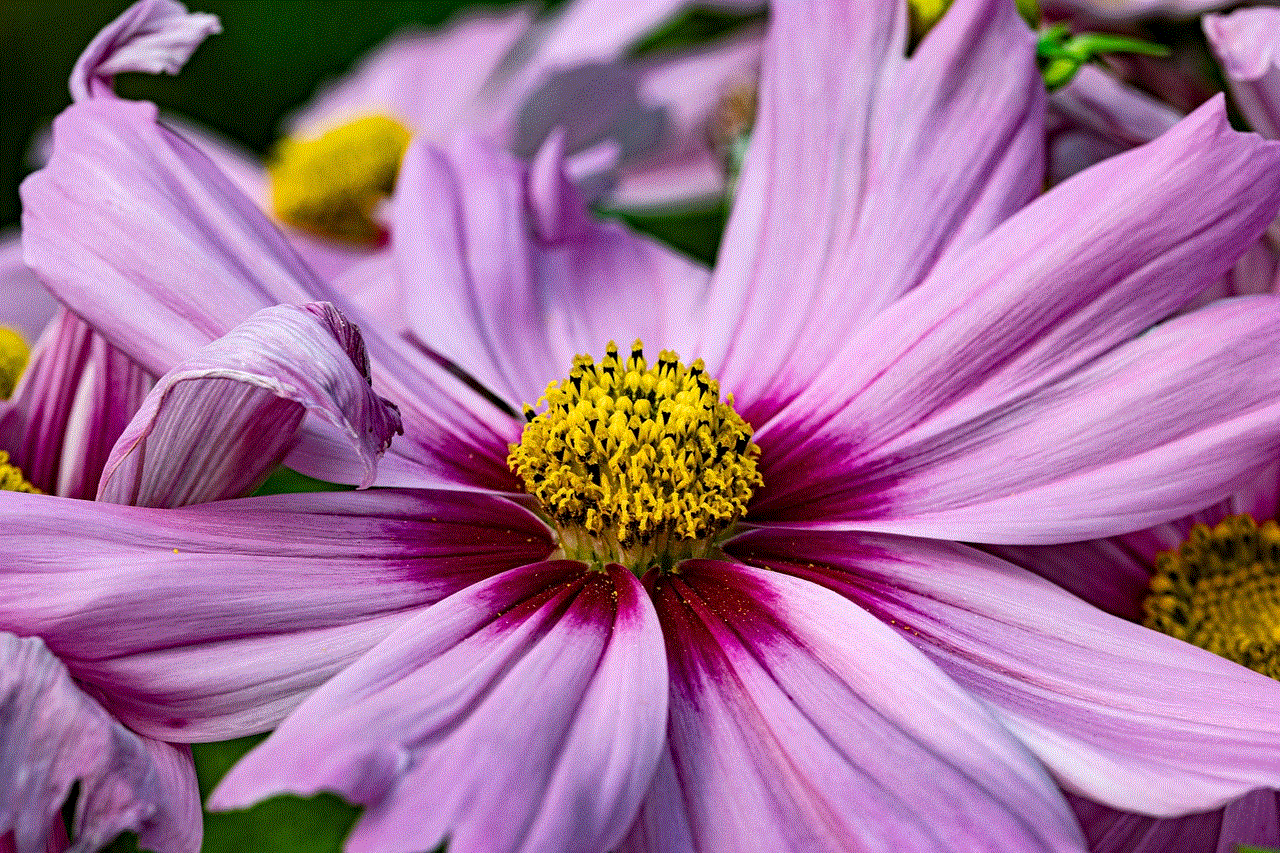
1. Sign in to your YouTube account and go to your Video Manager.
2. Click on the video you want to bypass age restriction for.
3. Click on the “Advanced Settings” tab.
4. Under “Age Restrictions,” select “Yes, it’s made for kids” and click on “Save changes.”
This will remove the age restriction from the video, and it will be available to all age groups.
How to report an age-restricted video?
If you come across a video that you believe is age-inappropriate and does not have an age restriction, you can report it to YouTube. Here’s how:
1. Click on the three dots next to the video title.
2. Click on “Report.”
3. Select “Inappropriate content.”
4. Select the reason for the report and click on “Next.”
5. Follow the prompts to complete the report.
YouTube has a team that reviews all reported videos and takes appropriate actions.
How to appeal an age restriction on YouTube?
If you believe that your video has been wrongly age-restricted, you can appeal the decision by following these steps:
1. Sign in to your YouTube account and go to your Video Manager.
2. Click on the video that has been age-restricted.
3. Click on “Appeals” under the “Community Guidelines” section.
4. Fill in the details of your appeal and click on “Submit.”
YouTube will review the video and make a decision on whether to remove the age restriction or not. This process may take up to 24 hours.
How to set age restrictions for YouTube Kids?
YouTube also has a dedicated app for children called YouTube Kids, which provides a safer and more controlled environment for kids to watch videos. Parents can set age restrictions on the app by following these steps:
1. Open the YouTube Kids app and click on the lock icon in the bottom right corner.
2. Enter your PIN code.
3. Click on the gear icon in the top right corner.
4. Select “Content Settings.”
5. Choose the age group you want to set restrictions for and click on “Save.”
The app will now only show videos that are appropriate for the selected age group.
Are there any alternatives to age restrictions on YouTube?
Apart from age restrictions, YouTube also has other safety features that can help parents and guardians monitor and control what their children watch on the platform. These include:
1. Restricted Mode – This feature, when enabled, filters out potentially mature content from search results, recommendations, and comments.
2. YouTube Kids – As mentioned earlier, this app is designed specifically for children and provides a safer environment for them to watch videos.



3. Family Link – This is a parental control app that allows parents to set screen time limits and restrict access to certain apps, including YouTube.
In conclusion, age restrictions on YouTube have been put in place to protect young viewers from inappropriate content. While they may seem like a hindrance to some, they are necessary for ensuring the safety and well-being of children. However, there are ways to remove age restrictions, either as a viewer or a creator, if necessary. It is essential to use these features responsibly and to report any videos that may be harmful to children. By working together, we can create a safer and more enjoyable experience for everyone on YouTube.