screen for car
Introduction
In today’s world, cars have become more than just a mode of transportation. They have become an integral part of our daily lives, and people are constantly looking for ways to make their driving experience more convenient and comfortable. One of the latest trends in the automotive industry is the use of screens in cars. These screens serve multiple purposes, from displaying navigation and entertainment options to providing safety and security features. In this article, we will discuss the various types of screens for cars and their uses, benefits, and drawbacks.
Types of Screens for Cars
1. Infotainment Screens
Infotainment screens are the most common type of screens found in cars today. These screens are usually large and located in the center console, and they are used for displaying various entertainment options, such as music, videos, and navigation. They are also connected to the car’s audio system, allowing drivers to control the music and volume without having to take their hands off the steering wheel. These screens are also equipped with Bluetooth and smartphone integration, allowing drivers to make calls, send messages, and access other apps hands-free.
2. Instrument Cluster Screens
Instrument cluster screens are located behind the steering wheel and display vital information about the car, such as speed, fuel level, and engine temperature. These screens are becoming increasingly popular as they provide a more modern and sleek look to the car’s interior. They are also customizable, allowing drivers to choose which information they want to display on the screen. This makes it easier for drivers to keep track of important information without having to take their eyes off the road.
3. Head-Up Display Screens
Head-Up Display (HUD) screens are a newer addition to cars and are usually found in luxury vehicles. They project important information, such as speed, navigation, and safety alerts, onto the windshield in the driver’s line of sight. This allows drivers to stay informed without having to look away from the road. HUD screens also eliminate the need for drivers to constantly adjust their focus between the road and the car’s dashboard, reducing the risk of accidents.
4. Rear Seat Entertainment Screens
Rear seat entertainment screens are designed to keep passengers entertained during long drives. These screens are usually mounted on the back of the front seats and can display movies, TV shows, and even video games. They come with wireless headphones, so passengers can enjoy their entertainment without disturbing the driver. Some newer models also allow passengers to connect their devices to the screen, giving them the option to watch their own content.
Benefits of Screens for Cars
1. Improved Safety
One of the primary benefits of screens for cars is improved safety. With infotainment screens, drivers can access navigation and entertainment options without having to take their eyes off the road. This reduces the risk of accidents caused by distracted driving. Instrument cluster screens and HUD screens also provide important information in the driver’s line of sight, allowing them to stay informed while keeping their focus on the road.
2. Convenience
Screens for cars also provide convenience to drivers and passengers. With infotainment screens, drivers can access various functions, such as music, calls, and messages, hands-free. This makes it easier for them to stay connected while driving. Rear seat entertainment screens also provide entertainment options for passengers, making long drives more enjoyable.
3. Customization
Another benefit of screens for cars is the ability to customize them according to personal preferences. Instrument cluster screens and HUD screens allow drivers to choose which information they want to display, making it easier for them to keep track of important details. Infotainment screens also come with customizable options, such as changing the display theme and rearranging app icons, allowing drivers to personalize their driving experience.
4. Modern and Sleek Look
Screens for cars are not only functional but also add to the overall look and feel of the car’s interior. With their sleek and modern design, they give cars a more high-tech and futuristic appearance. This is especially appealing to younger generations who value technology and are looking for a more connected driving experience.
Drawbacks of Screens for Cars
1. Distraction
While screens for cars provide convenience and safety benefits, they can also be a source of distraction for drivers. Even with hands-free options, accessing certain functions on the screen may still require the driver’s attention. This can take their focus away from the road, increasing the risk of accidents. It is important for drivers to use screens responsibly and only when necessary.
2. Cost
Another drawback of screens for cars is the cost. Some screens, such as HUD screens and rear seat entertainment screens, are only available in more expensive luxury cars. This makes them inaccessible to the average car buyer. Even with more affordable options, such as infotainment screens, adding screens to a car can significantly increase its cost.
3. Maintenance
Screens for cars are also prone to wear and tear and may require regular maintenance. This can be costly, especially if the screen needs to be replaced. With screens becoming more advanced and integrated into the car’s systems, repairs can also be more complicated and expensive.
Conclusion
Screens for cars have become a popular trend in the automotive industry, providing a more connected and convenient driving experience. They offer various benefits, such as improved safety, customization, and a modern look. However, they also come with drawbacks, such as distraction, cost, and maintenance. As technology continues to advance, we can expect to see more advanced screens in cars, further enhancing the driving experience.
how to parental control youtube
YouTube has become one of the most popular video-sharing platforms in the world, with billions of users and millions of hours of content being uploaded every day. While it provides a wealth of information and entertainment, it also raises concerns for parents who want to ensure their children’s safety and control the content they are exposed to. This is where parental control on YouTube comes into play, allowing parents to monitor and restrict their child’s access to certain videos and channels. In this article, we will discuss in detail how to set up parental control on YouTube and how it can be an effective tool for parents.
What is parental control on YouTube?
Parental control on YouTube is a feature that allows parents to manage what their children can watch on the platform. It includes setting age restrictions, filtering out inappropriate content, and limiting screen time. This feature is available for both the YouTube app and the website, and it can be customized according to the child’s age and preferences. It gives parents peace of mind knowing that their children are not exposed to age-inappropriate or harmful content on YouTube.
How to set up parental control on YouTube?
There are a few simple steps to follow to set up parental control on YouTube:
Step 1: Create a YouTube account
If you don’t have a YouTube account, you will need to create one to access the parental control settings. You can either use your existing Google account or create a new one specifically for your child’s use.
Step 2: Turn on Restricted Mode
Restricted Mode is a feature that filters out potentially mature content on YouTube. It can be enabled for both the website and the YouTube app. To turn on Restricted Mode on the website, scroll down to the bottom of the YouTube homepage and click on the “Restricted Mode” button. On the app, tap on your profile picture, go to Settings, and toggle on the Restricted Mode option.
Step 3: Set up content filters
YouTube allows you to filter out videos based on specific keywords or channels. This can be helpful in blocking content that you don’t want your child to see. To set up content filters, go to the Restricted Mode section and click on the “Use restricted mode” drop-down menu. Then, select the “Strict” option and click on “Save”.
Step 4: Enable YouTube Kids
YouTube Kids is a separate app specifically designed for children under the age of 13. It offers a more controlled environment with age-appropriate content and parental controls. To enable it, go to the Restricted Mode section and click on “YouTube Kids” under the “Additional settings” option. You will be redirected to the YouTube Kids app, where you can set up a profile for your child.
Step 5: Manage watch and search history
YouTube allows you to view and manage your child’s watch and search history. This can help you keep track of the content they have watched and identify any inappropriate videos. To access this feature, go to the “History” section and click on “View history” or “Clear all watch history”. You can also turn off the watch and search history by going to the Restricted Mode section and toggling off the “Keep all watch history” and “Pause watch history” options.
Step 6: Set screen time limits
YouTube also has a feature that allows parents to set a time limit for their child’s screen time. This can help prevent excessive screen time and encourage other activities. To set screen time limits, go to the “Time watched” section and click on “Set daily reminder”. You can then specify the amount of time you want your child to spend on YouTube each day.
Step 7: Block specific channels
If there are certain channels that you don’t want your child to access, you can block them on YouTube. To do this, go to the Restricted Mode section and click on “Blocked channels”. You can then enter the channel’s name or URL and click on “Block channel”.
Step 8: Monitor comments and notifications
YouTube also allows you to manage your child’s comments and notifications. You can either turn off comments completely or approve comments before they are published. You can also turn off notifications to prevent your child from being distracted while watching videos. To access these settings, go to the “Comments” and “Notifications” sections in the app’s settings.
Step 9: Use third-party parental control software
Apart from YouTube’s built-in parental control features, there are also third-party apps and software that can help monitor and restrict your child’s access to YouTube. These tools provide additional features like real-time monitoring, activity reports, and location tracking. Some popular options include Net Nanny, Qustodio, and FamilyTime.



Step 10: Regularly review and update settings
It is essential to regularly review and update your parental control settings on YouTube. As your child grows, their interests and preferences may change, and you may need to adjust the restrictions accordingly. It is also important to have open communication with your child and educate them about the importance of responsible internet usage.
Conclusion
Parental control on YouTube is a valuable tool for parents to ensure their child’s safety and manage their screen time effectively. By following the steps mentioned above, parents can customize the settings according to their child’s needs and preferences. It is also essential to have open communication with your child and educate them about responsible internet usage. With the help of parental control on YouTube, parents can have peace of mind knowing that their child is safely navigating the vast world of online videos.
best free ipad calculator
In today’s digital age, the iPad has become an essential tool for both personal and professional use. With its sleek design and powerful capabilities, it has revolutionized the way we work, learn, and entertain ourselves. One of the most useful features of the iPad is its built-in calculator, which allows users to perform complex mathematical calculations with ease. While the iPad comes with a standard calculator app, there are also many third-party options available in the App Store. In this article, we will be exploring the best free iPad calculator apps that are worth considering.
1. PCalc Lite
PCalc Lite is one of the most popular calculator apps available on the App Store. It offers a wide range of features, including a scientific calculator, a unit converter, and a customizable keyboard. The app also supports split-screen multitasking, making it a great choice for iPad users who need to perform calculations while working on other tasks. PCalc Lite is available for free, but there is also a paid version that offers even more advanced features.
2. Calculator HD
Calculator HD is another top-rated calculator app for the iPad. It offers a simple and intuitive interface, making it easy to use for both basic and complex calculations. The app also supports split-screen multitasking, allowing users to use it alongside other apps. Calculator HD also has a built-in converter for performing currency, unit, and temperature conversions. It is available for free, with an option to upgrade to the pro version for additional features.
3. MyScript Calculator
MyScript Calculator is a unique calculator app that allows users to write their calculations on the screen with their fingers or a stylus. The app uses handwriting recognition technology to convert the written equations into digital text and provides the answer in real-time. This makes it a great option for those who prefer a more natural way of inputting calculations. MyScript Calculator is available for free, with an option to upgrade to the pro version for more advanced features.
4. CalcTape Calculator
CalcTape Calculator is a tape calculator app that allows users to keep track of their calculations by displaying them on a virtual tape. This makes it easier to review and edit calculations, making it a useful tool for complex equations. The app also offers a variety of themes and customization options to suit the user’s preferences. CalcTape Calculator is available for free, with an option to upgrade to the pro version for more advanced features.
5. Calculator Pro+
Calculator Pro+ is a powerful calculator app for the iPad that offers a wide range of features, including a scientific calculator, a currency converter, and a unit converter. The app also supports split-screen multitasking, making it a great choice for multitaskers. One of the most unique features of Calculator Pro+ is its ability to solve handwritten equations, making it a great option for students. The app is available for free, with an option to upgrade to the pro version for additional features.
6. Calculator HD Pro
Calculator HD Pro is a feature-packed calculator app for the iPad that offers both basic and advanced functions. It has a simple and elegant design, making it easy to use for all types of calculations. The app also supports split-screen multitasking, allowing users to use it alongside other apps. Calculator HD Pro also offers iCloud sync, allowing users to access their calculations across multiple devices. The app is available for free, with an option to upgrade to the pro version for more advanced features.
7. HiCalc
HiCalc is a powerful calculator app that offers a wide range of features, including a scientific calculator, a converter, and a graphing calculator. The app also supports handwriting recognition, making it a great choice for those who prefer to write their calculations. HiCalc also offers a built-in note-taking feature, allowing users to save and organize their calculations. The app is available for free, with an option to upgrade to the pro version for additional features.
8. Calculator+
Calculator+ is a simple and elegant calculator app that offers basic and scientific functions. The app has a user-friendly interface, making it easy to use for all types of calculations. It also offers a history log, allowing users to review and edit their previous calculations. Calculator+ is available for free, with an option to upgrade to the pro version for more advanced features.
9. TouchCalc
TouchCalc is a free calculator app for the iPad that offers a wide range of features, including a scientific calculator, a currency converter, and a unit converter. The app also supports handwriting recognition, making it a great option for those who prefer to write their calculations. TouchCalc also offers a customizable keyboard, allowing users to choose their preferred input method. The app is available for free, with an option to upgrade to the pro version for additional features.
10. Numerical²
Numerical² is a simple and elegant calculator app that offers both basic and advanced functions. It has a minimalistic design, making it easy to use for all types of calculations. The app also offers a history log, allowing users to review and edit their previous calculations. Numerical² is available for free, with an option to upgrade to the pro version for more advanced features.
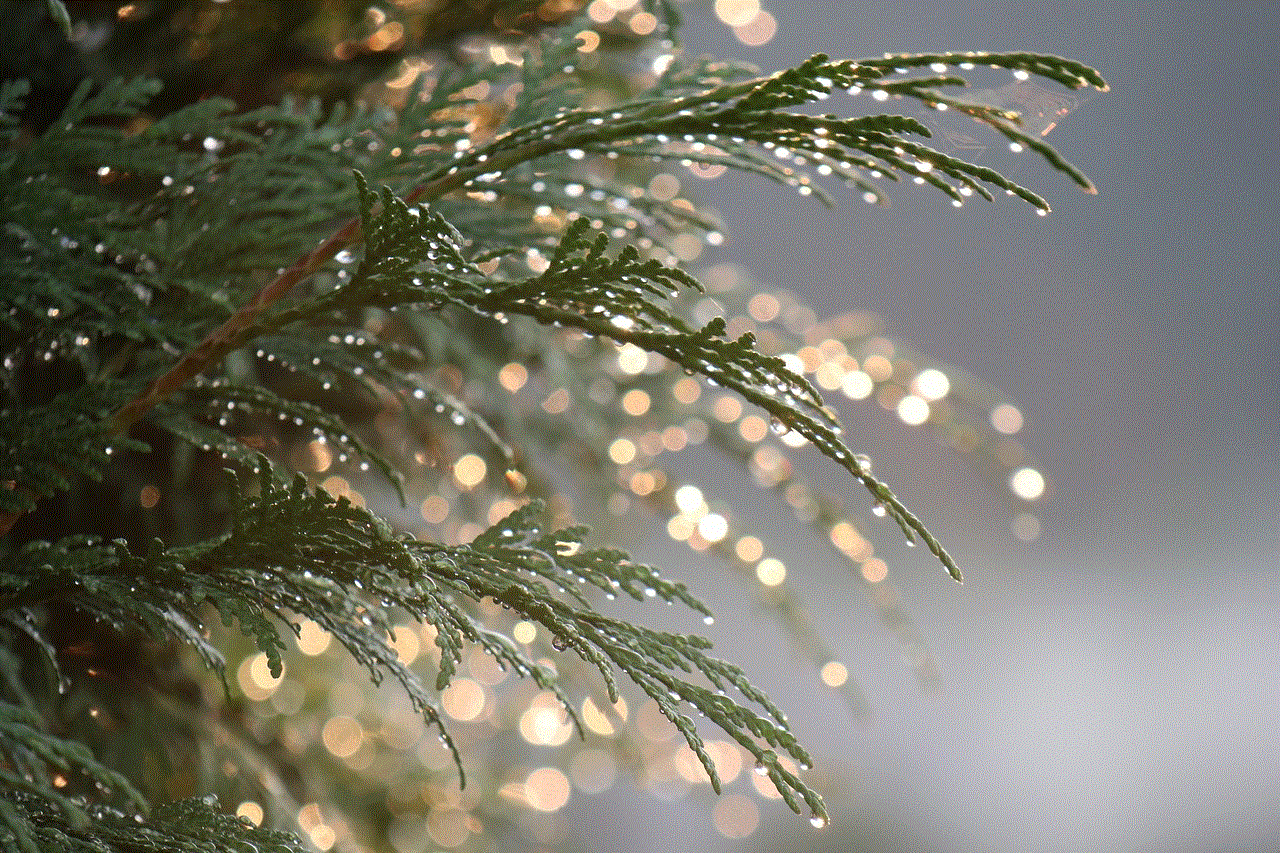
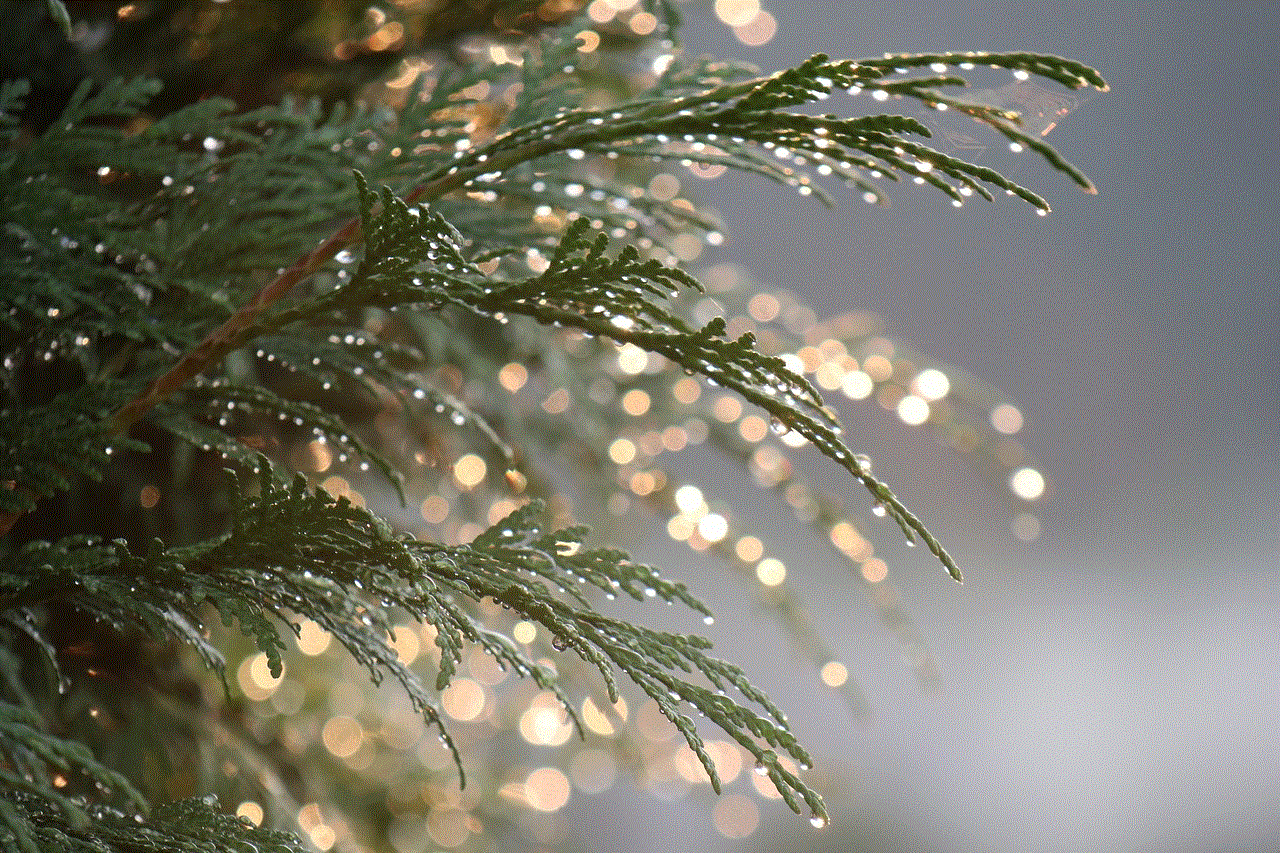
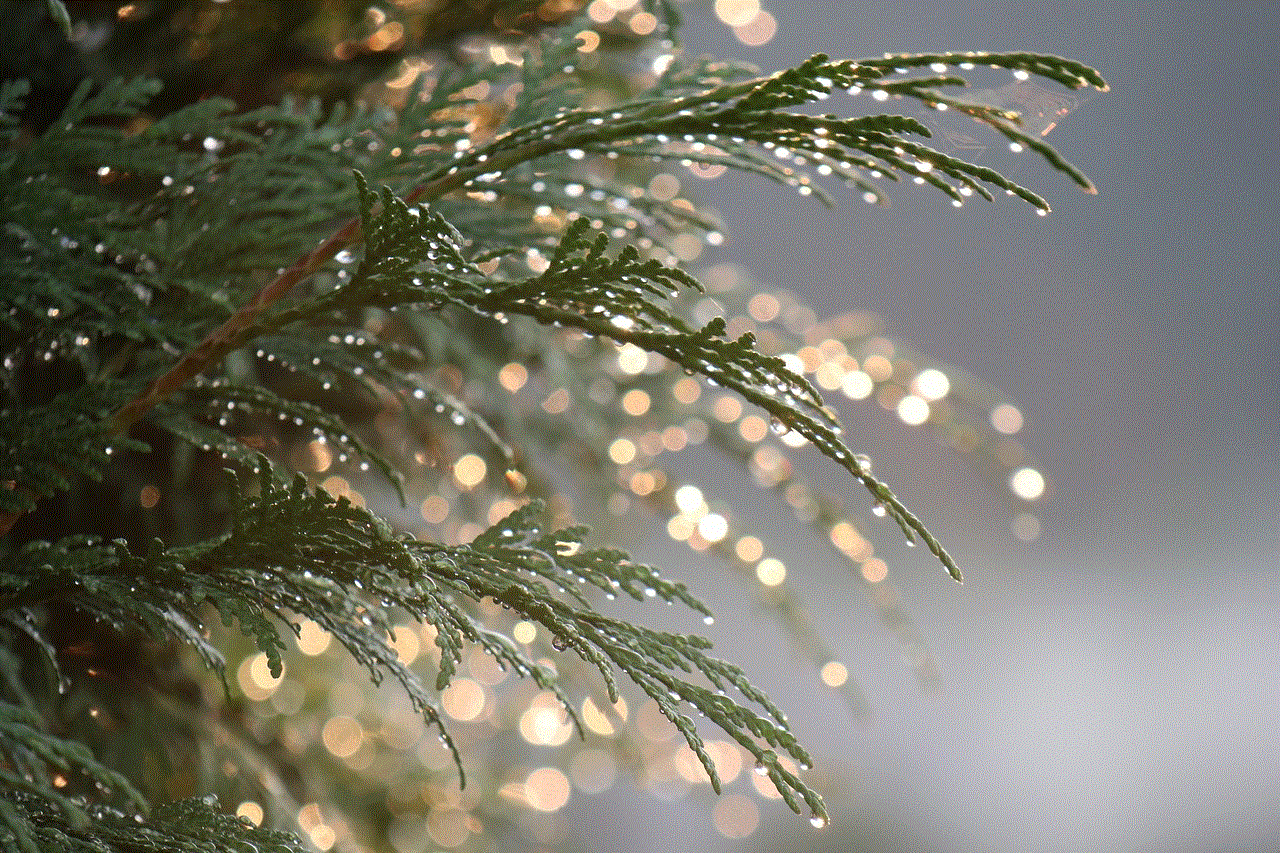
In conclusion, the iPad offers a variety of free calculator apps that cater to different needs and preferences. Whether you are a student, professional, or just need a simple calculator for everyday use, there is an app for you. These apps not only provide basic and advanced functions but also offer unique features such as handwriting recognition and split-screen multitasking. So, go ahead and try out these best free iPad calculator apps to make your calculations easier and more efficient.