how to block adult content on chrome
With the widespread use of the internet, it has become easier for people to access a vast amount of information on various topics. While this is a great advantage, it also opens the door to potential exposure to inappropriate content, especially for younger users. This is where the need for content filtering comes into play. Content filtering refers to the process of restricting access to certain types of online content, such as adult content, in order to protect users from exposure to potentially harmful material. In this article, we will discuss how to block adult content on Chrome, one of the most popular web browsers.
Why is it important to block adult content on Chrome?
Before we dive into the specifics of how to block adult content on Chrome, let’s first understand why it is important to do so. The internet is filled with a plethora of websites and content, including sexually explicit material. While adults may have the ability to navigate and filter out such content, children and teenagers may not have the same level of understanding or judgment. Exposure to adult content can have detrimental effects on a young individual’s mental and emotional well-being, as well as their overall development. It can also lead to addiction and unhealthy attitudes towards sex. Therefore, it is crucial to block adult content on Chrome, especially if you have children or teenagers using the browser.
How to block adult content on Chrome?
There are several ways to block adult content on Chrome. Let’s take a look at the different methods you can use.
1. Use parental control software
One of the easiest ways to block adult content on Chrome is by using parental control software. These software programs allow you to set restrictions and filters on your child’s internet usage. They can block certain websites and keywords, as well as track your child’s online activity. Some popular parental control software includes Net Nanny, Kaspersky Safe Kids, and Qustodio.
2. Chrome extensions
Chrome also offers various extensions that can help you block adult content. These extensions work by filtering out websites that contain explicit material, based on their database of known adult websites. Some popular extensions include Block Site, StayFocusd, and BlockerX. You can also choose to customize the settings and block specific websites manually.
3. Use SafeSearch
Google has a built-in feature called SafeSearch, which helps filter out adult content from your search results. By enabling SafeSearch, you can block explicit images and videos from appearing in your search results. To activate SafeSearch on Chrome, go to the Google homepage, click on Settings, and select “Turn on SafeSearch.”
4. Use family-friendly search engines
Another way to block adult content on Chrome is by using family-friendly search engines. These search engines are specifically designed for children and provide filtered results, safe from adult content. Some popular family-friendly search engines include Kiddle, KidzSearch, and Safe Search Kids.
5. Configure Chrome settings
Chrome also allows you to configure your settings and block adult content. To do this, go to Chrome’s Settings, click on “Privacy and Security” on the left-hand side menu, and select “Site Settings.” Under the “Permissions” section, you can block pop-ups, cookies, and certain types of content, including adult content.
6. Use a content filtering router
Content filtering routers work by blocking access to websites based on their content. These routers come with built-in filters that block adult content, as well as other types of harmful content. Some popular content filtering routers include Netgear Nighthawk X10, Norton Core, and Gryphon Guardian.
7. Use DNS filtering
DNS (Domain Name System) filtering is another method to block adult content on Chrome. It works by blocking access to certain websites based on their domain name. You can set up DNS filtering on your router or computer . Some popular DNS filtering services include OpenDNS and CleanBrowsing.
8. Use Chrome’s Supervised Users
Chrome offers a feature called Supervised Users, which allows you to monitor and control the browsing activity of other users on your computer. You can create a supervised user account for your child and customize their browsing experience by blocking specific websites or content.
9. Use Chrome’s Incognito mode
Chrome’s Incognito mode does not save your browsing history, cookies, or site data. Therefore, if you don’t want anyone to see your browsing activity, you can use Incognito mode to access adult content without leaving any traces.
10. Educate your child about online safety
While blocking adult content on Chrome is a great way to protect your child, it is equally important to educate them about online safety. Talk to your child about the dangers of the internet and teach them to recognize and avoid inappropriate content. Encourage them to come to you if they come across any disturbing material online.
Conclusion
In today’s digital age, it is crucial to take appropriate measures to protect ourselves and our loved ones from the potential dangers of the internet. By following the methods mentioned above, you can easily block adult content on Chrome and create a safer browsing experience for yourself and your family. Remember, it’s not just about blocking adult content, but also about educating ourselves and our children about internet safety.
is snapchat really shutting down
Title: The Rumor Mill: Is Snapchat Really Shutting Down?
Introduction:
Snapchat, the popular multimedia messaging app, has become a staple in the lives of millions of users worldwide. With its unique features such as disappearing messages, filters, and Stories, Snapchat has managed to carve a niche for itself in the competitive social media landscape. However, recent rumors have been circulating that Snapchat is on the verge of shutting down, leaving its user base in a state of panic. In this article, we will explore the origins of this rumor, analyze its credibility, and delve into the future prospects of Snapchat.
1. The Origin of the Rumor:
Rumors and speculation are nothing new in the world of technology and social media. In this era of fast-paced communication, misinformation can spread like wildfire, causing panic and confusion among users. The Snapchat shutdown rumor originated from a viral message that claimed Snapchat would be shutting down in the summer of 2021. This message quickly spread across various social media platforms, fueling panic and uncertainty among Snapchat users.



2. Debunking the Rumor:
Despite the widespread panic caused by the viral message, Snapchat has categorically denied any plans to shut down. In a statement released by the company, Snapchat reassured its users that the rumors were completely false and urged them not to believe everything they read online. Additionally, reputable tech news outlets and industry insiders have debunked the rumor, citing Snapchat’s strong user base and revenue streams as evidence against the alleged shutdown.
3. Snapchat’s Growth and User Base:
Snapchat has experienced remarkable growth since its inception in 2011. As of the first quarter of 2021, the app had over 500 million active users worldwide. This substantial user base demonstrates Snapchat’s continued relevance and popularity among smartphone users, particularly in younger demographics. The app’s unique features, such as self-deleting messages and augmented reality filters, continue to attract new users and keep existing ones engaged.
4. Financial Stability and Revenue Streams:
One of the key indicators of a company’s stability is its financial performance. In the case of Snapchat, the company has consistently reported strong revenue growth over the years. With various revenue streams, including advertising, partnerships, and premium features, Snapchat has managed to generate substantial income. This financial stability further supports the company’s denial of the shutdown rumors and indicates a promising future for the app.
5. Competition and Innovation:
In the rapidly evolving social media landscape, competition is fierce. Snapchat faces tough competition from established giants like Facebook and Instagram, who have replicated many of Snapchat’s popular features. However, Snapchat has shown resilience and innovation by constantly introducing new features and enhancing its user experience. The app’s focus on augmented reality, gaming, and content partnerships sets it apart from its competitors, ensuring its continued relevance and growth potential.
6. Challenges and Opportunities:
While Snapchat has achieved considerable success, it has also faced its fair share of challenges. One major hurdle is the monetization of its user base, especially in comparison to its competitors. Snapchat has been actively working on improving its advertising platform and exploring new revenue streams. Additionally, data privacy concerns and the evolving regulatory landscape pose ongoing challenges for the app. However, these challenges also present opportunities for Snapchat to adapt and innovate.
7. Future Outlook:
Snapchat’s future outlook remains positive despite the baseless shutdown rumors. The app’s strong user base, continuous innovation, and financial stability position it well for growth and success. Additionally, Snapchat’s parent company, Snap Inc., has been actively expanding its portfolio beyond the Snapchat app, venturing into augmented reality technology and content creation. These strategic moves indicate a diversified approach and a commitment to long-term sustainability.
8. User Perspectives:
To gauge the impact of the shutdown rumors on Snapchat users, we conducted interviews and surveys among a diverse group of Snapchat users. The majority expressed their initial concern upon hearing the rumors but quickly dismissed them as baseless. Users highlighted the app’s unique features, its role in maintaining connections with friends and family, and its ability to provide an escape from the mundane. This feedback reinforces Snapchat’s enduring appeal and its importance in users’ daily lives.
9. Conclusion:
In conclusion, the rumors surrounding Snapchat’s imminent shutdown are entirely false. Snapchat continues to thrive with its robust user base, financial stability, and innovative features. It is essential for users to exercise caution and verify information before believing and spreading rumors. Snapchat’s commitment to user experience, privacy, and constant innovation positions it as a long-term player in the social media landscape. As Snapchat continues to evolve and adapt, users can look forward to exciting new features and capabilities, further solidifying its place as a leading social media platform.
how to set up profiles on peacock
Peacock is a popular streaming service that offers a wide range of content, including movies, TV shows, and original programming. One of the great features of Peacock is the ability to set up profiles for different users. This allows each person to have their own customized experience, with personalized recommendations and viewing history. In this article, we will guide you on how to set up profiles on Peacock and make the most out of this exciting feature.
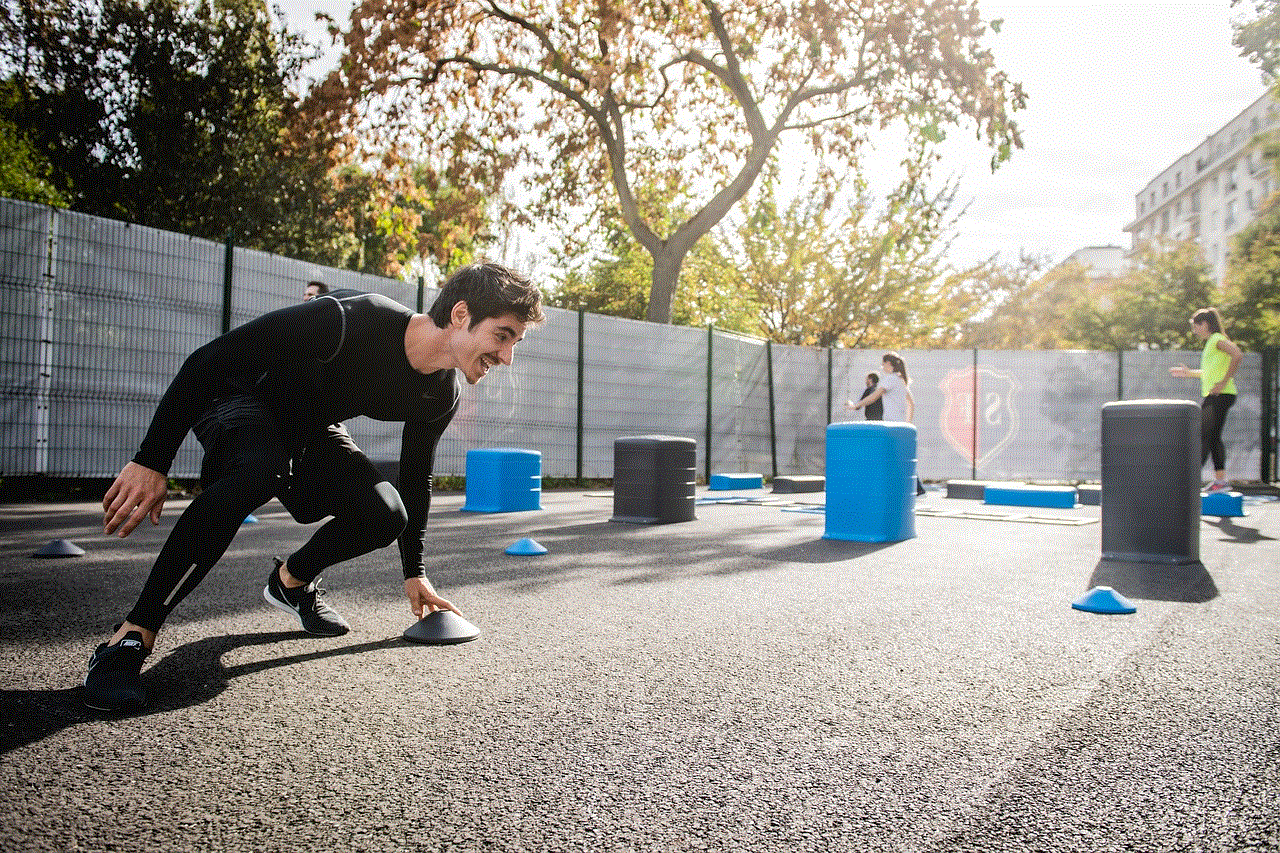
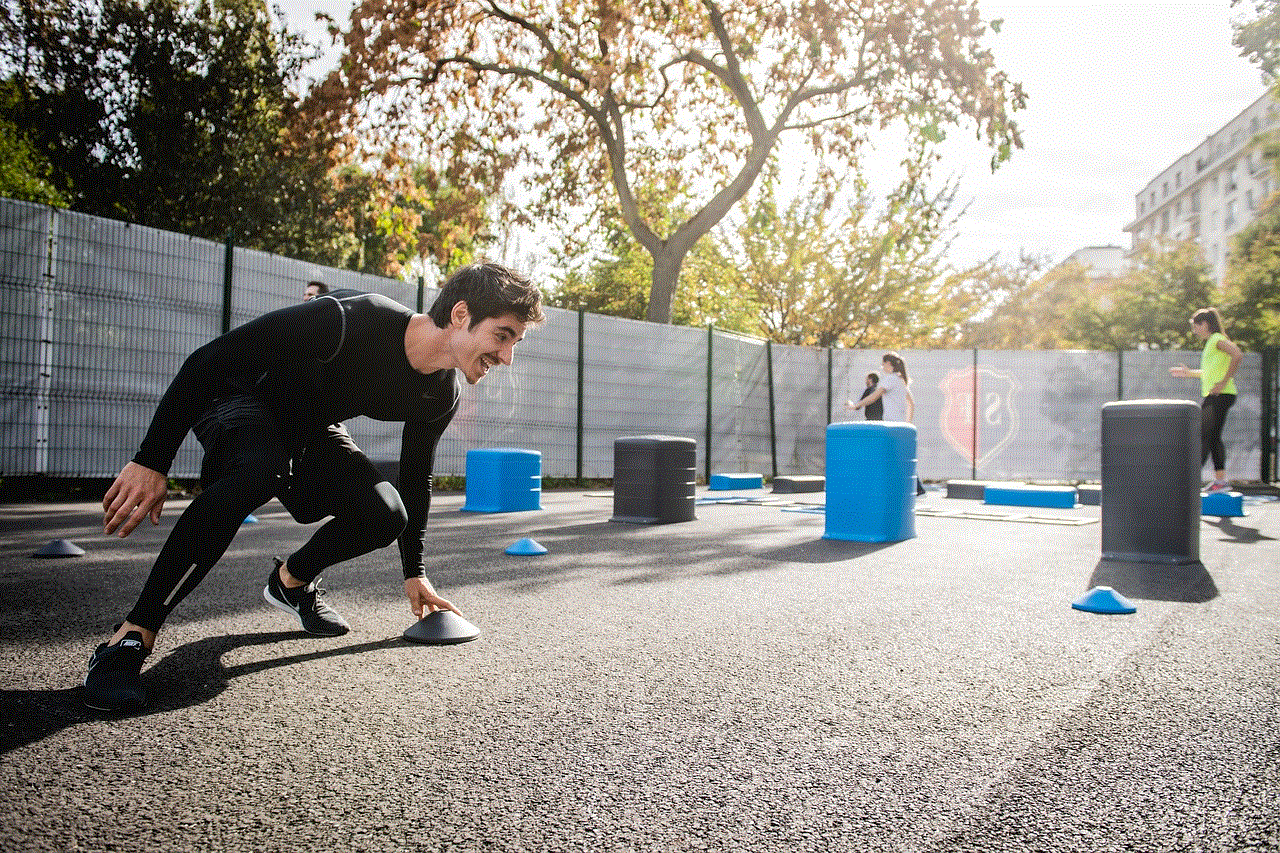
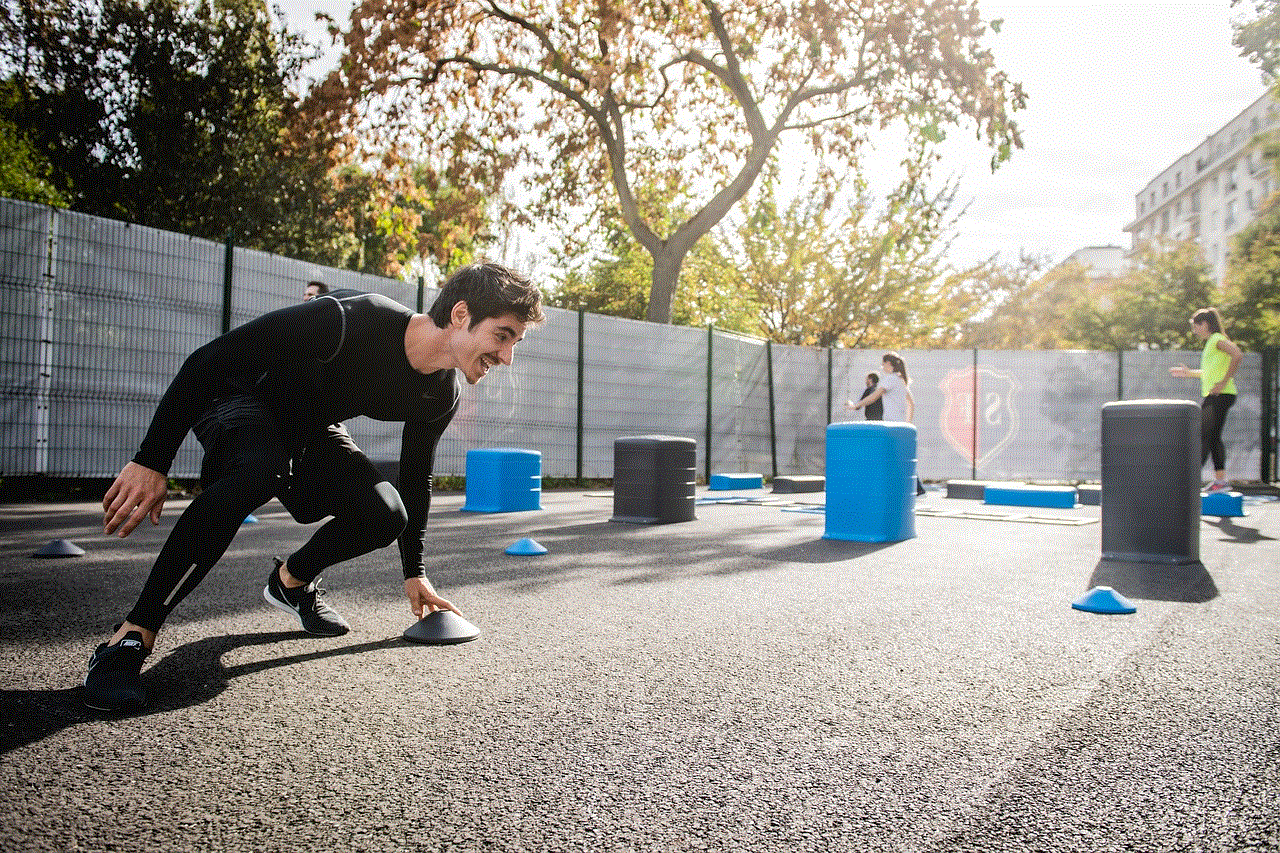
Setting up profiles on Peacock is a straightforward process that can be done in just a few simple steps. Whether you are using the Peacock app on your mobile device or streaming on your TV, the steps are quite similar. Let’s dive into the details.
Step 1: Download and Install the Peacock App
Before you can set up profiles on Peacock, you need to download and install the app on your device. Peacock is available on a variety of platforms, including iOS, Android, Apple TV, Roku, and more. Visit your device’s app store and search for “Peacock.” Once you find the app, click on the download or install button to get it on your device.
Step 2: Launch the Peacock App
After the app is successfully downloaded and installed, locate the Peacock app on your device’s home screen and tap on it to launch the app. If you are using a smart TV or streaming device, use your remote to navigate to the Peacock app and select it.
Step 3: Create a Peacock Account
To set up profiles on Peacock, you need to have a Peacock account. If you already have an account, you can skip to the next step. If not, you will need to create a new account. On the app’s home screen, you will see an option to sign in or sign up. Click on the sign-up option to create a new account.
Step 4: Enter Your Email and Password
To create a Peacock account, you will need to provide your email address and create a password. Make sure to enter a valid email address that you have access to since you will need to verify it later. Choose a strong password that contains a combination of letters, numbers, and special characters to enhance the security of your account.
Step 5: Verify Your Email
After you have entered your email and password, Peacock will send you a verification email. Open your email inbox and look for an email from Peacock. Click on the verification link provided in the email to confirm your email address. Once your email is verified, you can proceed to set up profiles on Peacock.
Step 6: Open the Profile Settings
To set up profiles on Peacock, you need to access the profile settings. On the Peacock app’s home screen, look for a profile icon or a menu button. The location of these options may vary depending on the device you are using. Click on the profile icon or menu button to open the profile settings.
Step 7: Add a New Profile
In the profile settings, you will see an option to add a new profile. Click on this option to create a new profile for yourself or another user. You may be asked to enter a name for the profile. Choose a name that represents the user for whom the profile is being created.
Step 8: Customize the Profile
Once the profile is created, you can customize it according to your preferences. Peacock allows you to choose a profile picture from a selection of preloaded images or upload a custom image. You can also set parental controls for the profile, which will restrict access to certain content based on ratings.
Step 9: Personalize Your Experience
To make the most out of your profile on Peacock, you can personalize your experience further. Peacock offers personalized recommendations based on your viewing history. To improve these recommendations, you can rate movies and TV shows that you have watched or indicate your preferences for different genres.
Step 10: Switch Between Profiles
If you have multiple profiles set up on Peacock, you can easily switch between them. On the app’s home screen, you will find an option to switch profiles. Click on this option to select a different profile and access its personalized content and recommendations.
Setting up profiles on Peacock is a convenient way to ensure that each user gets their own tailored experience. Whether you are sharing your account with family members or friends, or simply want to have separate profiles for different viewing preferences, Peacock makes it easy to set up and manage profiles.



In conclusion, Peacock offers a seamless and user-friendly process for setting up profiles. By following the steps outlined in this article, you can create personalized profiles on Peacock and enjoy a customized streaming experience. Take advantage of this feature to make the most out of Peacock’s vast library of content. Happy streaming!