how to turn off mock locations android
Mock locations refer to the ability of an Android device to simulate a different physical location than its actual one. This feature is often used by developers for testing purposes or by users who want to access content or services that are restricted in their region. However, the misuse of mock locations can lead to fraudulent activities such as fake check-ins, location spoofing in games, or cheating in location-based apps. Therefore, it is important for users to know how to turn off mock locations on their Android devices. In this article, we will discuss the various methods to disable mock locations and the reasons why it is crucial to do so.
1. What are Mock Locations?
Before we delve into the methods of turning off mock locations, let us first understand what this feature is all about. Mock locations are simulated GPS coordinates that are provided to apps by the Android device. These coordinates can be set by the user manually or through a third-party app. This allows the user to trick the apps into thinking that they are at a different location than their actual one. Mock locations can be used for various reasons, but they can also be misused for illegal activities.
2. Why is it Important to Turn Off Mock Locations?
Mock locations can be used for harmless purposes such as testing location-based apps or spoofing your location in games. However, they can also be used for malicious activities such as fake check-ins on social media or cheating in location-based games. This can not only lead to legal consequences but can also put your personal information at risk. Moreover, certain apps and services have restrictions based on the user’s location, and by using mock locations, one can bypass these restrictions which can be considered a violation of the terms of service.
3. How to Turn Off Mock Locations on Android?
There are multiple ways to disable mock locations on Android devices. These methods may vary depending on the Android version and device model, but the general steps remain the same. Let us take a look at some of the most common methods to turn off mock locations.
3.1 Method 1: Disable Mock Locations in Developer Options
The easiest way to turn off mock locations is by disabling the feature in the Developer Options. To do so, follow these steps:
Step 1: Go to Settings on your Android device.
Step 2: Scroll down and tap on About Phone.
Step 3: Look for the Build Number and tap on it seven times to enable Developer Options.
Step 4: Go back to the main Settings page and scroll down to find Developer Options.
Step 5: Tap on Developer Options and toggle the switch to turn it on.
Step 6: Scroll down and look for the option “Select mock location app.”
Step 7: Tap on it and select None from the list of apps.
This will disable mock locations on your device, and you will no longer be able to use location spoofing or fake GPS apps.
3.2 Method 2: Disable Mock Locations in App Settings
Some apps may have their own settings to enable or disable mock locations. For instance, if you are using a location-based game, you may find an option to disable mock locations in the game’s settings. To do so, open the app and go to its settings. Look for an option related to location or GPS, and you should find an option to disable mock locations. However, keep in mind that this method may not work for all apps.
3.3 Method 3: Uninstall Mock Location Apps
If you have installed any third-party apps that allow you to set mock locations, the best way to disable them is by uninstalling these apps. You can do so by going to the Settings, then Apps, and selecting the app you want to uninstall. Tap on Uninstall and confirm to remove the app from your device. This will ensure that you do not accidentally enable mock locations in the future.
3.4 Method 4: Revoke App permissions
Some apps may require permission to access your device’s location to function properly. However, if you have given permission to an app that you suspect is using mock locations, you can revoke its location access. To do so, follow these steps:
Step 1: Go to Settings on your device and tap on Apps.
Step 2: Look for the app that you want to revoke location access for and tap on it.
Step 3: Scroll down and tap on Permissions.
Step 4: Tap on Location and select Deny to revoke the app’s access to your location.
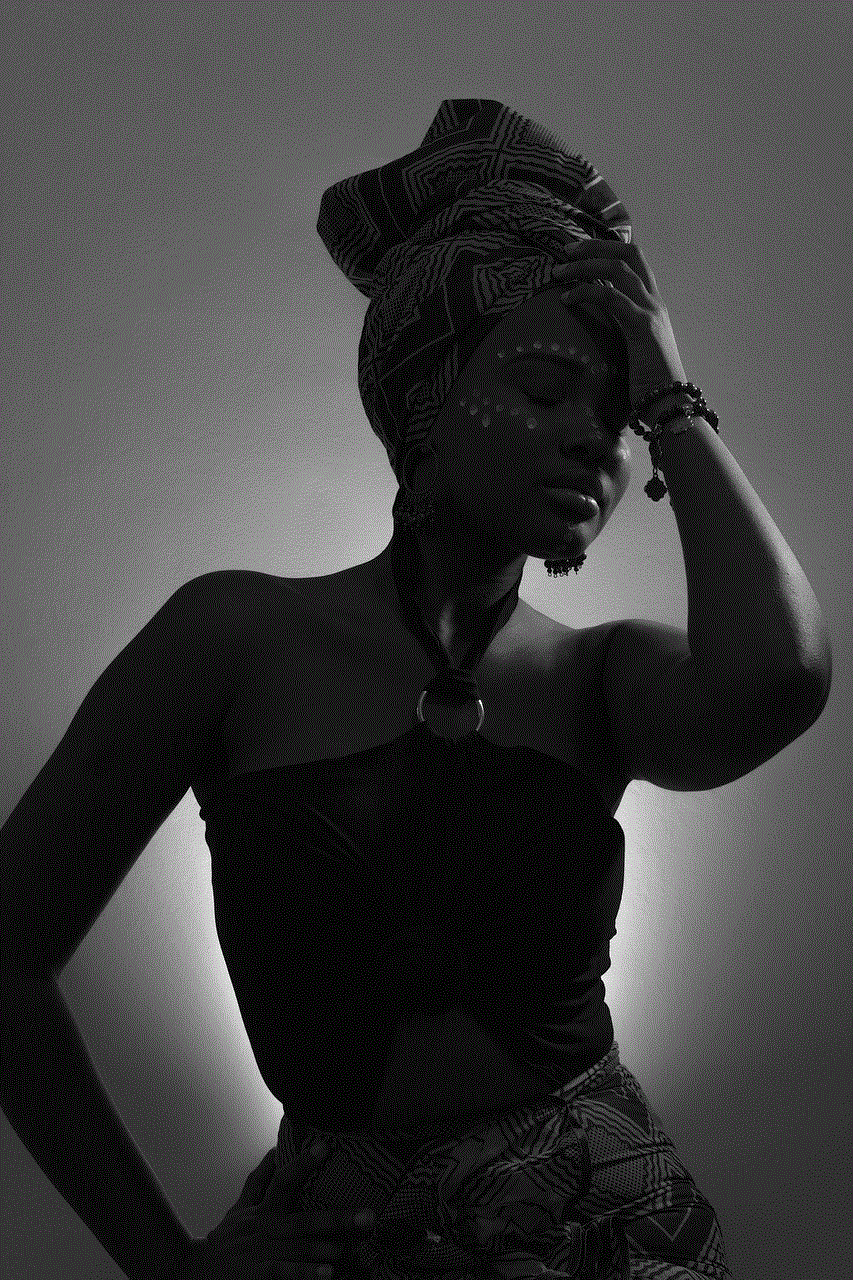
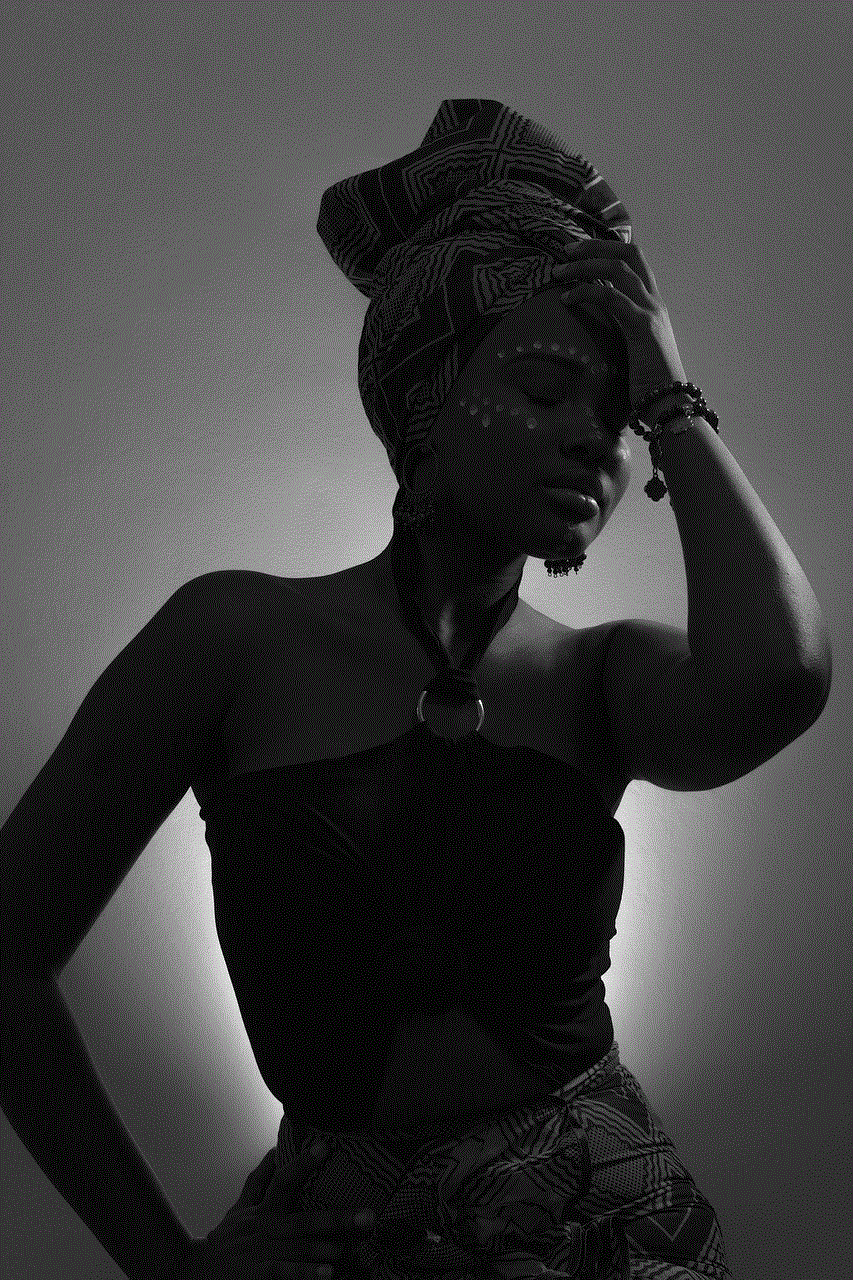
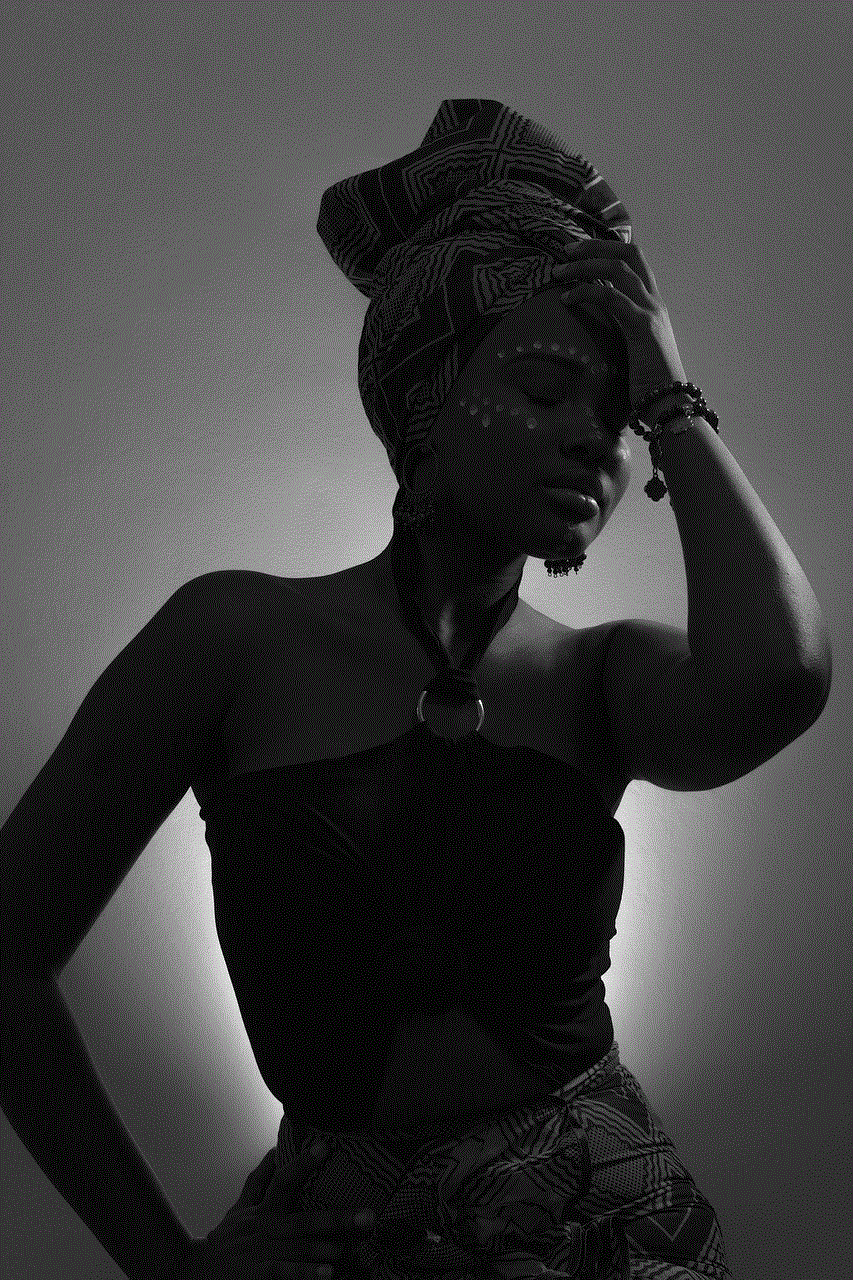
4. Conclusion
In conclusion, mock locations can be a useful feature for developers and users, but it can also be misused for illegal activities. Therefore, it is essential to know how to turn off mock locations on your Android device. You can do so by disabling the feature in Developer Options, uninstalling mock location apps, or revoking location permissions for suspicious apps. By doing so, you can protect your personal information and avoid any legal consequences. Remember, always use technology responsibly, and do not misuse features that can cause harm to yourself or others.
does roku have a browser app
Roku , the popular streaming device, has revolutionized the way we consume entertainment. With its vast array of channels and streaming services, users can access a wide variety of content, from movies and TV shows to music and games. However, one feature that has been notably missing from Roku’s offerings is a built-in web browser. In this article, we will explore the reasons behind Roku’s decision not to include a browser app and discuss alternative ways to browse the internet on your Roku device.
Roku’s primary focus has always been on providing a seamless streaming experience. By specializing in streaming media, Roku has been able to optimize its devices for this specific purpose, resulting in excellent performance and user satisfaction. Including a web browser app could potentially detract from this focus and introduce a host of compatibility and performance issues.
One of the main reasons why Roku has chosen not to include a browser app is due to security concerns. Web browsers are notorious for being vulnerable to malware and hacking attempts. By not including a browser app, Roku is able to mitigate these risks and ensure that its users’ devices and personal information remain secure.
Another reason why Roku has not developed a browser app is that it would require a significant amount of resources and development time. Building a web browser from scratch is a complex and time-consuming task, and Roku’s team of developers is already heavily focused on improving and expanding its streaming platform. Allocating resources to develop a browser app would divert attention away from Roku’s core business and potentially slow down the development of new features and improvements.
While Roku does not offer a built-in web browser, there are still ways to browse the internet on your Roku device. One option is to use a screen mirroring feature that allows you to mirror your smartphone, tablet, or computer screen onto your Roku device. This allows you to browse the internet using the device’s built-in browser and view the content on your Roku-connected TV.
To use screen mirroring on Roku, you will need a compatible device and the Roku mobile app. The Roku mobile app is available for both iOS and Android devices and can be downloaded from the respective app stores. Once you have the app installed, follow the on-screen instructions to set up screen mirroring.
Another option for browsing the internet on your Roku device is to use third-party apps. While Roku does not offer an official web browser app, there are several third-party apps available that provide internet browsing capabilities. These apps, often developed by independent developers, can be found in the Roku Channel Store and can be installed on your Roku device just like any other channel.
Keep in mind that third-party apps may not offer the same level of security and performance as an official app developed by Roku. It is essential to exercise caution when using third-party apps and ensure that you only download them from reputable sources. Additionally, be aware that some third-party apps may require a subscription or have limited functionality unless you upgrade to a premium version.
In conclusion, while Roku does not offer a built-in web browser app, there are still ways to browse the internet on your Roku device. Screen mirroring allows you to mirror your smartphone, tablet, or computer screen onto your Roku-connected TV, while third-party apps provide internet browsing capabilities. Although these alternatives may not offer the same level of security and performance as an official web browser app, they still provide a means to access the internet on your Roku device. As Roku continues to evolve and expand its offerings, it will be interesting to see if a browser app becomes part of its future plans.
how to track husbands phone
Title: How to Track Your Husband’s Phone: A Comprehensive Guide to Ensuring Trust and Safety in Your Relationship
Introduction (200 words)
In today’s digital age, smartphones have become an essential part of our lives. They hold a wealth of personal information, making it crucial to prioritize privacy and trust in relationships. If you find yourself in a situation where you need to track your husband’s phone, it is essential to approach the matter with sensitivity and respect. This article aims to provide you with the necessary information and tools to help you track your husband’s phone discreetly and ethically.
1. Honesty and Communication (150 words)
Before considering tracking your husband’s phone, it is vital to have open and honest communication with him. Express your concerns and reasons for wanting to track his phone. Building trust and understanding can help resolve issues in your relationship without resorting to invasive measures.



2. Consent and Legal Considerations (200 words)
Tracking someone’s phone without their consent may violate their privacy rights and local laws. It is crucial to familiarize yourself with the legal implications of tracking someone’s phone in your jurisdiction. Ensure that you have your husband’s consent and understanding before proceeding.
3. Use Find My Phone Apps (200 words)
Find My Phone apps are designed to help locate lost or stolen phones. By installing one on your husband’s device, you can track its whereabouts remotely. Popular options include Find My iPhone (for iOS devices) and Find My Device (for Android devices). These apps require your husband’s device to be connected to the internet and linked to your account.
4. GPS Tracking Apps (250 words)
GPS tracking apps, such as mSpy, FlexiSPY, or Spyzie, offer more in-depth tracking capabilities. With these apps, you can monitor your husband’s GPS location in real-time, view his text messages, call logs, and even track his web browsing history. However, it is important to remember that using such apps without your husband’s consent may breach privacy laws.
5. Carrier Family Tracking Services (200 words)
Many mobile carriers provide family tracking services, which allow you to track the location of family members on a shared plan. Check with your husband’s carrier to see if they offer this service and if you can opt-in. It is crucial to inform your husband that you are using this service to promote trust and transparency.
6. Trust-Building Measures (200 words)
Tracking your husband’s phone can be a sensitive issue. Instead of solely relying on tracking methods, focus on building trust in your relationship. Engage in open conversations, demonstrate trustworthiness, and establish clear boundaries to foster a healthy and secure partnership.
7. Monitor Online Activities (250 words)
If you suspect your husband of engaging in inappropriate online behavior, it may be necessary to monitor his activities. Install monitoring software, such as Net Nanny or Norton Family, on shared devices to track his browsing habits and ensure online safety.
8. Professional Help (200 words)
If trust issues persist, seeking professional help from a therapist or relationship counselor can be beneficial. A trained professional can guide both you and your husband through the process of rebuilding trust and improving communication.
9. Tracking Devices (200 words)
Besides tracking software, physical tracking devices like GPS trackers can be attached to personal belongings, such as cars or wallets. These devices allow you to track your husband’s movements discreetly.
10. Privacy Concerns and Ethical Considerations (200 words)
While it is important to ensure trust and safety in your relationship, it is equally crucial to respect your husband’s privacy. Before tracking his phone, consider the potential consequences and the impact it may have on your relationship. Open communication and consent remain paramount.
Conclusion (150 words)



Tracking your husband’s phone should be approached with caution, emphasizing open communication and trust. Before proceeding, engage in honest conversations with your partner, seeking consent whenever possible. Remember to be mindful of privacy laws and ethical considerations. Ultimately, building trust and fostering a healthy relationship should be the primary goals.