disable bitdefender windows 10
Bitdefender is one of the most well-known antivirus software providers in the market, offering top-notch security solutions to protect your devices from various cyber threats. However, there may be instances where you need to disable Bitdefender on your Windows 10 system, whether it’s for troubleshooting purposes or to install a different antivirus program. In this article, we will discuss the steps to disable Bitdefender on Windows 10 and the reasons why you might need to do so.
Before we dive into the process of disabling Bitdefender on Windows 10, it is essential to understand why you might need to do so. One of the most common reasons is when you need to troubleshoot an issue with your system. Sometimes, antivirus programs can interfere with the functioning of certain applications or cause compatibility issues. In such cases, disabling Bitdefender can help you identify the root cause of the problem and resolve it.
Another reason to disable Bitdefender on Windows 10 could be to install a different antivirus program. While Bitdefender offers comprehensive protection, some users prefer to use multiple antivirus programs for added security. In such cases, disabling Bitdefender temporarily can allow you to install and use the other antivirus software without any conflicts.
Now, let’s take a look at the steps to disable Bitdefender on Windows 10. The process may vary slightly depending on the version of Bitdefender you are using, but the overall steps remain the same.
Step 1: Open the Bitdefender interface by double-clicking on the Bitdefender icon on your desktop or by searching for it in the Start menu.
Step 2: Once the interface opens, click on the “Settings” icon on the bottom left corner.
Step 3: In the Settings window, click on the “Active Threat Control” tab.
Step 4: Under the Active Threat Control tab, toggle the switch next to “ON” to turn it off. This will disable Bitdefender’s real-time protection.
Step 5: Next, click on the “Antivirus” tab and toggle the switch next to “ON” to turn off the antivirus feature.
Step 6: If you have any other features of Bitdefender, such as Firewall or Advanced Threat Defense, make sure to disable them as well.
Step 7: Once you have disabled all the features, click on the “OK” button to save the changes.
You have now successfully disabled Bitdefender on your Windows 10 system. It is essential to note that this is only a temporary measure, and you should enable the features back as soon as you are done with troubleshooting or installing the other antivirus program.
While disabling Bitdefender on Windows 10 can be useful in certain situations, it is not advisable to keep it disabled for an extended period. Without real-time protection, your system becomes vulnerable to various cyber threats, including viruses, malware, and ransomware. Hence, it is crucial to re-enable Bitdefender as soon as you have completed the task that required it to be turned off.
If you are facing any issues with disabling Bitdefender using the steps mentioned above, you can also try disabling it from the Windows Security Center. To do so, follow these steps:
Step 1: Open the Windows Security Center by clicking on the “Start” button and typing “Windows Security” in the search bar.
Step 2: In the Windows Security Center, click on “Virus & threat protection.”
Step 3: Under the Virus & threat protection settings, click on “Manage settings.”
Step 4: Scroll down to the “Real-time protection” section and toggle the switch next to “On” to turn it off.
Step 5: You can also turn off the “Cloud-delivered protection” and “Automatic sample submission” features if needed.
Step 6: Once you have disabled all the features, close the Windows Security Center.
This method should also disable Bitdefender on your Windows 10 system. However, if you encounter any issues, you can reach out to Bitdefender’s customer support for further assistance.
In conclusion, disabling Bitdefender on Windows 10 is a straightforward process that can be done from the Bitdefender interface or the Windows Security Center. However, it is crucial to re-enable the features as soon as you have completed the task that required them to be turned off. Keeping your antivirus program disabled for an extended period can leave your system vulnerable to cyber threats. We hope this article helped you understand how to disable Bitdefender on Windows 10 and the reasons why you might need to do so. Stay safe and secure with Bitdefender’s powerful protection!
how to know if wifi extender is working
Title: How to Determine if Your WiFi Extender is Working Effectively
Introduction:
In today’s digital age, having a stable and reliable internet connection is crucial for both work and leisure activities. However, many factors can disrupt the signal strength and quality of your home WiFi network, such as distance from the router, interference from other devices, or physical obstacles. To overcome these limitations, many people turn to WiFi extenders or boosters, which can amplify and extend the reach of your WiFi signal. In this article, we will explore various methods to determine if your WiFi extender is working effectively, ensuring that you can enjoy seamless internet connectivity throughout your home.
1. Understanding WiFi Extenders:
Before delving into how to determine if your WiFi extender is working, it’s important to understand the basics of how these devices function. A WiFi extender, also known as a WiFi booster or repeater, is designed to amplify the existing WiFi signal and transmit it to areas with weak or no coverage. It acts as an intermediary between your router and devices, extending the range of your network.
2. Check Signal Strength:
The first and easiest way to determine if your WiFi extender is working effectively is to check the signal strength in the area where the extender is installed. Most WiFi extenders come with LED signal strength indicators, which provide a visual representation of the signal strength. A weak or fluctuating signal indicates that the extender may not be functioning optimally.
3. Speed Test:
Conducting a speed test is another reliable method to gauge the performance of your WiFi extender. Numerous websites and apps offer speed test services, allowing you to measure the upload and download speeds of your internet connection. Run a speed test in different areas of your home, both near the router and in the extended areas. If the speeds are significantly slower in the extended areas, it may indicate a problem with your extender.
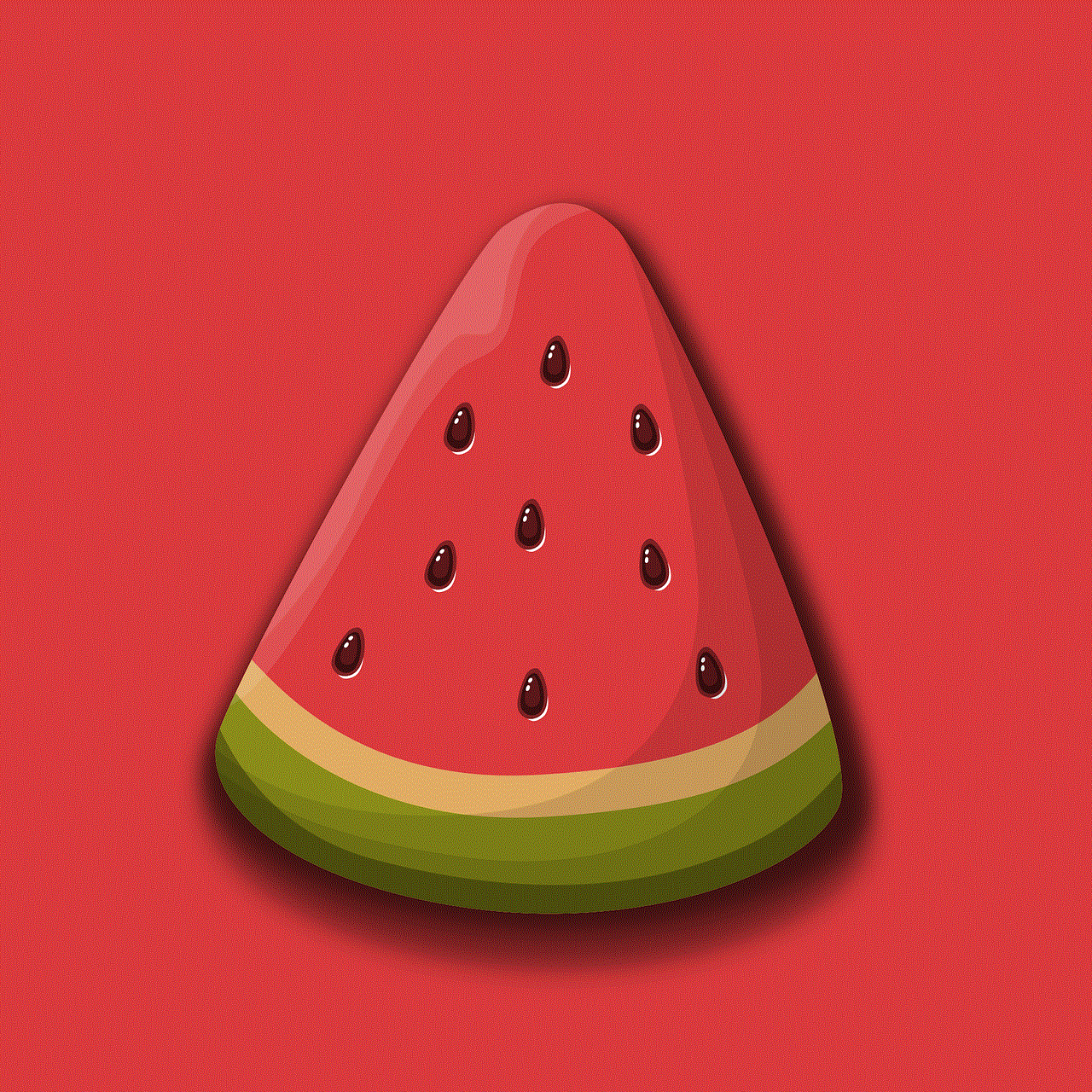
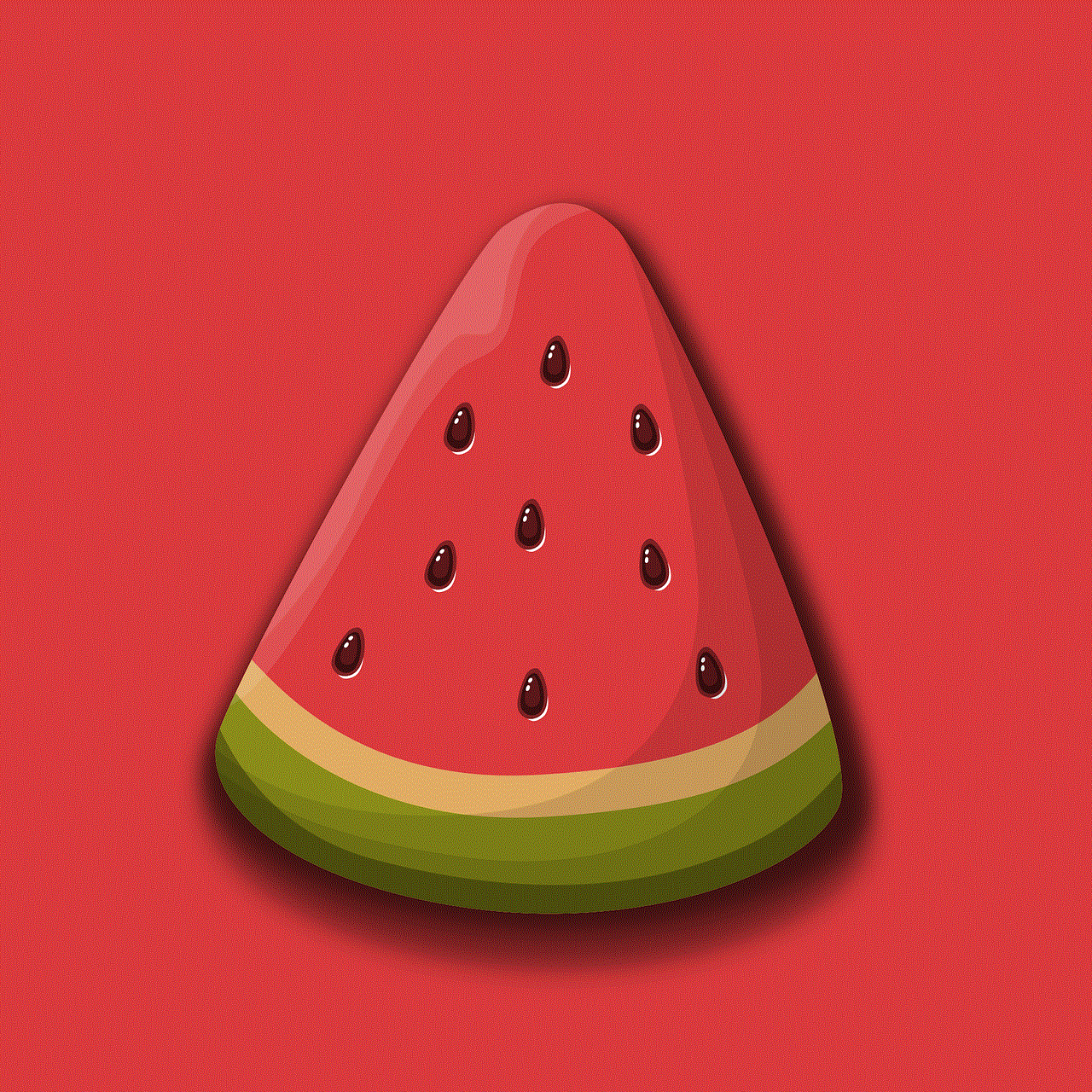
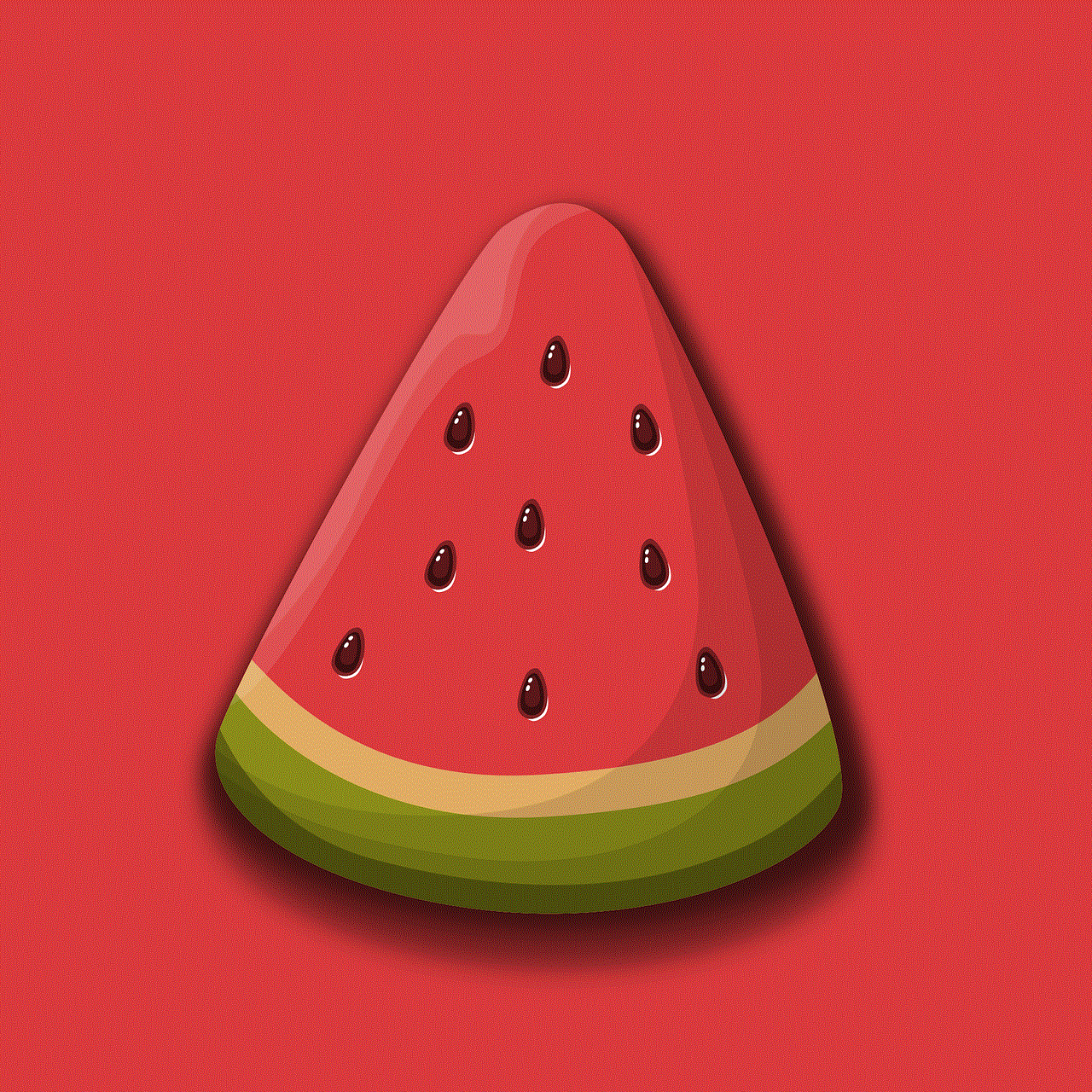
4. Signal Coverage:
One of the primary purposes of a WiFi extender is to extend the coverage of your WiFi network. To determine if your extender is working effectively, assess the coverage area of your network. Start by mapping out the areas with weak or no signal coverage and identify if the extender is effectively reaching those areas. You can do this by checking the signal strength on your devices or using dedicated WiFi analyzer apps.
5. Network Stability:
A reliable WiFi extender should provide a stable and uninterrupted connection throughout your home. If you notice frequent drops in connectivity or if the connection becomes unstable, it may indicate an issue with your extender. Perform tasks such as streaming videos, online gaming, or video conferencing in various parts of your home and monitor the stability of the connection.
6. Latency and Ping:
In addition to speed and stability, latency and ping play a crucial role in determining the effectiveness of your WiFi extender. Latency refers to the delay between a request being sent and the response received, while ping measures the time taken for data packets to travel from your device to the server and back. High latency and ping can result in laggy online gaming or video calls, indicating a potential issue with your extender.
7. Wireless Network Names:
When setting up a WiFi extender, it is common for the extended network to have a different name (SSID) than your main network. Check the list of available WiFi networks on your devices and ensure that the extended network is visible. If you cannot find the extended network, it may indicate a configuration issue with your extender.
8. Firmware Updates:
Similar to routers, WiFi extenders often receive firmware updates from the manufacturer to enhance performance and security. Regularly check for firmware updates and ensure that your extender is running the latest version. Outdated firmware can lead to compatibility issues or reduced performance.
9. Device Handoff:
A well-functioning WiFi extender should seamlessly hand off your devices between the router and extender as you move throughout your home. This feature, known as device handoff or roaming, ensures that your devices connect to the strongest signal automatically. Test this by moving from the router’s range to the extended area with a connected device, and observe if the device switches to the extender’s network smoothly.
10. Reset and Repositioning:
If you are still experiencing issues with your WiFi extender, consider resetting it to factory settings and reconfiguring it from scratch. Additionally, try repositioning the extender to a different location within your home. Sometimes, the placement of the extender plays a significant role in its effectiveness, as physical obstructions or interference can hinder its performance.
Conclusion:
Determining if your WiFi extender is working effectively is crucial to ensure optimal internet connectivity in all areas of your home. By checking signal strength, conducting speed tests, assessing coverage, monitoring stability, and considering factors like latency and firmware updates, you can accurately evaluate the performance of your extender. Remember to troubleshoot and reposition the extender if necessary. With a properly functioning WiFi extender, you can enjoy seamless internet connectivity throughout your home, maintaining productivity, and enjoying online activities without interruptions.
see if he’s cheating for free
Title: Unveiling the Truth: Investigating Signs of Infidelity and Ways to Confirm Suspicions for Free
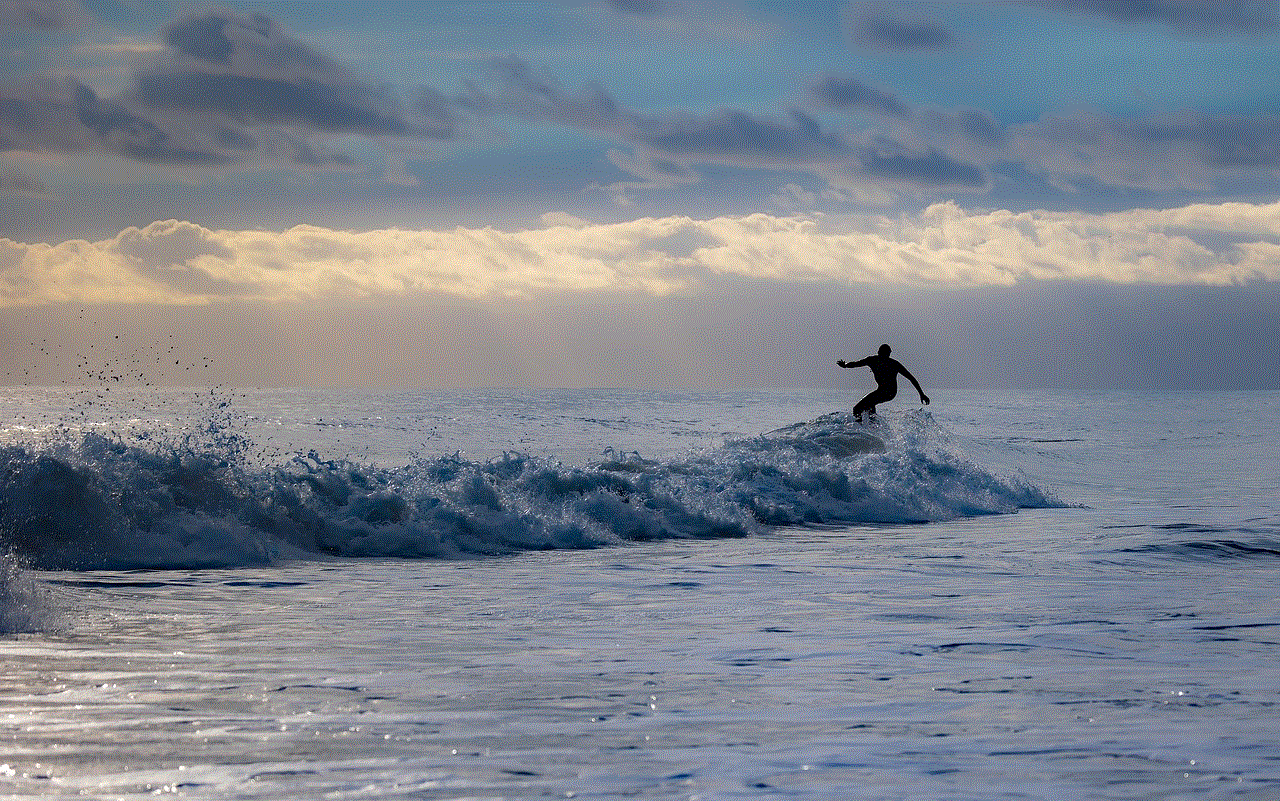
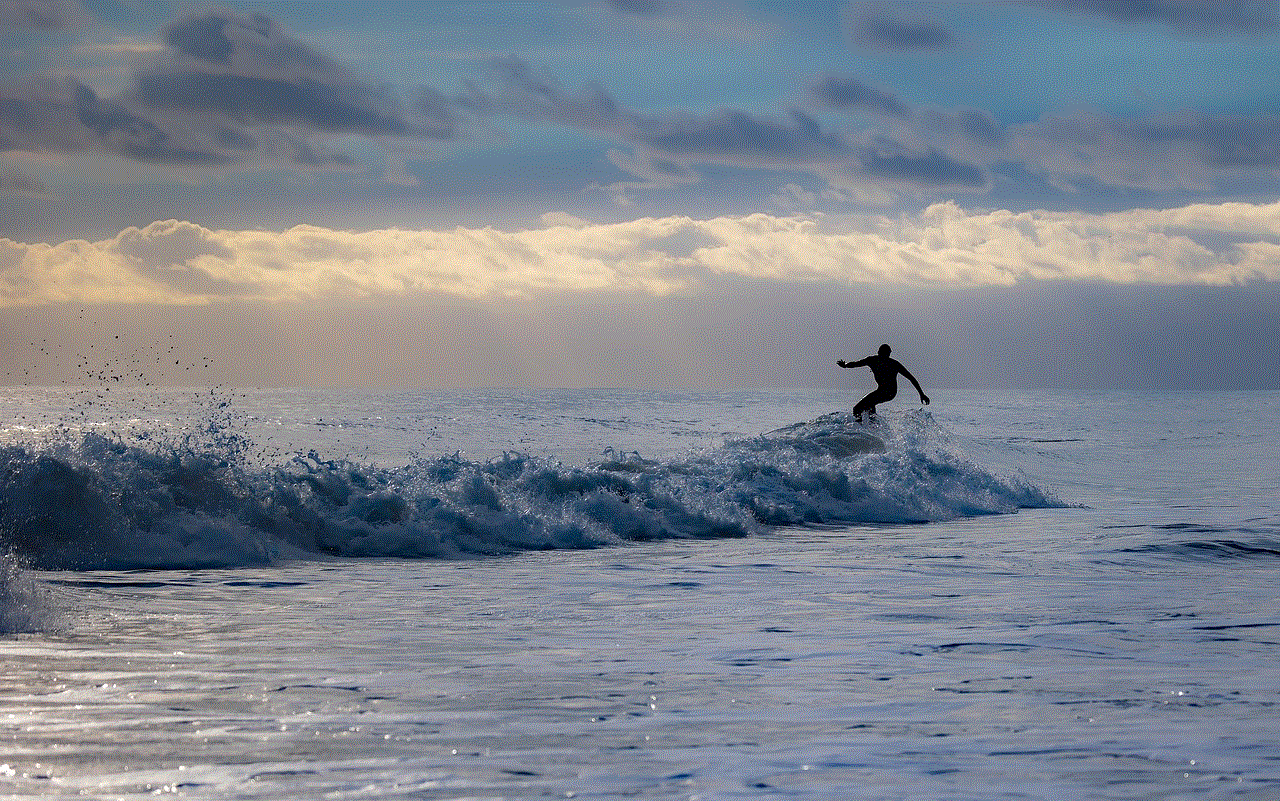
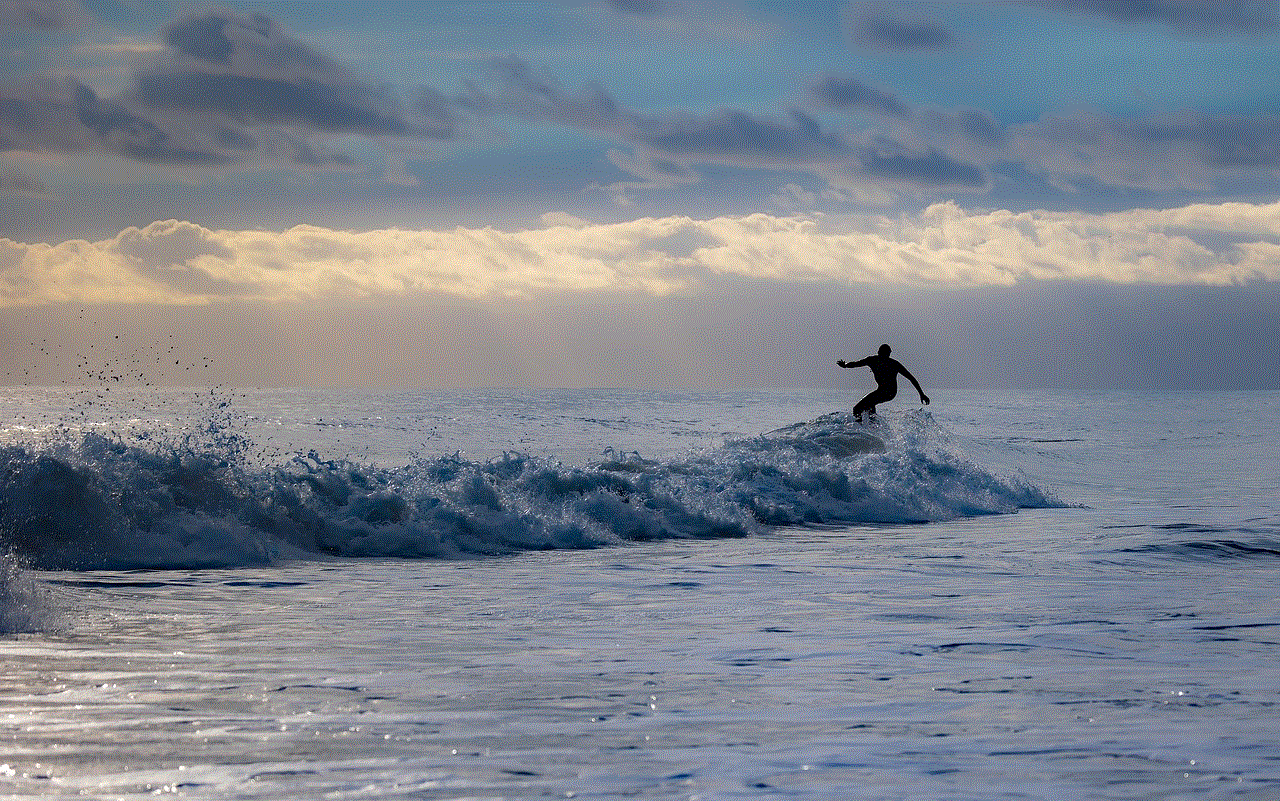
Introduction:
Infidelity is a painful reality that can deeply impact both individuals and relationships. If you suspect your partner may be cheating, it’s natural to seek answers and clarity. While hiring a professional investigator is an option, it can be costly. In this article, we will explore various signs of infidelity and provide you with actionable steps to investigate and see if your partner is cheating, all without spending a dime.
1. Recognizing Signs of Infidelity:
Before jumping to conclusions, it is essential to observe potential signs of cheating. These signs may include sudden changes in behavior, increased secrecy, unexplained absences, decreased intimacy, or a sudden interest in personal appearance. While these signs can be indicative of infidelity, it is important to remember that they can also have alternative explanations.
2. Communication is Key:
Open and honest communication is crucial when suspicions of infidelity arise. Initiate a calm and non-confrontational conversation with your partner to express your concerns. Give them an opportunity to explain any changes in their behavior and listen attentively to their response. While this step may not provide definitive answers, it can encourage transparency and understanding.
3. Observe Digital Footprints:
In today’s digital age, exploring your partner’s online activities can be an effective way to uncover potential signs of infidelity. Monitor their social media accounts, emails, and messaging platforms. Look for any suspicious conversations, secret accounts, or unusual behavior that might indicate they are hiding something.
4. Pay Attention to Physical Clues:
Physical evidence can provide valuable insights into a partner’s potential infidelity. Pay attention to unfamiliar scents, lipstick marks, or unexplained receipts. Check their phone for unfamiliar numbers, explicit messages, or dating applications. While these clues may not be foolproof, they can contribute to building a case for or against infidelity.
5. Seek Support from Friends:
Confiding in trustworthy friends or family members can be an invaluable source of support during challenging times. Share your concerns and observations with someone you trust, seeking their honest perspective. Their objective viewpoint may help you gain clarity or offer suggestions for further investigation.
6. Utilize Free Online Resources:
The internet offers numerous tools and resources that can assist in uncovering potential infidelity. Websites like TruthFinder, Spokeo, or Pipl allow you to search public records or perform reverse phone number lookups. These platforms can provide information about your partner’s personal history or help identify unknown phone numbers.
7. Monitor their Daily Activities:
While it’s important not to invade someone’s privacy, monitoring their daily activities can help you understand their behavior better. Keep track of their schedule, observe if they deviate from their usual routine, and note any inconsistencies in their explanations. This information can further support or dismiss your suspicions.
8. Trust Your Gut Instincts:
Intuition often plays a significant role when detecting infidelity. Trust your gut instincts and listen to your inner voice. It is essential to differentiate between baseless paranoia and genuine intuition. If something feels off, take note and use it as a starting point for further investigation.
9. Engage in Honest Reflection:
Infidelity can stem from various factors within a relationship. Take time to reflect on your own actions and the state of your partnership. Identify any areas where you may have contributed to the strain in your relationship. This self-reflection can help you understand the context and motivations behind potential infidelity.
10. Consult a Professional if Necessary:
While the focus of this article is on free methods to investigate infidelity, it’s important to acknowledge that sometimes professional help may be required. If suspicions persist and you crave concrete evidence, consider reaching out to a licensed investigator. They possess specialized skills and resources to provide you with the evidence needed to confront your partner or make informed decisions.
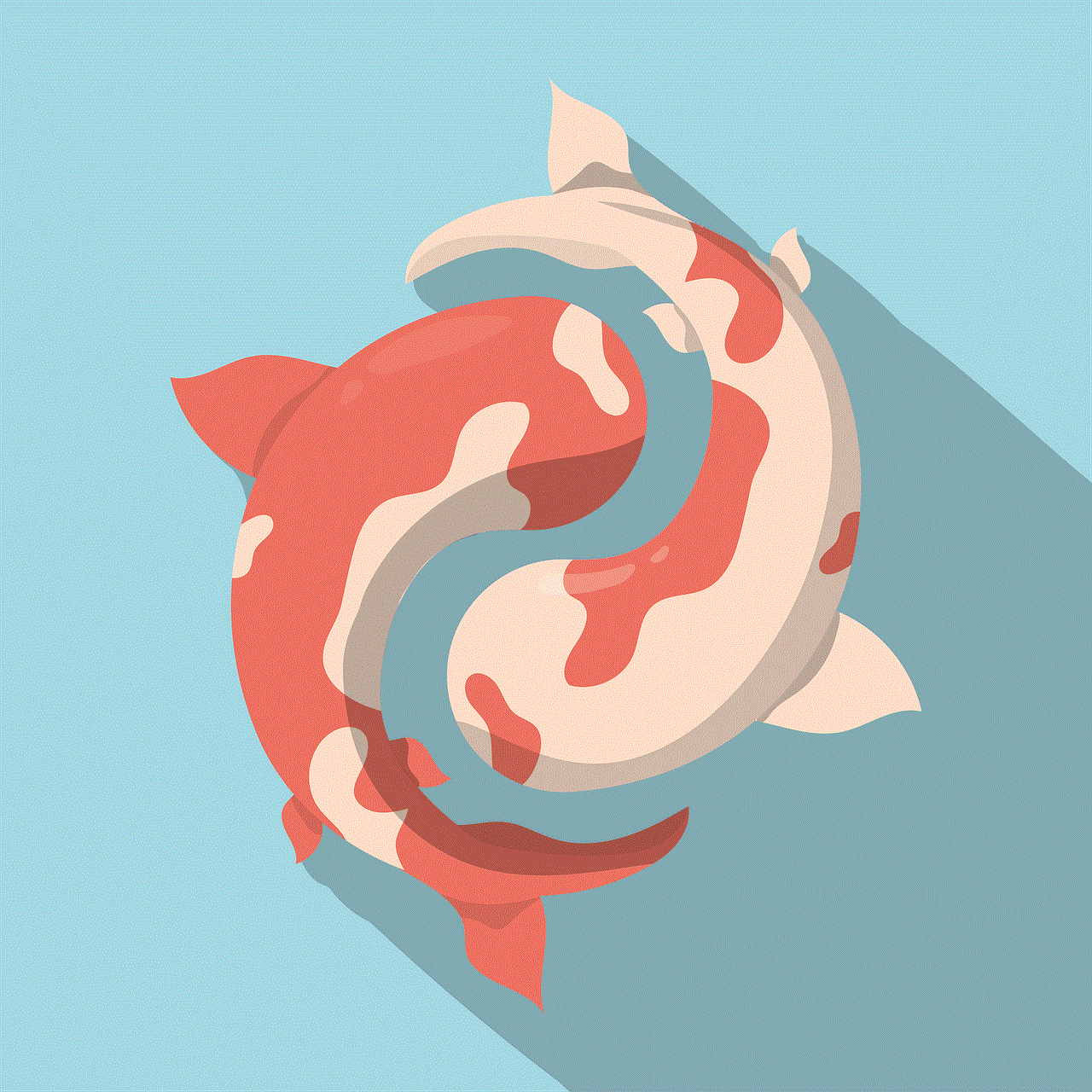
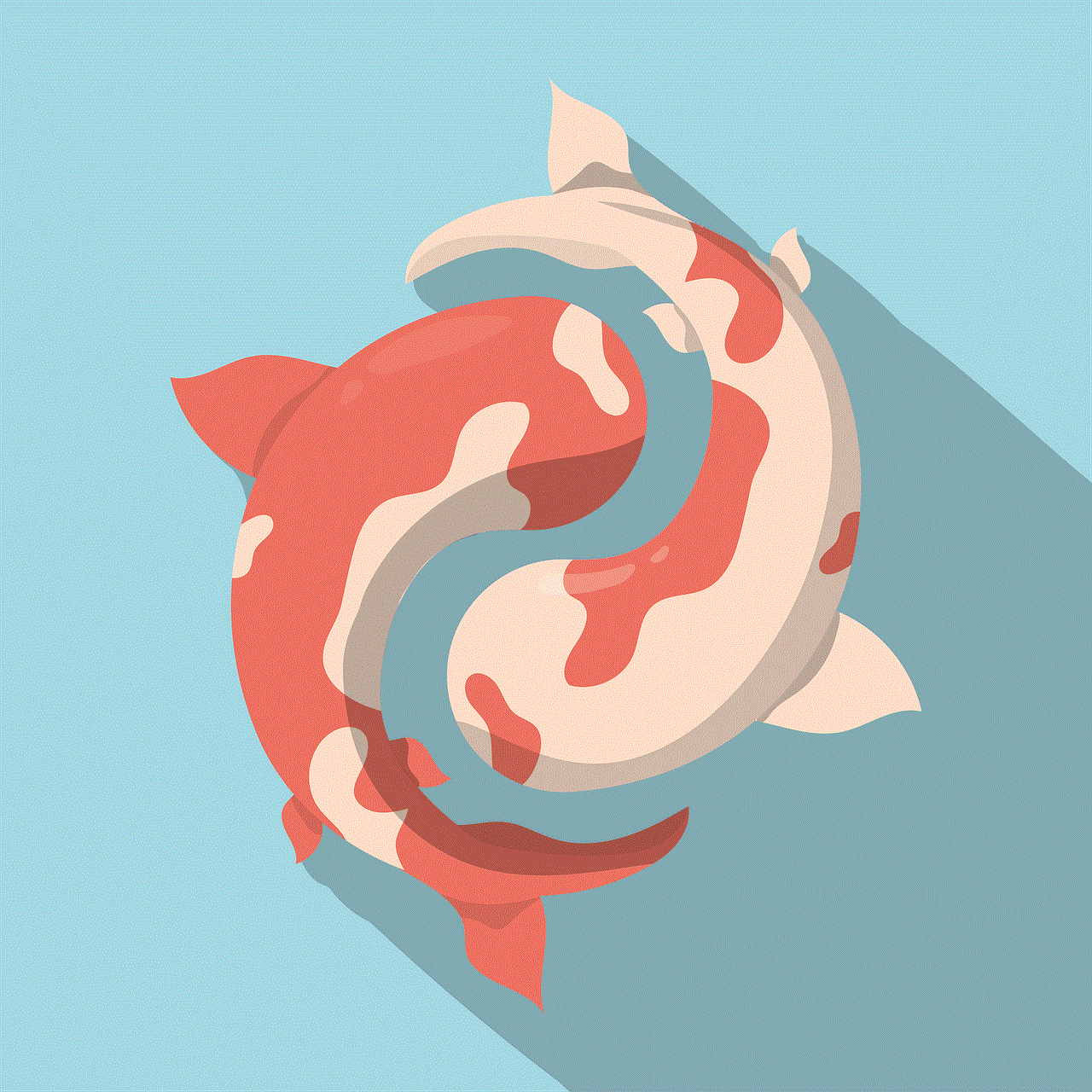
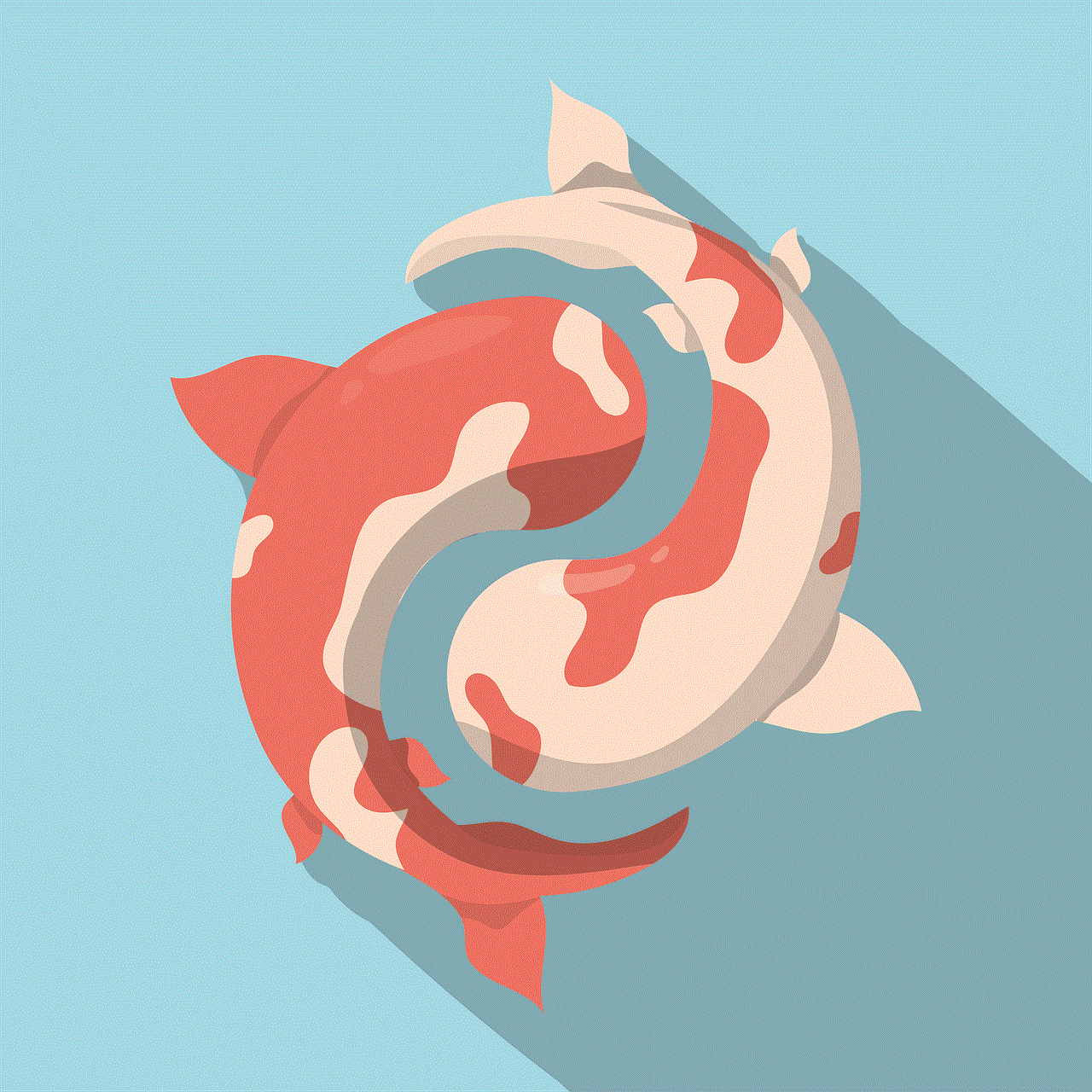
Conclusion:
Discovering potential infidelity is a distressing and challenging experience. By recognizing signs of infidelity, engaging in open communication, utilizing free online resources, and paying attention to physical and digital clues, you can investigate suspicions without spending money. Remember to prioritize your emotional well-being throughout the process and seek professional help if needed. Ultimately, unveiling the truth, whether positive or negative, is essential for personal growth and the future of your relationship.