my phone cannot detect wifi but other devices can
Title: Troubleshooting Guide: My Phone Cannot Detect WiFi But Other Devices Can
Introduction:
In today’s interconnected world, WiFi has become an essential part of our daily lives. It allows us to stay connected, access information, and communicate seamlessly. However, encountering issues with WiFi connectivity can be frustrating, especially when it seems to affect only one device, like your phone. If you are experiencing a situation where your phone cannot detect WiFi while other devices can, this comprehensive troubleshooting guide will help you identify and resolve the issue.
1. Check Your Phone’s WiFi Settings:
The first step is to ensure that the WiFi settings on your phone are properly configured. Go to the settings menu on your phone, locate the WiFi section, and check if it is turned on. Additionally, make sure the “Airplane Mode” or “Flight Mode” is not activated, as it disables all wireless connections.
2. Restart Your Phone:
Sometimes, technical glitches can cause temporary WiFi issues. Restarting your phone can help resolve such issues. Hold down the power button, tap on the “Restart” option, and wait for your phone to reboot. Once it turns back on, check if the WiFi is now being detected.
3. Reset Network Settings:
If your phone still cannot detect WiFi, resetting the network settings may help. Keep in mind that this will erase any saved WiFi passwords or network preferences. To reset network settings, navigate to your phone’s settings, find the “Reset” or “Backup and Reset” section, and tap on “Reset Network Settings.” After the reset is complete, reconnect to your WiFi network and check if the issue is resolved.
4. Forget and Reconnect to the WiFi Network:
Sometimes, the WiFi network information stored on your phone can become corrupted or outdated, causing connection issues. To overcome this, forget the network and reconnect to it. Go to your WiFi settings, find the network in question, tap on it, and select the “Forget” or “Delete” option. Then, reconnect to the network by entering the password and see if your phone can now detect it.
5. Check WiFi Network Range and Interference:
WiFi signals have a limited range, especially if the router is placed far away from your phone. Ensure that you are within range of the WiFi network. Additionally, check for any potential sources of interference, such as microwave ovens, cordless phones, or other electronic devices, that could hinder the WiFi signal. Relocating your phone or router might help improve the signal strength.
6. Update Your Phone’s Software:
Outdated software can lead to various issues, including WiFi connectivity problems. Check if there are any available software updates for your phone by going to the settings menu and selecting the “Software Update” option. If updates are available, install them and restart your phone. Updating the software may resolve any compatibility issues that were causing WiFi detection problems.
7. Disable VPN or Proxy Connections:
If you are using a VPN (Virtual Private Network) or proxy connection on your phone, it could be interfering with the WiFi detection process. Disable any VPN or proxy connections temporarily and check if your phone can now detect the WiFi network. If it does, consider reconfiguring your VPN or proxy settings to ensure compatibility with your WiFi connection.
8. Check for MAC Address Filtering:
Some routers have MAC (Media Access Control) address filtering enabled, which only allows specific devices to connect to the network. If your phone’s MAC address is not added to the router’s allowed list, it will not be able to detect the WiFi network. Access your router’s settings through a computer or another device, locate the MAC address filtering section, and add your phone’s MAC address to the allowed list.
9. Perform a Factory Reset:
If none of the previous steps have resolved the issue, performing a factory reset may help. However, this should be considered as a last resort, as it will erase all data and settings on your phone. Before proceeding, ensure that you have backed up your important data. To perform a factory reset, go to your phone’s settings menu, find the “Backup and Reset” or “Reset” section, and select “Factory Data Reset.” Follow the on-screen instructions and wait for your phone to reset. After the process is complete, reconnect to your WiFi network and check if the issue persists.
10. Contact Your Service Provider or Manufacturer:
If, despite all your efforts, your phone still cannot detect the WiFi network while other devices can, it may be a hardware or software issue specific to your phone. In such cases, it is advisable to contact your service provider or the phone’s manufacturer for further assistance. They may have specific troubleshooting steps or recommend sending the device for repair.
Conclusion:
Encountering WiFi connectivity issues with your phone can be frustrating, but with the help of this troubleshooting guide, you can resolve the problem of your phone not detecting WiFi while other devices can. By following the steps mentioned above, you can identify and resolve common issues that may be causing the problem. Remember to be patient and take a systematic approach, as resolving WiFi issues often involves a process of elimination.
how to take screenshot on alcatel
Alcatel is a well-known brand in the world of smartphones and technology. With its sleek designs and affordable prices, Alcatel has become a popular choice among consumers. One of the most common queries among Alcatel users is how to take a screenshot on their devices. In this article, we will provide you with a step-by-step guide on how to take a screenshot on Alcatel phones.
Before we dive into the process of taking a screenshot, let us first understand what a screenshot is and why it is useful. A screenshot is a digital image of the contents displayed on the screen of your device. It is a handy feature that allows you to capture and save important information, images, or messages that you want to refer to later. You can also use screenshots to share interesting content with your friends and family on social media platforms.
Nowadays, most smartphones come with built-in screenshot functions, and Alcatel is no exception. However, the process of taking a screenshot may vary depending on the model of your Alcatel phone. In this article, we will cover the three most common methods of taking a screenshot on Alcatel devices – using hardware buttons, using the notification panel, and using third-party apps. So, let’s get started.
Method 1: Using Hardware Buttons
The easiest and most commonly used method to take a screenshot on an Alcatel device is by using the hardware buttons. This method works on most Alcatel models, including the Alcatel 1, Alcatel 3, and Alcatel 5. Here are the steps to follow:
Step 1: Locate the Power and Volume Down Buttons
The first step is to locate the power button and the volume down button on your Alcatel device. These buttons are usually located on the right or left side of the device, depending on the model.
Step 2: Press the Power and Volume Down Buttons Simultaneously
Once you have located the buttons, press and hold the power button and the volume down button simultaneously for a few seconds. You will hear a shutter sound, and the screen will flash, indicating that the screenshot has been captured.
Step 3: View and Edit the Screenshot
The screenshot will be automatically saved to your device’s gallery. You can access it by swiping down from the top of the screen to open the notification panel and tapping on the screenshot notification. You can also access the screenshot through the gallery app. From there, you can view, edit, or share the screenshot as per your requirement.
Method 2: Using the Notification Panel
Another simple and convenient method of taking a screenshot on Alcatel devices is by using the notification panel. This method is ideal for users who have difficulty pressing the hardware buttons simultaneously. Here are the steps to follow:
Step 1: Swipe Down from the Top of the Screen
The first step is to swipe down from the top of the screen to open the notification panel. You can also do this by tapping on the notification bar at the top of the screen and dragging it down.



Step 2: Tap on the Screenshot Icon
In the notification panel, you will see various quick settings icons, including Wi-Fi, Bluetooth, and the screenshot icon. Tap on the screenshot icon to capture a screenshot.
Step 3: View and Edit the Screenshot
The screenshot will be automatically saved to your device’s gallery. You can access it by tapping on the screenshot notification in the notification panel or through the gallery app. From there, you can view, edit, or share the screenshot as per your requirement.
Method 3: Using Third-Party Apps
Apart from the built-in methods, you can also use third-party apps to take a screenshot on your Alcatel device. These apps provide additional features and customization options, making it an ideal choice for users who take a lot of screenshots. Here are some popular third-party apps that you can use to take a screenshot on your Alcatel phone:
1. Screenshot Easy
Screenshot Easy is a popular app that allows you to take a screenshot by shaking your phone, tapping on the app icon, or using the notification panel. The app also provides editing options such as crop, rotate, and add text to your screenshots.
2. Screenshot Capture and Editor
This app not only allows you to take screenshots but also provides a built-in photo editor to edit your screenshots. You can also use this app to record your screen and capture scrolling screenshots.
3. Super Screenshot
Super Screenshot is a feature-rich app that allows you to take screenshots by tapping on the app icon, using the notification panel, or using the overlay button. You can also customize the size and format of your screenshots.
These are just a few examples of third-party apps that you can use to take screenshots on your Alcatel device. You can explore other options available on the Google Play Store and choose the one that best suits your needs.
Bonus Tip: Taking a Long Screenshot
If you want to capture more than what is visible on your screen, you can use the long screenshot feature. This feature is available on some Alcatel models, such as the Alcatel 5V. Here’s how you can take a long screenshot on your Alcatel device:
Step 1: Take a Screenshot Using Any of the Above Methods
The first step is to take a screenshot using any of the methods mentioned above. This will capture the visible content on your screen.
Step 2: Tap on the Long Screenshot Icon



Once the screenshot is captured, you will see a long screenshot icon at the bottom of the screen. Tap on this icon to take a long screenshot.
Step 3: Scroll Down to Capture the Rest of the Content
The screen will automatically scroll down to capture the rest of the content. You can stop the scrolling process by tapping anywhere on the screen.
Step 4: Save and Edit the Long Screenshot
Once you have captured the entire content, you can save the long screenshot to your device’s gallery and edit it as per your requirement.
Conclusion
Taking a screenshot on an Alcatel device is a simple and straightforward process. You can use the hardware buttons, the notification panel, or third-party apps to capture a screenshot. Additionally, with the long screenshot feature, you can also capture more than what is visible on your screen. We hope this article has answered all your queries on how to take a screenshot on Alcatel phones. So, go ahead and capture those memorable moments, important information, and interesting content with ease.
service cracked belgian followed arrests
In recent news, there has been a major crackdown on a service that has been operating in the Belgian region for quite some time. The service, which has been providing cracked software to users, has been under scrutiny for some time now and it seems that the authorities have finally taken action. This has resulted in numerous arrests and has sparked a heated debate about the legality of cracked software and the consequences of using it.
For those who are not familiar with the term, cracked software refers to software that has been modified to remove certain security features or licensing restrictions. This allows users to bypass the need for a valid license and use the software for free. While this may seem like a great deal for users, it is actually illegal and can have serious consequences for both the users and the developers of the software.
The crackdown on the service started when the Belgian authorities received multiple complaints from software developers about the distribution of their copyrighted material. These developers claimed that the service was offering their software for free without their permission, resulting in a loss of revenue for them. Upon further investigation, it was found that the service had been operating for over a year and had a large number of users.
In response to the complaints, the authorities launched a joint operation involving multiple agencies to bring down the service. The operation was carried out in multiple phases, with the first phase involving the identification and tracking of the individuals involved in running the service. This was followed by a series of raids on various locations believed to be associated with the service, resulting in the arrests of several individuals.
The arrests were made under the charges of copyright infringement and distribution of illegal software. The authorities also seized a large number of computer s and servers, which were believed to be used to host the cracked software. The individuals who were arrested were later released on bail, pending further investigation. However, the authorities have stated that more arrests are expected as they continue to gather evidence against the individuals involved in the service.
The news of the arrests has sparked a heated debate about the legality of using cracked software. While some argue that it is a victimless crime and that the developers of the software are making enough profit already, others argue that it is still theft and that the developers have the right to protect their intellectual property. As the debate continues, it is important to understand the consequences of using cracked software.
One of the main consequences of using cracked software is the risk of malware and viruses. Since the software has been modified, there is no guarantee that it is safe to use. In fact, many users have reported their systems being infected with malware after using cracked software. This puts not only the user’s personal data at risk but also the security of their entire system.
Another consequence is the legal repercussions. While it may seem like a small crime, copyright infringement can result in hefty fines and even imprisonment in some cases. In addition, the use of cracked software also puts the user at risk of being sued by the developers of the software. This can result in even more financial and legal troubles for the user.
Furthermore, the use of cracked software also hinders the development of new and innovative software. When users refuse to pay for software and instead opt for cracked versions, it sends a message to developers that their hard work and efforts are not valued. This can discourage developers from creating new software, ultimately limiting the options for users.
In addition, the use of cracked software also has a negative impact on the economy. The software industry is a major contributor to the economy, and when users refuse to pay for software, it affects the revenue of the developers and the industry as a whole. This can also result in job losses and hinder the growth and innovation in the industry.
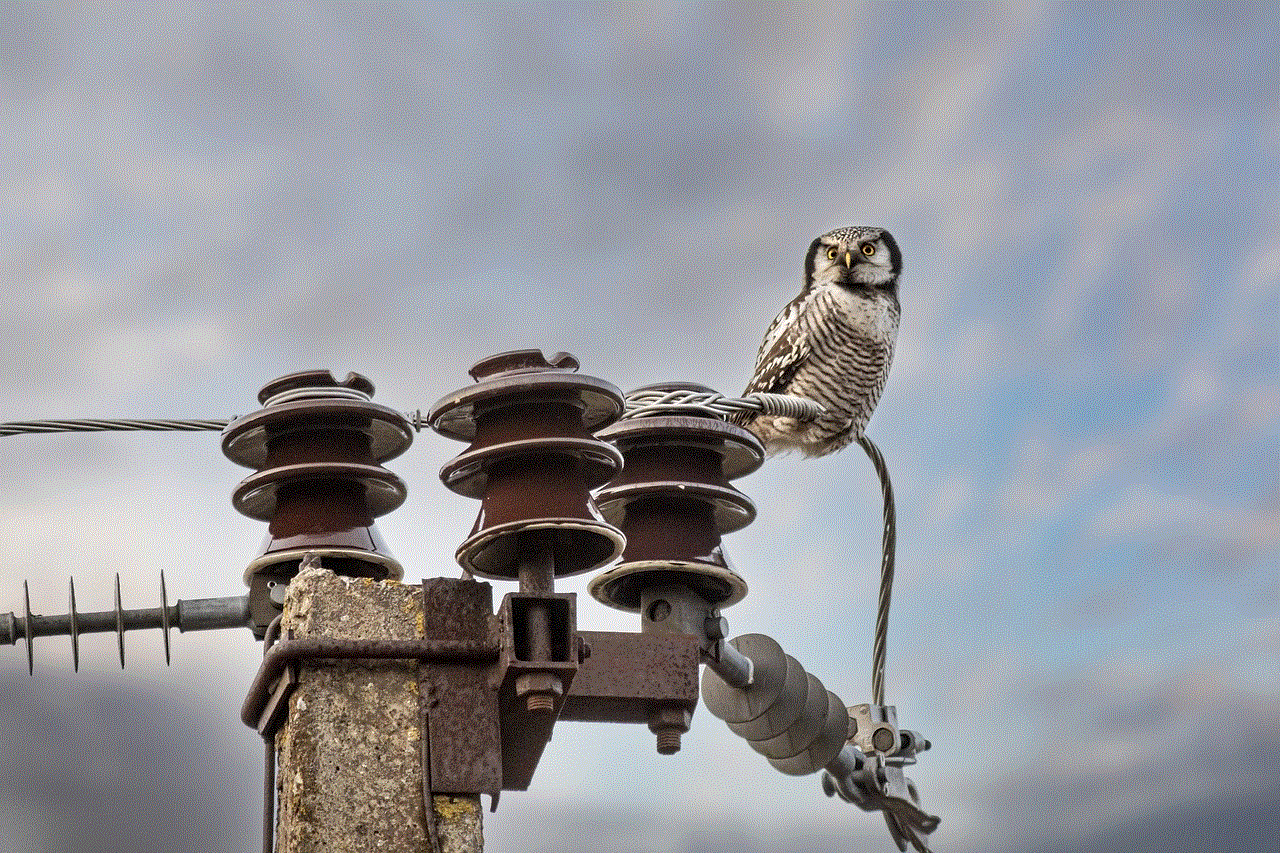
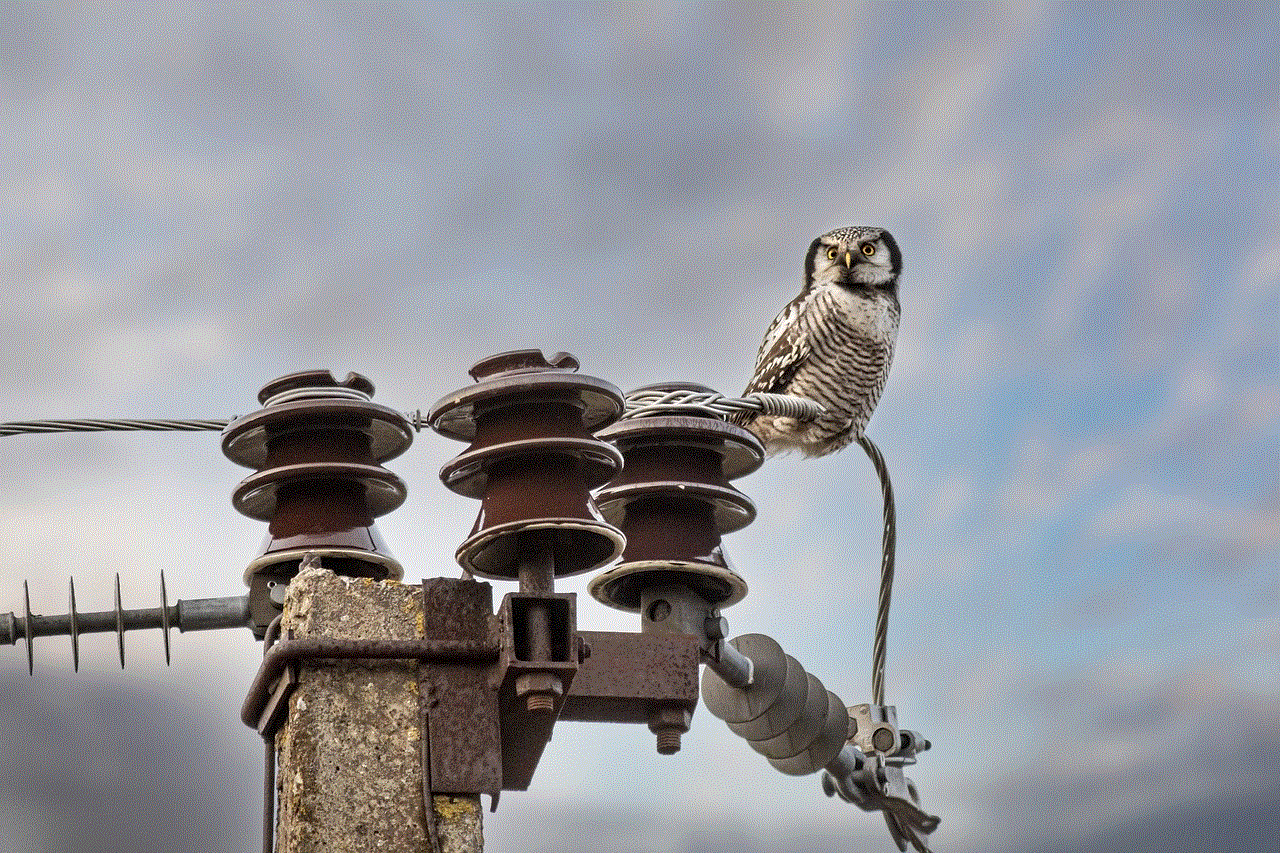
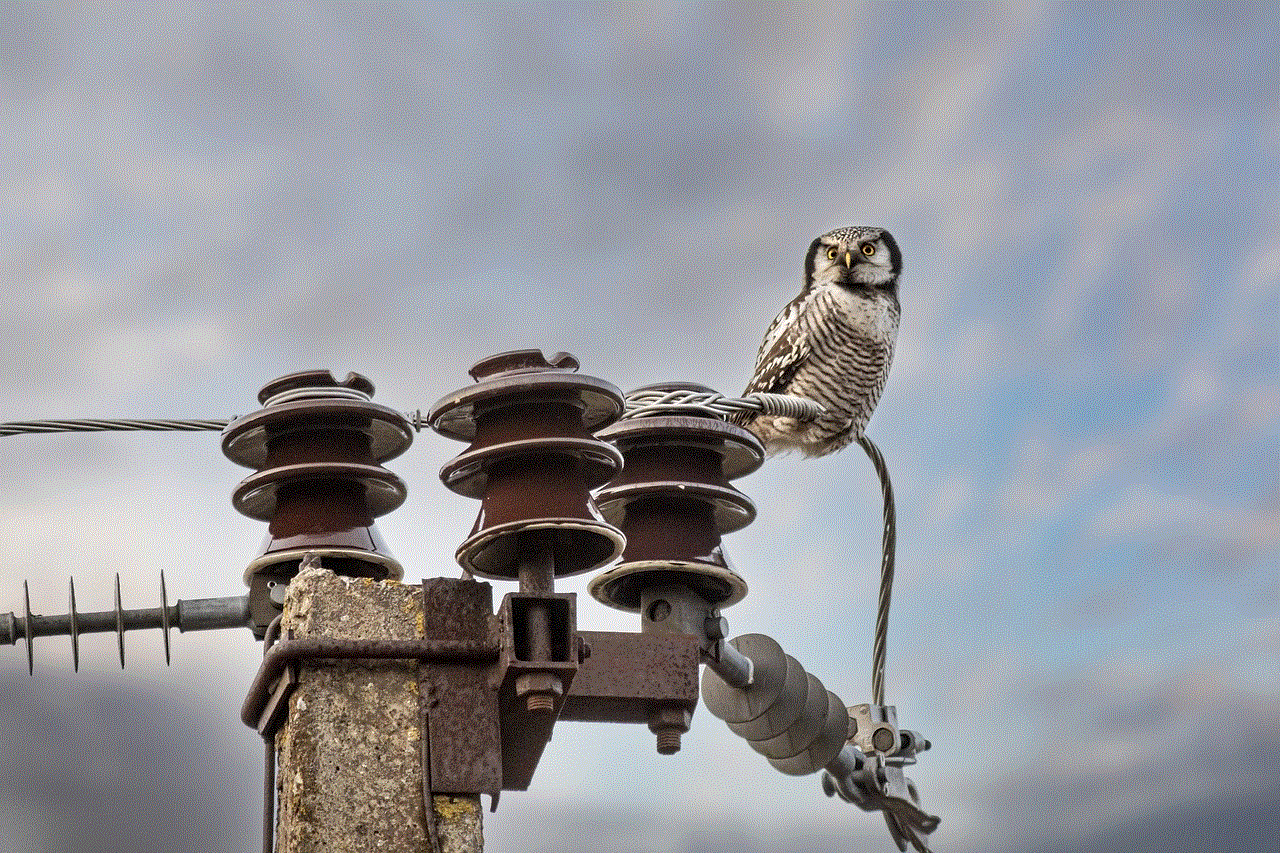
The arrests in Belgium have sent a strong message to those involved in the distribution of cracked software. It serves as a reminder that copyright infringement is a serious crime and that the authorities are actively taking measures to combat it. It also serves as a warning to users that the consequences of using cracked software can be severe.
In conclusion, the recent crackdown on a cracked software service in Belgium has shed light on the serious consequences of using cracked software. While it may seem like a harmless act, the use of cracked software not only puts the user at risk but also has a negative impact on the economy and the software industry. As the authorities continue to crack down on such services, it is important for users to understand the legal and ethical implications of using cracked software and to opt for legitimate and licensed software instead.