how to override screen time on iphone
How to Override Screen Time on iPhone: A Comprehensive Guide
In today’s digital age, it’s becoming increasingly difficult to strike a healthy balance between our screen time and other aspects of our lives. Recognizing this, Apple introduced the Screen Time feature in iOS 12 to help users monitor and manage their device usage. However, there may be instances where you need to override your screen time limits for specific reasons. In this article, we will explore various methods and strategies to override screen time on your iPhone.
1. Understanding Screen Time
To begin, let’s delve into what Screen Time actually is. Screen Time is a built-in feature on iPhones that allows users to set limits on app usage, track device activity, and manage content restrictions. It provides valuable insights into your device usage habits, helping you make more informed decisions about how you spend your time.
2. Reasons to Override Screen Time
While Screen Time can be an effective tool for managing device usage, there are situations where you may need to override it. For instance, you might have an important work-related task that requires uninterrupted access to specific apps or websites. Alternatively, you may want to grant temporary access to certain apps for your children during their leisure time.
3. Enabling App Limits
Before we discuss how to override Screen Time, it’s important to understand how to set it up in the first place. To enable app limits, go to Settings > Screen Time > App Limits. Here, you can choose specific categories or individual apps and set a time limit for each. Once you’ve set your limits, you’ll receive notifications when you approach or exceed them.
4. Using the “Ignore Limit” Feature
To override your Screen Time limits, Apple provides a handy feature called “Ignore Limit.” This feature allows you to temporarily bypass the set restrictions for a specific app or category. To use it, simply navigate to Settings > Screen Time > App Limits and tap on the app or category you want to override. Then, select “Ignore Limit,” and you’ll have unrestricted access for the rest of the day.
5. Extending Time Limits
If you find yourself needing more time on a specific app or category, you can extend the time limit set by Screen Time. To do this, go to Settings > Screen Time > App Limits and select the app or category you want to extend. Tap on “Edit Limit,” and choose the desired additional time. Keep in mind that extending limits frequently can defeat the purpose of Screen Time, so use this feature sparingly.
6. Requesting Additional Time
Another way to override Screen Time is by requesting additional time directly from the device owner. If you have set up Family Sharing or are part of a Family Group, you can send a request to the organizer to extend your screen time limit. This is particularly useful for children who need more time for homework or other educational activities.
7. Using a Passcode to Override
If you’re looking for a more secure way to override Screen Time, you can employ a passcode. By setting a passcode, you can prevent unauthorized access to your device settings and screen time restrictions. To create a passcode, go to Settings > Screen Time > Use Screen Time Passcode and follow the on-screen instructions. Remember to choose a passcode that is secure yet easy for you to remember.
8. Utilizing Downtime
Downtime is another useful feature within Screen Time. It allows you to schedule a specific period during which only selected apps and phone functions are accessible. By customizing Downtime to align with your needs, you can ensure uninterrupted access to important apps while minimizing distractions from other apps or notifications.
9. Disabling Screen Time
If you prefer not to use Screen Time at all, you have the option to disable it. However, keep in mind that disabling Screen Time permanently may not be the most effective solution for managing your device usage. To disable Screen Time, go to Settings > Screen Time > Turn Off Screen Time. Once disabled, you’ll no longer receive app usage reports or have access to any Screen Time features.
10. Seeking Third-Party Solutions
In addition to the built-in Screen Time feature, there are various third-party apps and tools available that can help you override screen time limits on your iPhone. These apps often provide additional features and flexibility to customize your device usage management according to your specific needs. Some popular third-party solutions include Freedom, Moment, and BreakFree.
In conclusion, while Screen Time can be an effective tool for managing device usage, there may be instances where you need to override it for valid reasons. Whether it’s for work-related tasks, granting temporary access to your children, or other specific requirements, the methods and strategies mentioned in this article provide you with the flexibility to override your Screen Time limits on your iPhone. Remember to exercise responsible device usage and strike a balance between your digital and real-world activities.
how to tell if someone is online on snapchat
Title: How to Determine If Someone Is Online on Snapchat : A Comprehensive Guide
Introduction:
In today’s digital age, social media platforms have become a significant part of our daily lives. Snapchat , a popular multimedia messaging app, offers various features to connect and interact with friends and family. However, determining whether someone is online on Snapchat can sometimes be challenging. In this article, we will explore different methods to determine someone’s online status on Snapchat, providing you with a comprehensive guide to better understand the app’s functionality.
1. Understanding Snapchat’s Online Status:
Snapchat, unlike other social media platforms, does not display an explicit online status for users. This means that you won’t see a green dot or any indication of whether someone is currently active on the app. However, there are several indirect methods to gauge someone’s online activity.
2. Snapchat Story Activity:
One of the ways to determine if someone is online on Snapchat is by monitoring their Snapchat story activity. If the person you are interested in is actively viewing or posting stories, there is a high likelihood that they are currently using the app. Frequent story updates may indicate that the user is online, engaging with the platform regularly.
3. Chat Activity:
Although Snapchat does not display an online status, it does provide information about a user’s chat activity. When you send a message to someone, you will notice a filled-in or an empty arrow next to their name. A filled-in arrow represents that the person has seen the message, indicating recent activity on the app.
4. Snap Map:
Snap Map is a feature on Snapchat that allows users to share their location with friends. By accessing the Snap Map, you can see the location of your friends who have enabled this feature. If their Bitmoji is currently active and moving on the map, it suggests that they are online and actively using Snapchat.
5. Quick Add and Mutual Friends:
Another way to determine if someone is online on Snapchat is through the Quick Add feature. Snapchat’s algorithm suggests users to add based on mutual friends and similar interests. If you see a person in your Quick Add section, it could imply that they are actively using the app. This, however, does not guarantee that they are currently online.
6. Active Bitmoji Status:
Bitmojis are personalized cartoon avatars that Snapchat users create to represent themselves. When a user’s Bitmoji is visible on the app, it indicates that they are online. However, this method is not foolproof, as some users may set their Bitmoji to remain visible even when they are not actively using Snapchat.
7. Activity Notifications:
Snapchat provides users with activity notifications for specific events, including when someone sends them a snap, adds them as a friend, or screenshots their snaps. By receiving these notifications, you can infer that the person is online, at least for a brief period.
8. Timing of Responses:
A user’s response time can also provide clues about their online status. If someone consistently responds to your snaps or messages within a short time frame, it suggests they are actively using the app and are likely online.
9. Experiment with Snap Streaks:
Snap streaks are a popular feature on Snapchat that counts the consecutive days two users exchange snaps. If you have an ongoing snap streak with someone, you can test their online status by sending them a snap during odd hours. If they respond quickly, it indicates they are online at that time.



10. Conclusion:
Determining whether someone is online on Snapchat may not be as straightforward as on other social media platforms. By observing various indicators such as Snapchat story activity, chat activity, Snap Map, Quick Add, active Bitmoji status, activity notifications, response time, and snap streaks, you can gain a better understanding of someone’s online presence. Remember to respect privacy boundaries and use these methods responsibly to maintain healthy online interactions.
emulators for android pokemon
Emulators for Android Pokemon: Relive the Nostalgia on Your Mobile Device
Introduction:
The Pokemon franchise has captured the hearts of millions of fans around the world. Since its inception in the late 1990s, Pokemon has become a cultural phenomenon, spanning across various media platforms, including video games, trading card games, TV shows, movies, and more. For many fans, the Pokemon games hold a special place in their hearts, and they often yearn to relive the nostalgia of playing the classic Pokemon titles. Thanks to the development of emulators for Android devices, this dream can now become a reality. In this article, we will explore the world of emulators for Android Pokemon games, discussing their features, benefits, and the legal considerations surrounding their usage.
Paragraph 1: What are Emulators?
Emulators are software programs that allow your device to mimic the behavior of another device or system. In the case of Pokemon games, emulators enable you to play classic Pokemon titles that were originally released on platforms like Game Boy, Game Boy Color, and Game Boy Advance. Emulators for Android Pokemon games recreate the gaming experience of these handheld consoles on your Android device, giving you the ability to play your favorite Pokemon games on the go.
Paragraph 2: Benefits of Emulators for Android Pokemon
One of the major benefits of using emulators for Android Pokemon games is the convenience they offer. Instead of carrying around multiple handheld consoles, you can simply load up your Android device with different Pokemon games and play them whenever and wherever you want. Emulators also allow for enhanced gameplay features like save states, fast-forwarding, and cheat codes, making it easier to progress in the game and experience it in a new way.
Paragraph 3: Popular Emulators for Android Pokemon
There are several popular emulators available for Android devices that support Pokemon games. Some of the most notable ones include My Boy!, John GBA, RetroArch, and DraStic DS Emulator. These emulators come with various features and compatibility options, ensuring that you can play a wide range of Pokemon games on your Android device.
Paragraph 4: My Boy! – The Ultimate Game Boy Emulator
My Boy! is a highly regarded emulator for Android Pokemon games, specifically designed for Game Boy and Game Boy Color titles. This emulator offers a plethora of features, including fast-forwarding, save states, and multiplayer support. It also provides high-level BIOS emulation, ensuring accurate gameplay and compatibility with a wide range of Pokemon games.
Paragraph 5: John GBA – The Game Boy Advance Emulator
If you want to play Pokemon games from the Game Boy Advance era, John GBA is the emulator for you. This emulator supports Game Boy Advance games and offers features like cheats, customizable controls, and hardware controller support. John GBA also allows you to save and load game states, making it easy to pick up where you left off in your Pokemon adventures.
Paragraph 6: RetroArch – The All-in-One Emulator
RetroArch is a unique emulator that consolidates multiple emulators into one powerful package. It supports various systems, including Game Boy, Game Boy Color, and Game Boy Advance. RetroArch offers a user-friendly interface, extensive customization options, and the ability to download and install additional cores for even more compatibility. With RetroArch, you can have all your favorite Pokemon games in one place.
Paragraph 7: DraStic DS Emulator – The Nintendo DS Experience
For fans of Pokemon games on the Nintendo DS, DraStic DS Emulator is a must-have. This emulator allows you to play your favorite Pokemon DS titles with enhanced graphics and performance. DraStic DS Emulator offers features like save states, fast-forwarding, and controller support, making it the perfect choice for reliving the Pokemon adventures from the DS era.
Paragraph 8: Legal Considerations
While emulators themselves are legal, the usage of ROMs (copies of game cartridges) is a gray area. It is important to note that downloading and using ROMs for games you do not own is illegal and infringes upon copyright laws. To ensure legality, it is recommended to only use emulators with games that you own physically or have obtained legally through legitimate means.
Paragraph 9: Setting Up Emulators for Android Pokemon
Setting up emulators for Android Pokemon games is relatively straightforward. First, you need to download and install the emulator of your choice from the Google Play Store or a trusted third-party source. Next, you will need to obtain the game ROMs, either by transferring them from physical copies you own or acquiring them legally through authorized platforms. Once you have the emulator and ROMs, simply load the ROM into the emulator, customize any settings to your preference, and start playing.
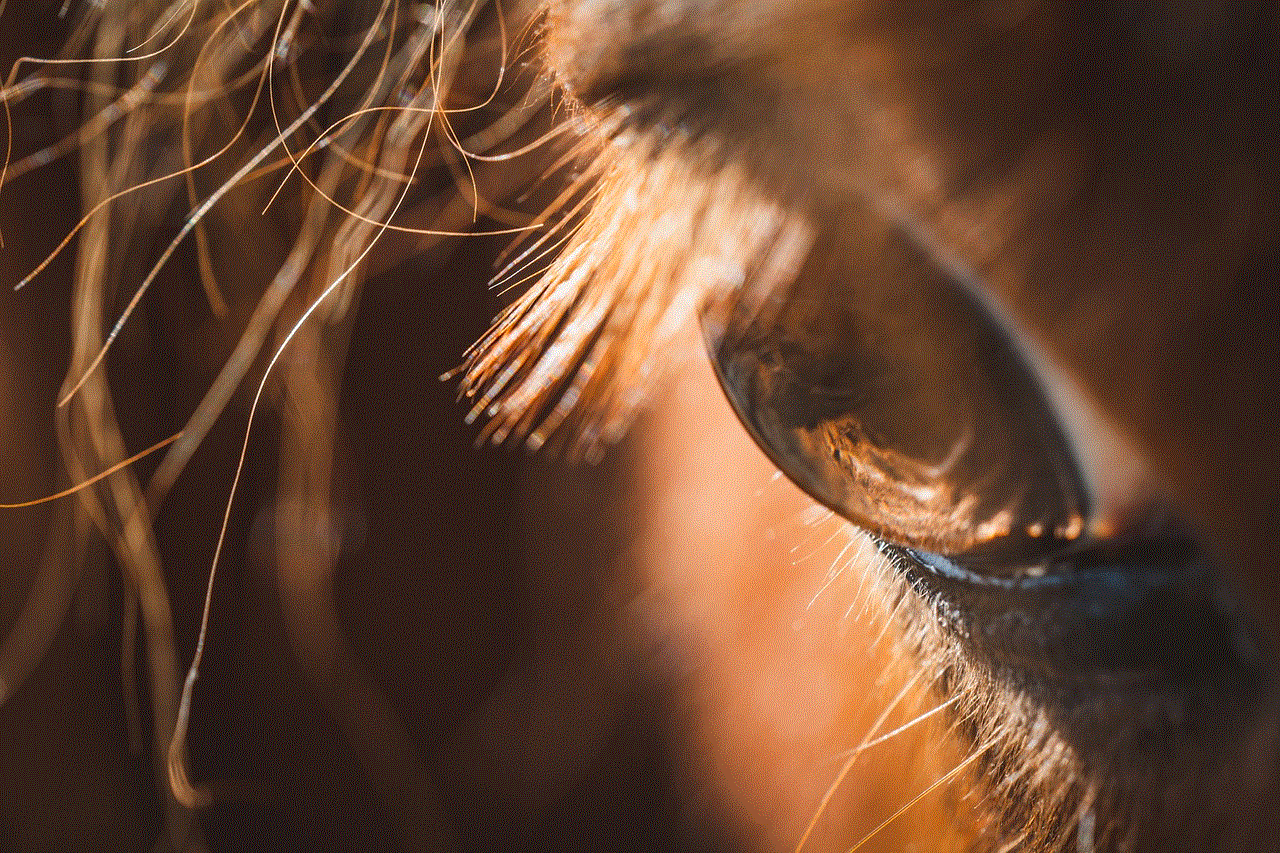
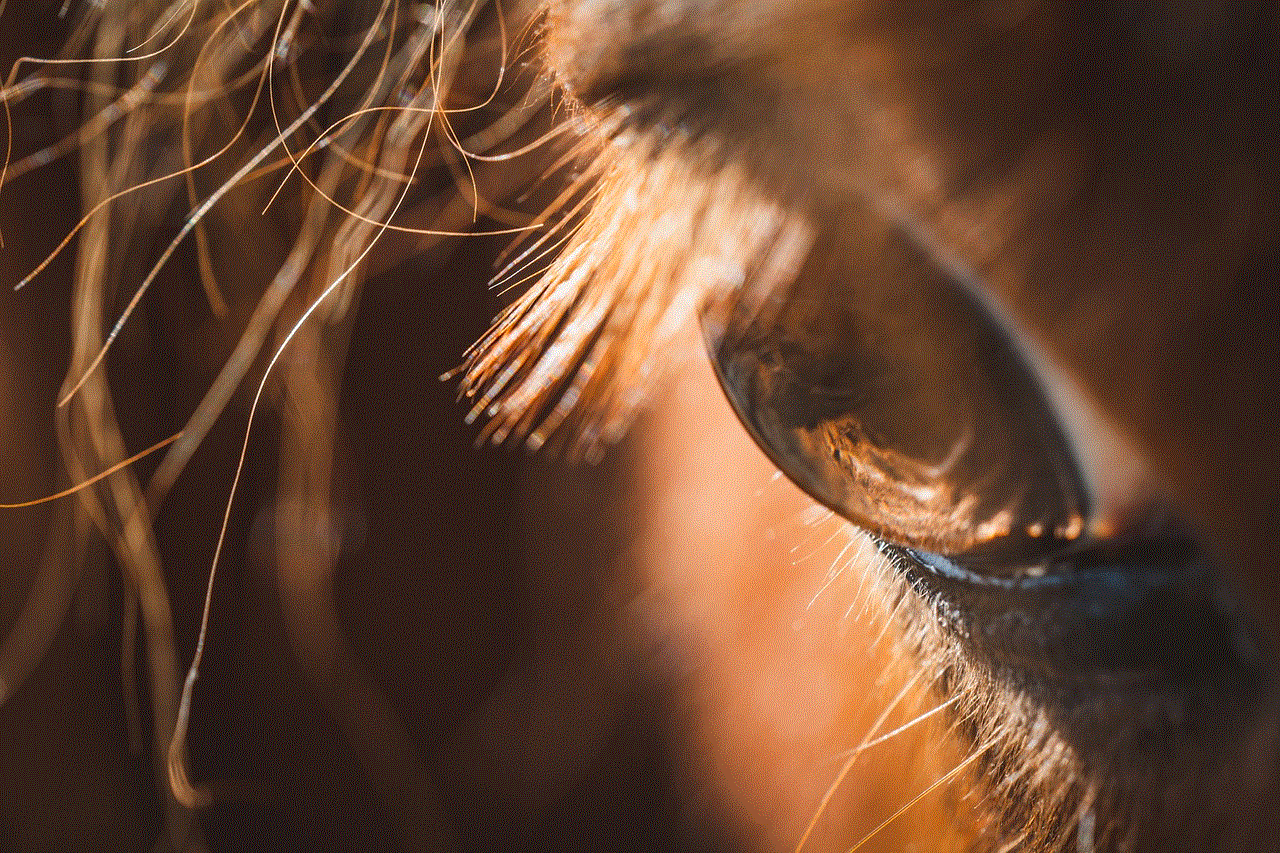
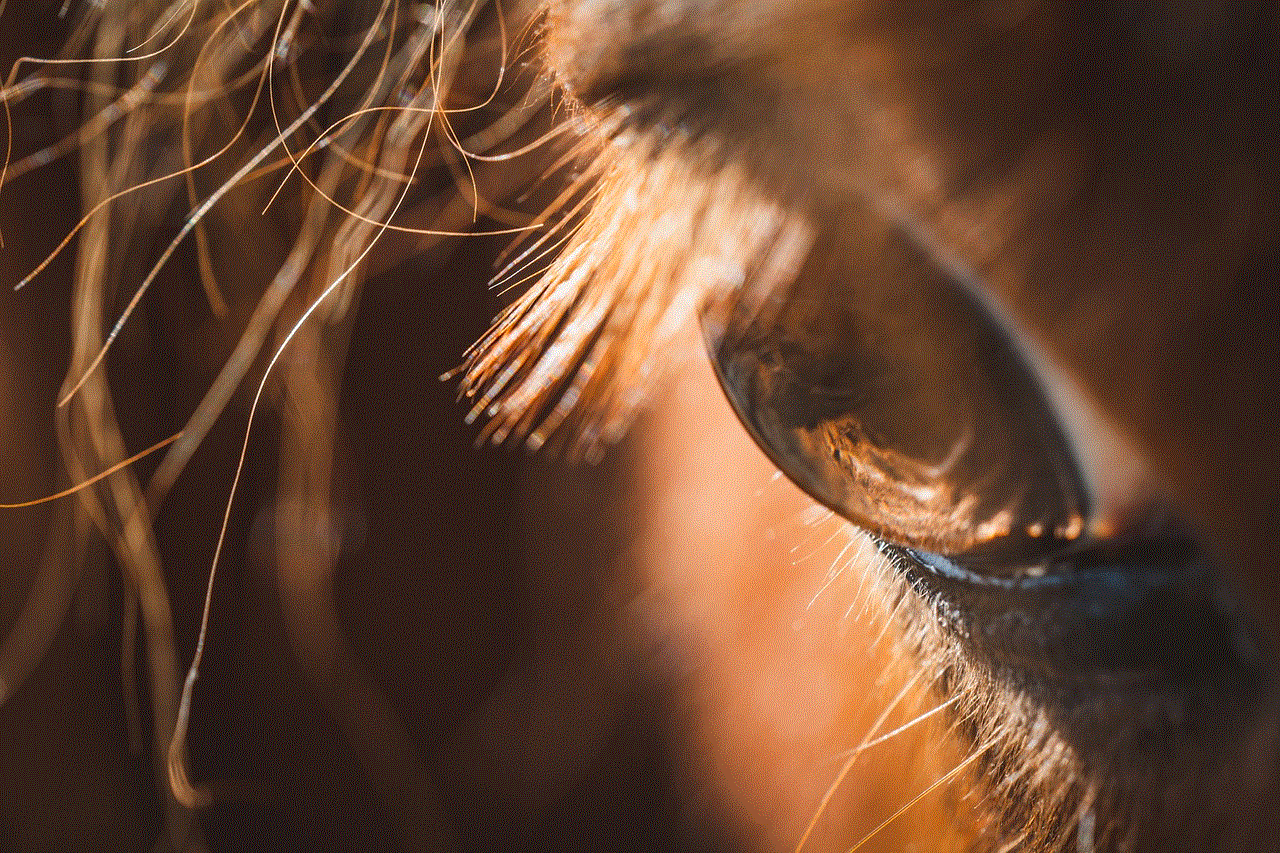
Paragraph 10: Conclusion
Emulators for Android Pokemon games provide an excellent opportunity for fans to relive the nostalgia of playing classic Pokemon titles on their mobile devices. With a variety of emulators available and features like save states and fast-forwarding, the experience of playing Pokemon games on Android has never been better. However, it is crucial to respect copyright laws and only use emulators with games you own legally. So, gather your Pokemon team, catch ’em all, and embark on an unforgettable journey through the Pokemon universe right from your Android device.