can mobile hotspot be traced
Title: Can Mobile Hotspots Be Traced? Protecting Your Privacy and Security
Introduction:
Mobile hotspots have become an indispensable tool for many individuals and businesses, providing convenient internet access on the go. However, concerns about privacy and security often arise, leading to the question: Can mobile hotspots be traced? In this article, we will explore the intricacies of mobile hotspot tracking, the potential risks involved, and how you can protect your privacy and security while using these devices.
1. Understanding Mobile Hotspots:
A mobile hotspot is a portable device that enables users to share their cellular data connection with other devices, such as laptops, smartphones, or tablets, via Wi-Fi. It acts as a personal wireless router, allowing you to connect to the internet without relying on public Wi-Fi networks or wired connections. Mobile hotspots are typically provided by cellular service providers and are used by individuals, travelers, and remote workers.
2. The Basics of Mobile Hotspot Tracing:
While mobile hotspots provide a secure and private connection, it is essential to understand that they are not entirely immune to tracking. Mobile hotspots can be traced in two primary ways: through the IP address assigned to the device and through direct physical tracking.
3. IP Address Tracing:
Each mobile hotspot is assigned an IP (Internet Protocol) address, which acts as a unique identifier for the device on the internet. This IP address can be used to trace the device’s location, but it is important to note that it only provides a general approximation rather than pinpoint accuracy. IP address tracing is primarily used by law enforcement agencies in criminal investigations, and it requires cooperation from cellular service providers.
4. Direct Physical Tracking:
Mobile hotspots can also be traced through direct physical tracking. If someone gains access to your hotspot device, they may be able to track your location through GPS or other location-based technologies embedded in the device. However, this type of tracing requires physical access to the device and is typically not a concern for most users.
5. Risks Associated with Mobile Hotspot Tracing:
There are several risks associated with mobile hotspot tracing that users should be aware of. The most significant concern is the potential for unauthorized access to your device and personal data. If someone gains access to your mobile hotspot, they may be able to monitor your internet activity, intercept sensitive information, or launch attacks on connected devices.
6. Protecting Your Mobile Hotspot Privacy and Security:
To safeguard your privacy and security while using a mobile hotspot, consider implementing the following measures:
– Enable password protection: Ensure that your mobile hotspot is password-protected to prevent unauthorized access. Use a strong, unique password that combines letters, numbers, and special characters.
– Change the default SSID: The SSID (Service Set Identifier) is the name of your mobile hotspot network. Changing it from the default name makes it more challenging for potential hackers to identify and target your device.
– Use encryption: Enable WPA2 (Wi-Fi Protected Access 2) encryption on your mobile hotspot. This encryption protocol ensures that data transmitted between devices is secure and cannot be easily intercepted.
– Update firmware regularly: Keep your mobile hotspot’s firmware up to date to ensure that known vulnerabilities are patched. Regular firmware updates often include security enhancements and bug fixes.
– Monitor connected devices: Regularly check the list of connected devices to your mobile hotspot. If you notice any unfamiliar devices, disconnect them immediately and change your password.
– Avoid public Wi-Fi networks: While mobile hotspots provide a more secure connection than public Wi-Fi networks, it is still advisable to avoid connecting to untrusted networks whenever possible. Stick to your own mobile hotspot for a safer browsing experience.
7. VPNs and Mobile Hotspots:
Using a Virtual Private Network (VPN) in conjunction with your mobile hotspot can provide an additional layer of privacy and security. VPNs encrypt your internet traffic and route it through secure servers, making it difficult for anyone to monitor or intercept your data. By using a VPN, you can mitigate the risk of potential tracking and protect your sensitive information.
8. Conclusion:
While mobile hotspots can be traced to some extent, the risks associated with tracking can be minimized through proper security measures. By enabling password protection, using encryption, updating firmware, and implementing VPNs, you can significantly enhance your privacy and security while using a mobile hotspot. Remember to always be cautious and mindful of the potential risks involved, and take the necessary steps to protect your personal data.
how to tell if webwatcher is on your phone
WebWatcher is a popular mobile app that allows parents to monitor their child’s online activities on their phones. However, it is not just limited to parental control, as some employers also use it to keep an eye on their employees’ activities during work hours. With the rise of cyberbullying, online predators, and other internet dangers, it is no surprise that many parents and employers have turned to WebWatcher for peace of mind. But how can you tell if this app is installed on your phone? In this article, we will discuss everything you need to know about WebWatcher and how to check if it is on your phone.
What is WebWatcher?
WebWatcher is a monitoring app that allows you to track all the online activities of a target device. It is available for both Android and iOS devices and provides a comprehensive view of all the text messages, call logs, web history, and social media activities of the target device. The app is discreet and runs in the background, making it almost undetectable to the user. It can be accessed remotely through a secure online account, and all the data is stored securely on the app’s servers.
How does WebWatcher work?
WebWatcher works by collecting data from the target device and uploading it to the app’s servers. The app runs in the background, and the user of the target device will not be able to see it. It collects data from various sources, including text messages, call logs, social media apps, and web browsing history. The app then organizes this data into a comprehensive report that can be accessed remotely through a secure online account. This allows parents and employers to monitor the activities of their children or employees and identify any potential threats or issues.
How to check if WebWatcher is on your phone?
If you are concerned that someone may have installed WebWatcher on your phone without your knowledge, there are a few ways to check for its presence. Here are some methods you can use to determine if WebWatcher is on your phone:
1. Look for the app icon
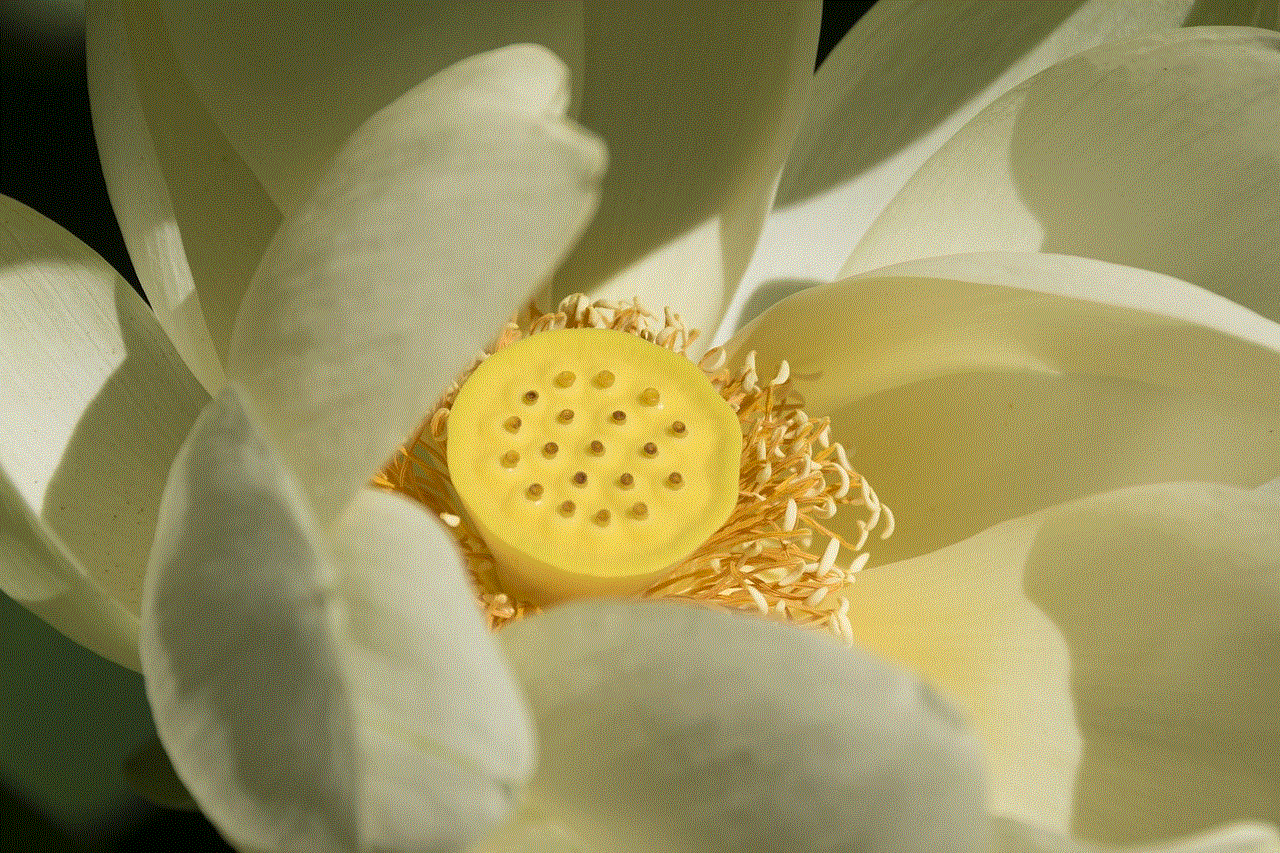
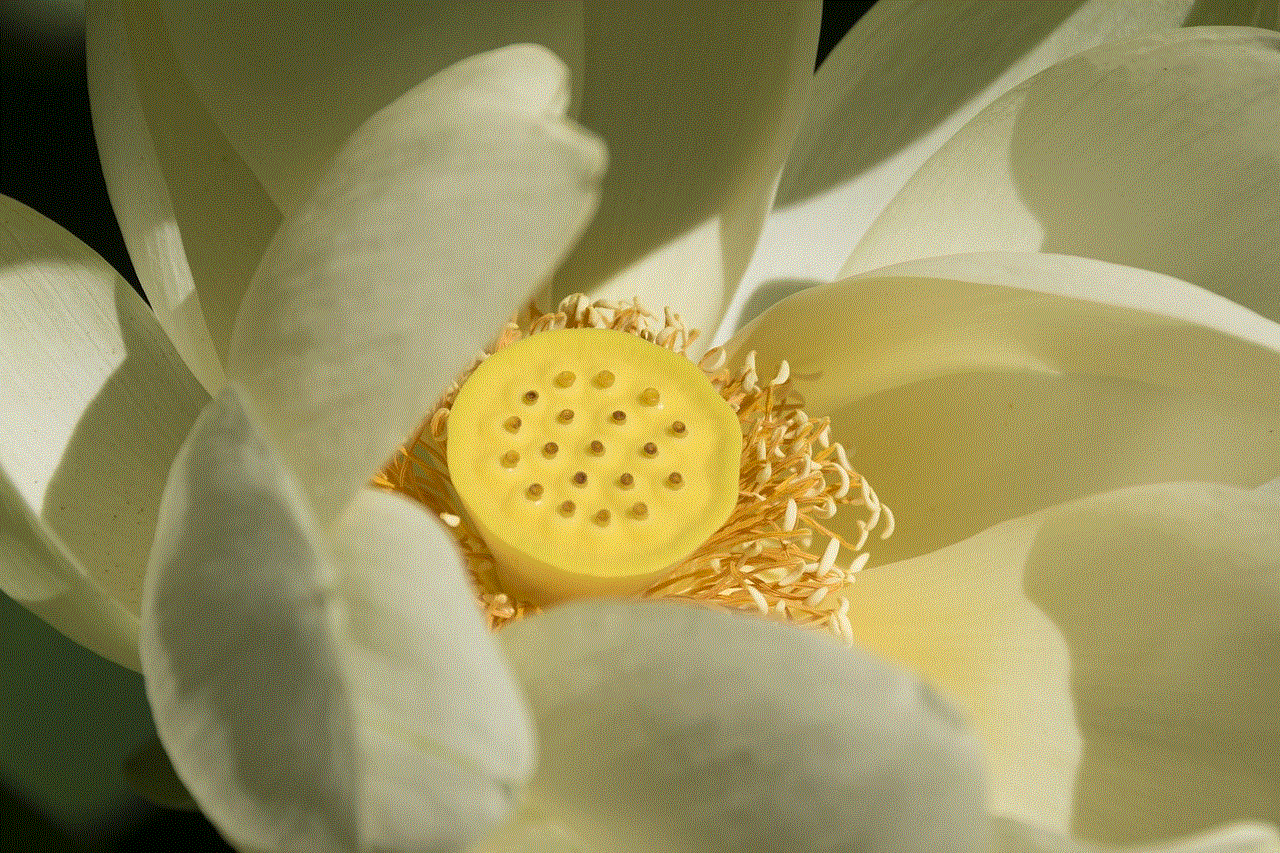
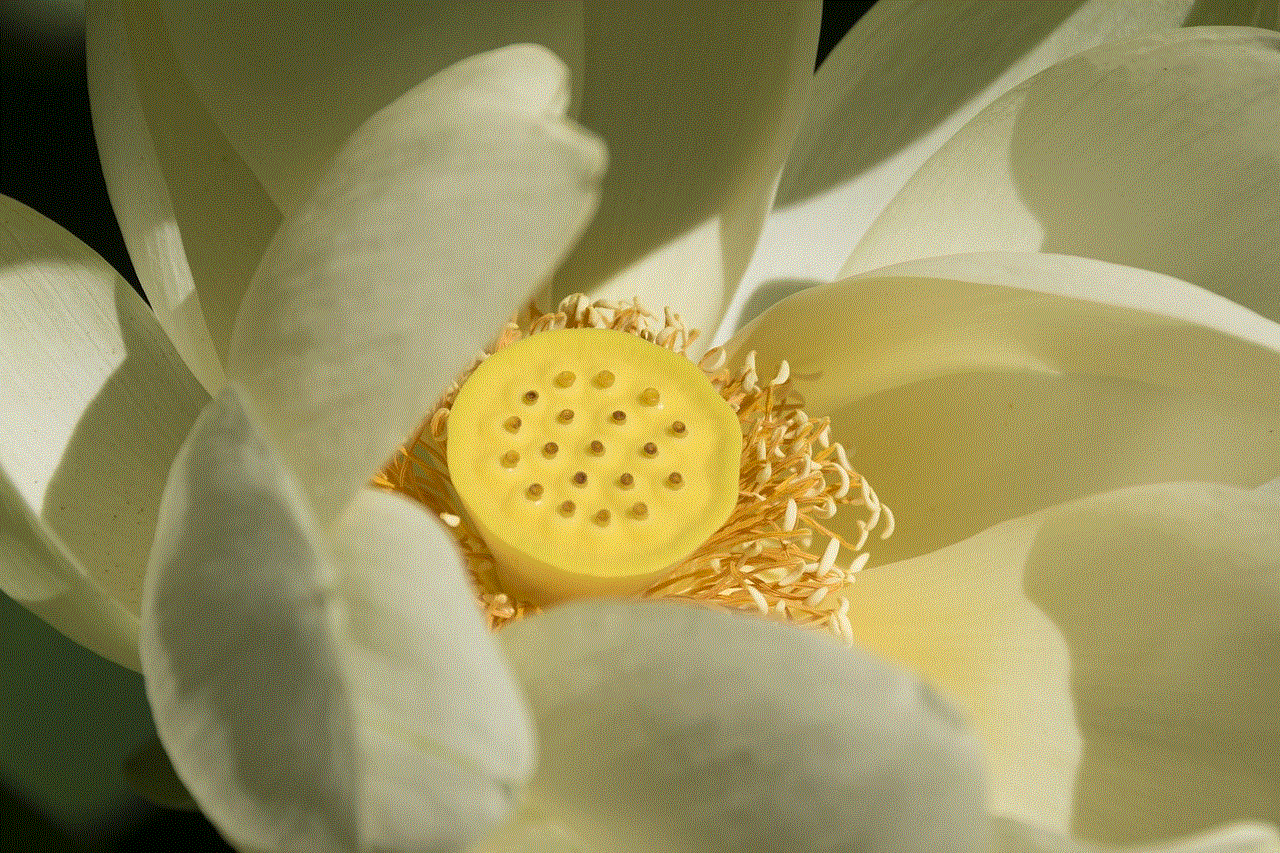
The first and most obvious way to tell if WebWatcher is on your phone is to look for the app icon. The app icon looks like a small green square with a white “W” inside it. If you see this icon on your phone, it means that the app is installed on your device.
2. Check the app list
If you cannot find the app icon, you can check the list of all the apps installed on your device. To do this, go to your phone’s settings and look for the “Apps” or “Applications” section. This will show you a list of all the apps installed on your device, and you can check if WebWatcher is on the list.
3. Look for suspicious files
WebWatcher uses a unique naming convention for its files, which makes it easier to identify them. If you are familiar with the app’s naming convention, you can search for any suspicious files on your phone that may match it. However, this method is not foolproof, as the app’s files can be hidden or disguised.
4. Check your phone’s battery usage
Monitoring apps like WebWatcher can drain your phone’s battery quickly, especially if they are constantly running in the background . If you notice a significant decrease in your phone’s battery life, it could be a sign that an app like WebWatcher is running on your device.
5. Look for unusual data usage
WebWatcher collects and uploads data to its servers, which can result in increased data usage on your phone. If you notice a sudden spike in your data usage, it could be a sign that an app like WebWatcher is active on your device.
6. Check for suspicious text messages
WebWatcher sends a confirmation text message to the target device when it is installed. If you receive a text message from an unknown number that says “WebWatcher has been installed,” it could be a sign that the app is on your phone.
7. Look for signs of jailbreaking or rooting
To install WebWatcher on an iOS device, the phone must be jailbroken, and on an Android device, it must be rooted. If you notice any signs of jailbreaking or rooting on your phone, it could be an indication that someone has installed WebWatcher on your device.
8. Use an anti-malware app
Anti-malware apps can detect and remove monitoring apps like WebWatcher from your phone. You can download and install a reputable anti-malware app and run a scan on your device to check for any suspicious apps.
9. Check for remote access apps
WebWatcher can be accessed remotely through a secure online account. If you notice any remote access apps like TeamViewer or mSpy on your phone, it could be a sign that someone is monitoring your device through WebWatcher.
10. Factory reset your phone



If you have tried all the methods mentioned above and still cannot find any evidence of WebWatcher on your phone, you can try factory resetting your device. This will erase all the apps and data on your phone, including WebWatcher. However, this should be your last resort, as it will also delete all your personal data and settings.
Conclusion
WebWatcher is a powerful monitoring app that can be used to track the online activities of a target device. While it can provide peace of mind to parents and employers, it can also be used for malicious purposes. If you suspect that someone has installed WebWatcher on your phone without your knowledge, you can use the methods mentioned above to check for its presence. If you find the app on your phone, you have the option to uninstall it or confront the person who installed it. It is always essential to respect the privacy of others and only use monitoring apps for legitimate purposes.
hidden folders windows 8
Hidden folders in Windows 8 can be a useful feature for those looking to keep their personal files and information safe and secure. These folders are not visible by default and can only be accessed by those with the appropriate permissions . In this article, we will dive into the concept of hidden folders in Windows 8, how to create and access them, and the benefits of using them.
Before we get into the specifics of hidden folders, it is important to understand what they are and why they exist. Hidden folders are essentially folders that are not visible in the file explorer or any other program by default. They can only be accessed by those with the appropriate permissions , making them an ideal tool for keeping sensitive information private.
One of the main reasons why hidden folders exist is to protect important system files from being accidentally deleted or modified. These system files are critical for the proper functioning of the operating system, and any changes to them can cause serious issues. Therefore, Windows 8 automatically hides these files to prevent any unintentional modifications.
However, hidden folders are not limited to system files only. Users can also create their own hidden folders to keep personal files and information safe. This can be particularly useful for those who share their computer with others or have sensitive data that they don’t want others to access.
Creating a hidden folder in Windows 8 is a fairly simple process. The first step is to locate the folder where you want to create the hidden folder. Right-click on the folder and select “Properties” from the drop-down menu. In the properties window, go to the “General” tab and check the box that says “Hidden”. Click on “Apply” and then “OK”.
This will make the folder hidden, but it will still be visible if the option to show hidden files and folders is enabled. To completely hide the folder, we need to change the folder’s properties. Right-click on the folder again and select “Properties”. Go to the “Security” tab and click on “Advanced”. In the advanced security settings, click on “Change permissions” and then “Add”.
In the “Enter the object name to select” field, type “Everyone” and click on “Check Names”. This will check if the user “Everyone” exists on the computer . Once the name is verified, click on “OK”. In the next window, under the “Basic permissions” section, uncheck the box next to “Full control” and click on “OK”.
This will remove the “Full control” permission for the “Everyone” user, making the folder completely hidden and inaccessible to anyone except the owner. It is worth noting that this method will only work if you are logged in as an administrator.
To access a hidden folder in Windows 8, you will need to unhide it first. This can be done by going to the “View” tab in the file explorer and checking the box next to “Hidden items”. This will reveal all the hidden folders in the selected directory. Once you have accessed the hidden folder, make sure to re-hide it by unchecking the “Hidden items” box.
There are several benefits to using hidden folders in Windows 8. As mentioned earlier, they can be used to protect important system files from accidental modifications. This can prevent major system errors and save you from the hassle of re-installing the operating system.
Hidden folders can also be useful for keeping personal files and information safe. This is particularly important for those who share their computer with others, such as family members or colleagues. By hiding sensitive files, you can ensure that they are only accessible to you and those with the appropriate permissions.
Another benefit of using hidden folders in Windows 8 is that they can help declutter your file explorer. If you have a lot of files and folders, hiding the ones that are not frequently used can make it easier to navigate and find the files you need.
It is important to note that hidden folders are not a foolproof security measure. They can be easily accessed by someone with the appropriate permissions or by using third-party software. Therefore, it is important to use additional security measures, such as password protection or encryption, for sensitive files and information.



In conclusion, hidden folders in Windows 8 can be a useful feature for protecting important system files and personal information. They are easy to create and access, and can help declutter your file explorer. However, they should not be solely relied upon for security purposes and should be used in conjunction with other security measures. With the right precautions, hidden folders can be a valuable tool for keeping your files and information safe and secure.