how to forward text on android
How to Forward Text on Android
Android devices have become an indispensable part of our lives, helping us stay connected, organized, and efficient. One of the most common tasks we perform on our Android smartphones is forwarding text messages. Whether it’s sharing important information with colleagues or sending a funny message to a friend, forwarding texts is an essential feature that Android users frequently rely on. In this article, we will guide you through the simple steps of forwarding text on Android, ensuring that you can effortlessly share messages with others.
1. Open the Messaging App: Start by locating and opening the messaging app on your Android device. This is usually represented by an icon of a speech bubble and can be found on your home screen or app drawer.
2. Select the Conversation: Once you have opened the messaging app, select the conversation from which you want to forward the text. This can be a one-on-one conversation or a group chat, depending on your preference.
3. Long Press the Text: Within the chosen conversation, long-press the specific text message that you wish to forward. After a moment, options will appear at the top or bottom of the screen.
4. Choose the Forward Option: From the options displayed, select the “Forward” option. This will initiate the forwarding process.
5. Enter the Recipient: After selecting “Forward,” you will be prompted to enter the recipient to whom you want to forward the text message. You can either manually enter the recipient’s phone number or select a contact from your address book.
6. Add a Personal Message (Optional): If desired, you can add a personal message to accompany the forwarded text. This can provide context or explain why you are forwarding the message.
7. Tap the Send Button: Once you have entered the recipient and any additional message, tap the send button. The forwarded text will now be sent to the intended recipient.
8. Verify Successful Forwarding: To ensure that the text message has been successfully forwarded, check if it appears in the recipient’s conversation thread. If it does, then the forwarding process was completed successfully.
9. Forwarding Multiple Texts: If you wish to forward multiple text messages, you can repeat the process mentioned above for each message. Simply long-press each text individually and select the “Forward” option.
10. Forwarding Media: In addition to forwarding text messages, Android devices also allow you to forward multimedia content, such as photos, videos, or audio files. The process for forwarding media is similar to forwarding text messages, but you will need to select the appropriate media file instead.
11. Forwarding to Multiple Recipients: Android devices also enable you to forward texts to multiple recipients simultaneously. To do this, enter multiple phone numbers or select multiple contacts when prompted to enter the recipient’s information.
12. Forwarding to Other Messaging Apps: If you prefer using a different messaging app, such as WhatsApp or Facebook Messenger, you can still forward text messages from your Android device. Simply follow the same steps, but choose the appropriate messaging app instead of the default messaging app.
13. Third-Party Forwarding Apps: In addition to the built-in forwarding capabilities, there are also various third-party apps available on the Google Play Store that offer advanced text forwarding features. These apps may provide additional options, such as scheduling forwarded messages or automatically forwarding specific texts based on certain criteria.
14. Privacy Considerations: While forwarding texts can be convenient, it is essential to be mindful of privacy concerns. Always ensure that you have the necessary permissions to forward someone else’s text message, and respect the privacy of others by not forwarding sensitive or confidential information without their consent.
By following these simple steps, you can easily forward text messages on your Android device. Whether you’re sharing important information, funny anecdotes, or multimedia content, forwarding texts allows you to quickly and efficiently communicate with others. Embrace the power of text forwarding on your Android device and stay connected with the world around you.
can i track my kindle
Tracking devices have become an essential part of our lives, from tracking our phones to tracking our cars. With the rise of technology, it has become easier to keep tabs on our valuable possessions. One such device is the Kindle, a popular e-reader developed and marketed by Amazon. Kindles have revolutionized the way we read, with its lightweight design and vast library of digital books. As with any valuable possession, it is natural to wonder, “Can I track my Kindle?” In this article, we will discuss the various methods of tracking a Kindle and how to keep your device safe.
What is a Kindle?
Before diving into tracking a Kindle, let’s first understand what it is. A Kindle is an electronic device designed and marketed by Amazon as an e-reader. It was first introduced in 2007 and has since gone through several upgrades and iterations. The Kindle allows users to download and read digital books, magazines, and newspapers. It has a long battery life, a high-resolution display, and access to a vast library of books, making it a popular choice among book lovers.
Why would you need to track your Kindle?
As with any valuable possession, it is essential to keep track of your Kindle. Here are a few scenarios where you might need to track your device:
1. Lost or Stolen Kindle: One of the most common reasons for tracking a Kindle is when it is lost or stolen. With the growing popularity of the Kindle, it has become a target for thieves. In such cases, it is crucial to have a way to track your device and potentially recover it.
2. Misplaced Kindle: Another common scenario is misplacing your Kindle. Whether it is at home, in your car, or at a friend’s house, it can be frustrating not to find your device when you need it. In such cases, tracking your Kindle can help you locate it quickly.
3. Keeping Children Safe: Many parents give their children Kindles to read books and keep them occupied. With the ability to connect to the internet, parents may want to ensure that their children are safe while using the device.
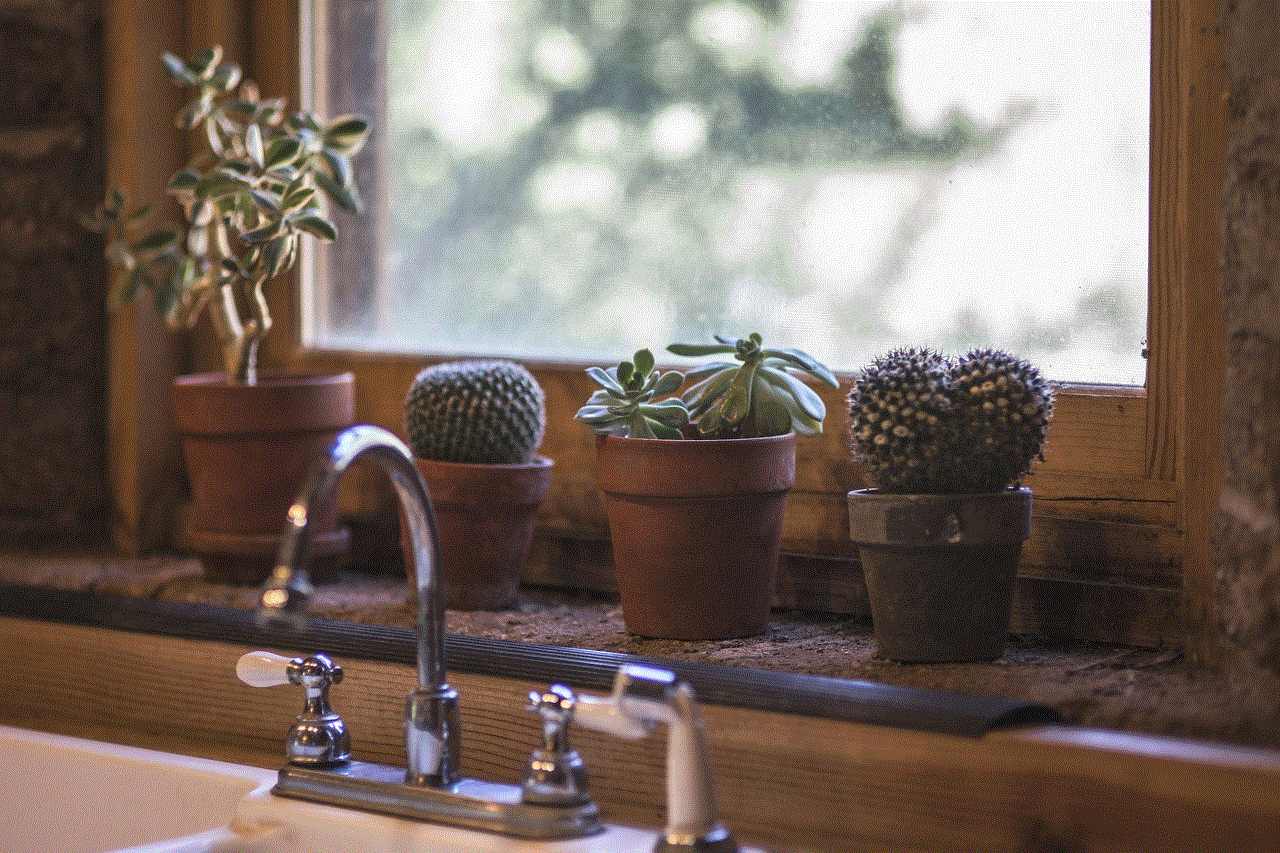
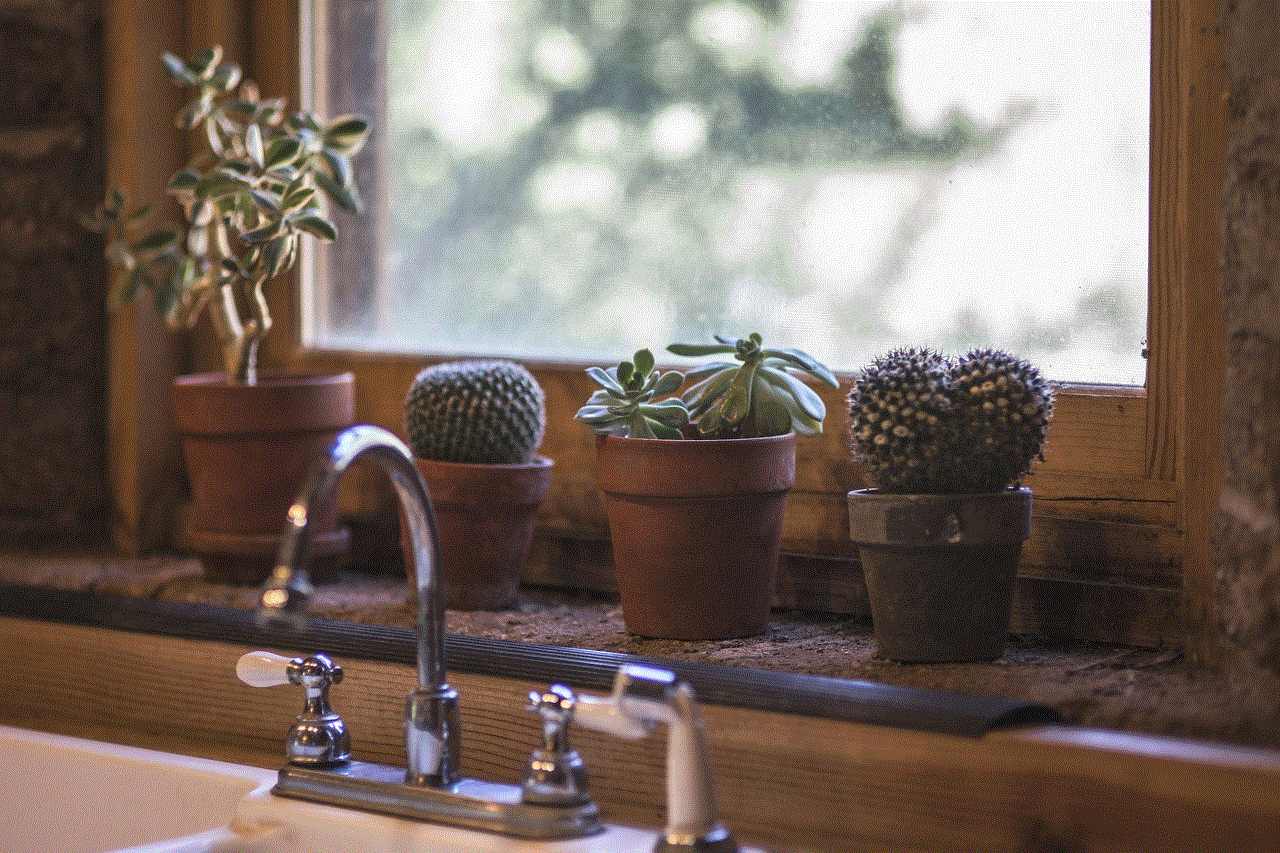
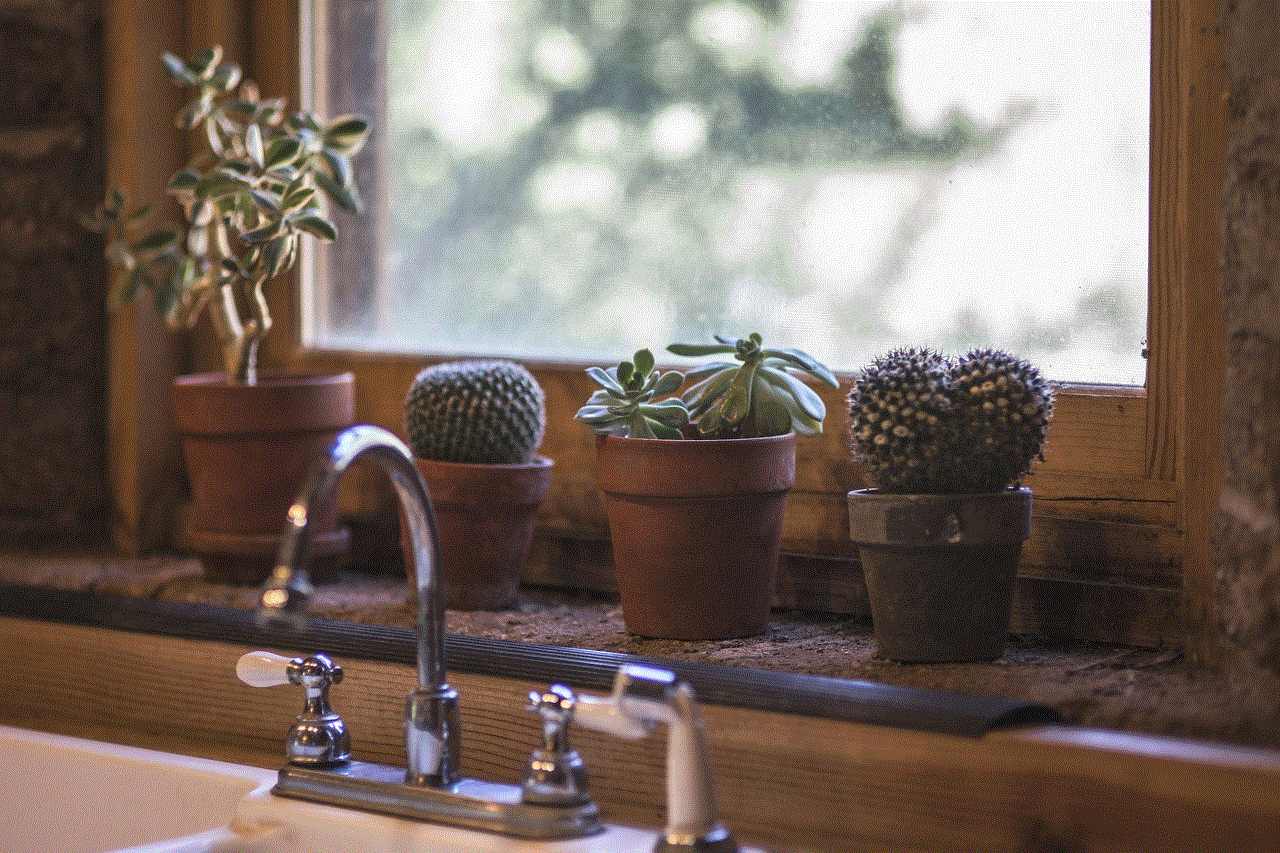
How to track your Kindle?
Now that we understand the need for tracking a Kindle let’s look at the various methods available to do so:
1. Amazon’s “Find Your Kindle” feature: Amazon has an in-built feature that allows users to locate their Kindle devices. To use this feature, log in to your Amazon account, go to the “Manage Your Content and Devices” page, and click on the “Devices” tab. Here, you will see a list of all the devices registered to your account. Next to your Kindle device, you will see an option to “Find Your Kindle.” Click on it, and Amazon will show the last known location of your device on a map. This feature relies on the device’s internet connection, so it may not work if your device is offline.
2. Third-party tracking apps: Some third-party apps allow you to track your Kindle using GPS technology. These apps use the same GPS technology used in smartphones to track the location of your device. Some popular apps include GPS Phone Tracker, Find My Device, and Anti-Theft Security. These apps require you to install them on your Kindle and have an active internet connection to work.
3. Wi-Fi tracking: Wi-Fi tracking uses the Wi-Fi network your Kindle is connected to, to determine its location. If your Kindle is connected to a Wi-Fi network, it is possible to track its location using its IP address. However, this method is not as accurate as GPS tracking, and it only works if your device is connected to a Wi-Fi network.
4. SIM card tracking: If your Kindle has a SIM card slot and you have inserted a SIM card, it is possible to track its location using the SIM card’s network. This method works similarly to Wi-Fi tracking and is not as accurate as GPS tracking.
5. Location History: If you have enabled location history on your Kindle, you can track its whereabouts using Google Maps. This feature uses the device’s GPS technology to track its location over a specific period. It can be helpful in finding your device’s last known location if it was lost or stolen.
Tips to keep your Kindle safe:
Now that we have discussed the various methods of tracking a Kindle let’s look at some tips to keep your device safe:
1. Use a protective case: Investing in a protective case for your Kindle is essential. It not only protects your device from scratches and damage but also makes it easier to spot in case it is misplaced.
2. Keep your device password-protected: Make sure to set a password on your device to prevent unauthorized access. This will also make it harder for thieves to access your device and its contents.
3. Enable “Airplane Mode” when not in use: If you are not using your Kindle, it is a good idea to switch on “Airplane Mode.” This will disable all wireless connections, making it harder for thieves to track your device or access your personal information.
4. Keep a record of your device’s serial number: Keeping a record of your device’s serial number can be helpful in case it is lost or stolen. You can provide this information to the authorities, making it easier to track and recover your device.
5. Use Amazon’s “Lock” and “Erase” features: In case your device is lost or stolen, you can use Amazon’s “Lock” and “Erase” features to secure your device and erase all its content remotely.
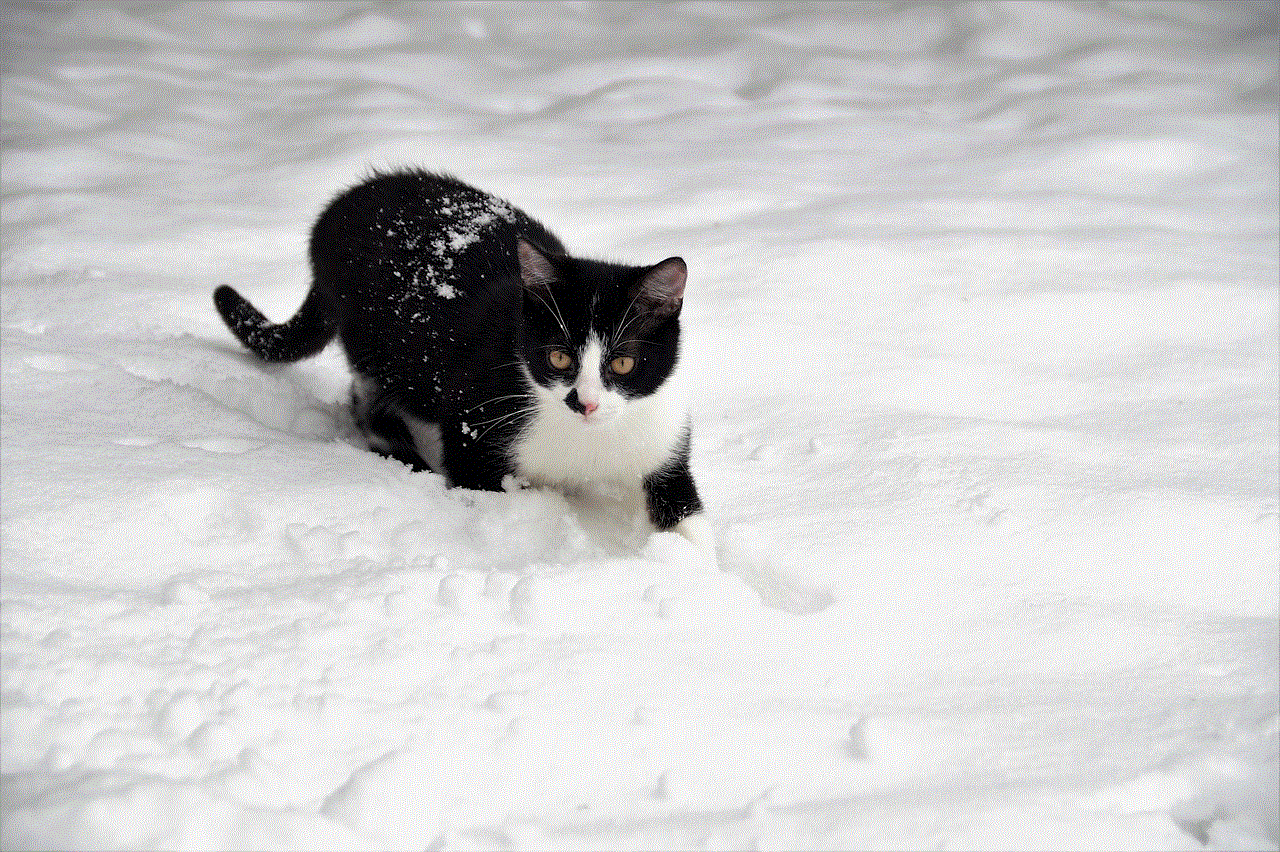
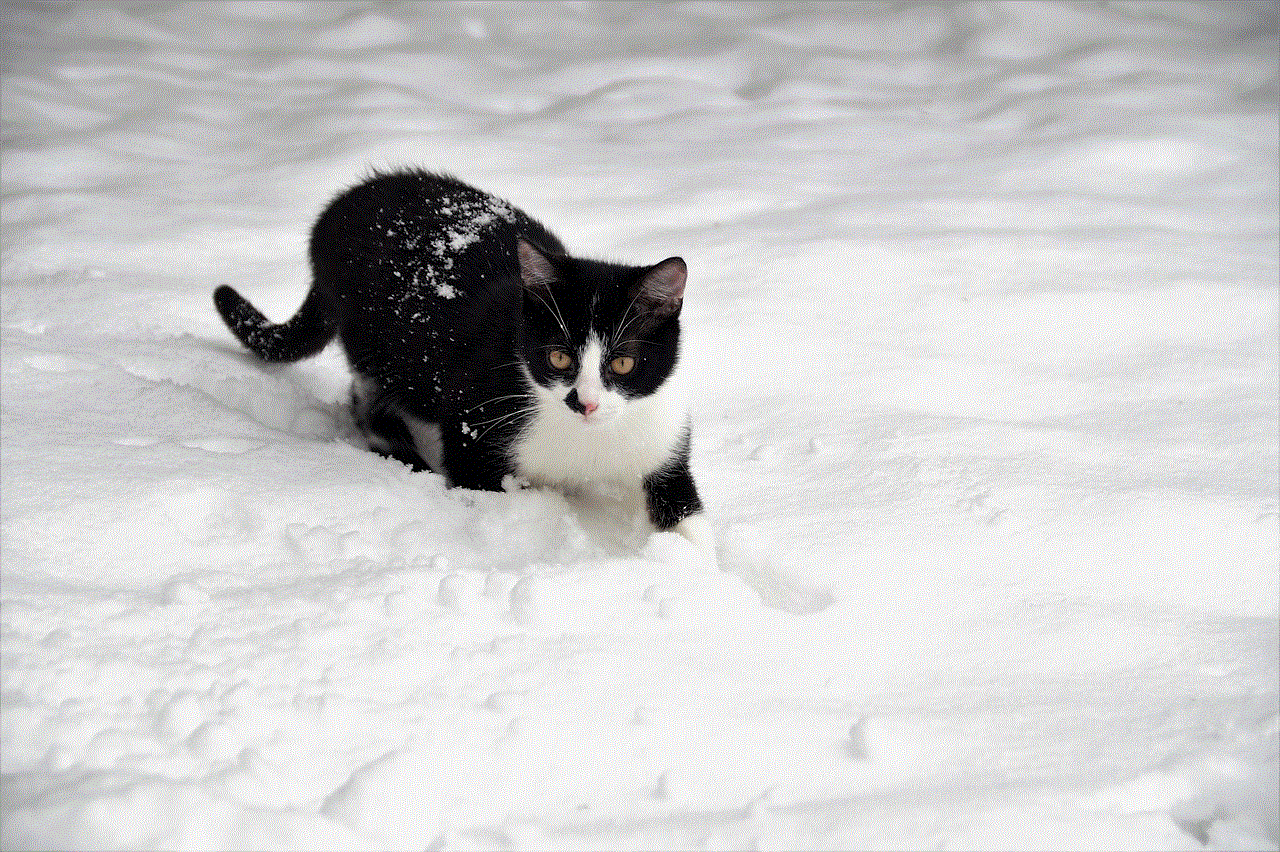
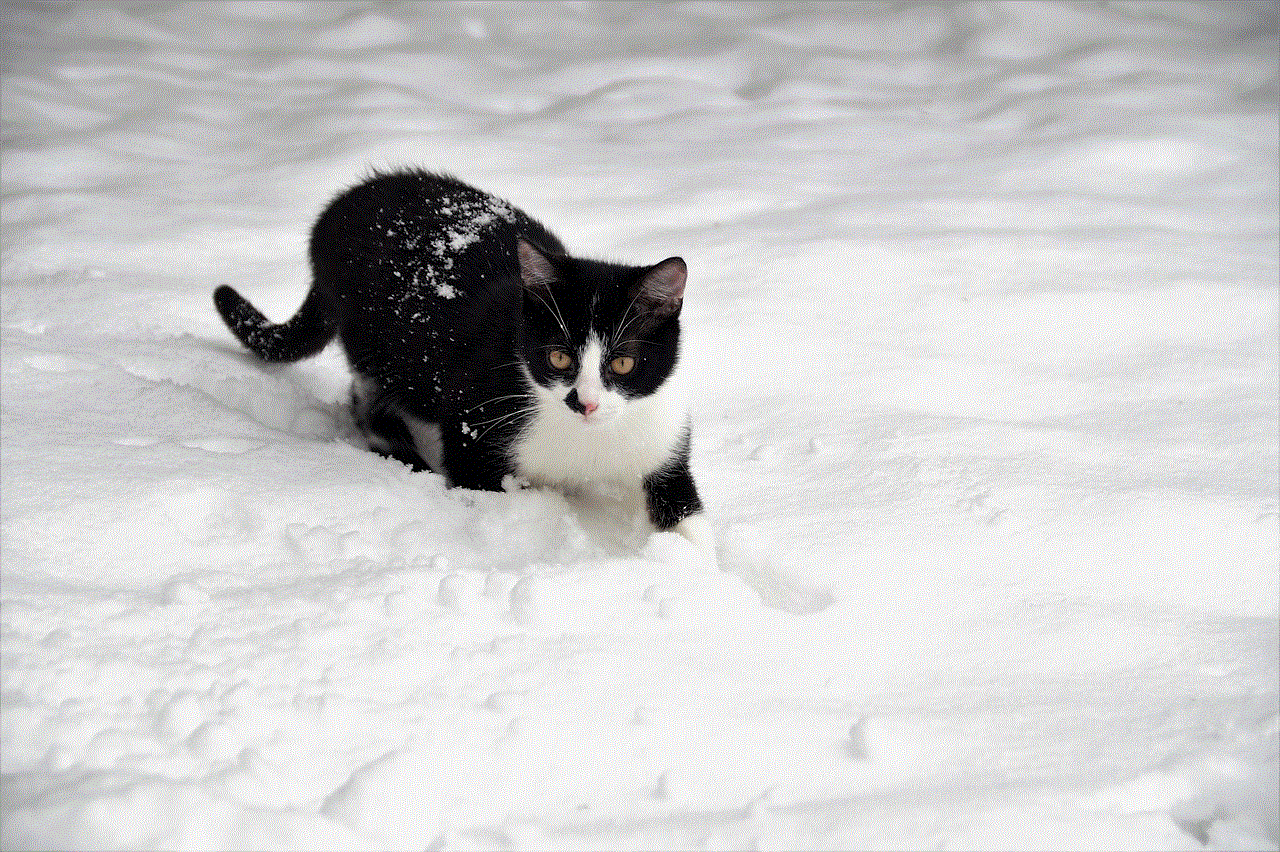
Conclusion:
In conclusion, tracking your Kindle is possible through various methods, such as Amazon’s “Find Your Kindle” feature, third-party tracking apps, Wi-Fi tracking, SIM card tracking, and location history. It is essential to keep track of your device to prevent it from getting lost or stolen. By following the tips mentioned above, you can keep your Kindle safe and secure. With the help of tracking methods, you can locate your device and potentially recover it. However, it is crucial to note that these tracking methods may not always work, and it is always best to take precautionary measures to keep your device safe.
net nanny google images
Net Nanny is a popular parental control software that offers a variety of features to help parents monitor and manage their children’s online activities. One of the features that Net Nanny is most known for is its ability to filter and block inappropriate content, including images, on popular search engines like Google. In this article, we will explore the benefits and limitations of using Net Nanny for Google Images and how it can help parents keep their children safe on the internet.
Before we dive into the details of Net Nanny’s functionality, let’s first understand why it is essential for parents to monitor their children’s online activities. With the rise of technology and the internet, children are exposed to a vast amount of information, including explicit and inappropriate content. According to a survey conducted by the Pew Research Center, 81% of parents with children aged 11 and younger, are concerned about their child’s exposure to inappropriate content online. This is where parental control software like Net Nanny comes in to play.
Net Nanny offers several features to help parents monitor and control their children’s online activities. One of these features is the ability to filter and block explicit and inappropriate images on popular search engines like Google. This feature is particularly useful because images can be more impactful and explicit than text, making it necessary to control their access.
So how does Net Nanny filter and block inappropriate images on Google? Net Nanny uses a combination of techniques such as keyword filtering, image recognition, and URL blocking to achieve this. When a child searches for an image on Google, Net Nanny’s advanced filtering technology scans the image against a database of millions of inappropriate images. If any match is found, the image is blocked, and a message is displayed to the child stating that the image is blocked due to its inappropriate nature.
But Net Nanny’s functionality is not limited to just blocking explicit images. It also allows parents to set specific keyword filters to block images related to violence, drugs, nudity, and other inappropriate topics. This means that even if a child searches for an innocent keyword, but the image contains inappropriate content, it will still be blocked by Net Nanny. This offers parents a more comprehensive level of control over their child’s online activities.
Another essential aspect of Net Nanny’s functionality is the ability to block specific URLs. This is particularly useful for parents who want to block access to specific websites or social media platforms that may contain inappropriate images. For example, if a child attempts to access Instagram , which is known for its explicit content, Net Nanny will block the website, and the child will not be able to access it.
But like any other software, Net Nanny also has its limitations. One of the most significant limitations of using Net Nanny for Google Images is that it can only filter and block images on Google’s search engine. This means that if a child uses a different search engine, such as Bing or Yahoo, Net Nanny will not be able to filter and block images on those platforms. This is why it is essential for parents to have open communication with their children about the importance of safe internet browsing and the use of parental control software like Net Nanny.
Another limitation of using Net Nanny for Google Images is that it cannot filter and block images within apps. With the rise of mobile devices and apps, children can access images through various apps, such as social media platforms and messaging apps. Net Nanny is not able to filter and block images on these platforms, which means that children can still be exposed to inappropriate content.
Furthermore, Net Nanny’s image filtering and blocking feature may not be 100% accurate. Since it relies on a database of images, there is a possibility that some inappropriate images may slip through the cracks. This is why it is crucial for parents to regularly check their child’s internet activity and have open communication with them about what is appropriate and inappropriate to view online.
Despite these limitations, Net Nanny’s image filtering and blocking feature is still a valuable tool for parents to help keep their children safe on the internet. It offers a higher level of control and protection compared to other parental control software, making it a popular choice among parents.



In addition to its image filtering and blocking feature, Net Nanny also offers other useful tools for parents, such as time management, social media monitoring, and app blocking. These features allow parents to set limits on the amount of time their child spends online, monitor their social media activity, and block access to specific apps that may contain inappropriate content.
In conclusion, Net Nanny is a reliable and effective parental control software that offers various features to help parents monitor and manage their children’s online activities. Its image filtering and blocking feature for Google Images is particularly useful in keeping children safe from explicit and inappropriate content. However, it is essential for parents to understand its limitations and have open communication with their children about internet safety.