can you get snapchat on a chromebook
Can You Get Snapchat on a Chromebook?
Snapchat is a popular social media platform that allows users to share photos and videos with their friends. With its unique features like disappearing messages and fun filters, Snapchat has become a favorite app among young people worldwide. However, one question that often arises is, can you get Snapchat on a Chromebook?
Chromebooks are lightweight laptops that run on Google’s Chrome OS, a simplified operating system that is designed primarily for web browsing and online applications. While Chromebooks have gained popularity due to their affordability and simplicity, they do have some limitations when it comes to running certain apps. Snapchat, unfortunately, is one of those apps that is not officially supported on Chromebooks. However, there are workarounds that you can try to use Snapchat on your Chromebook. In this article, we will explore those options and guide you through the process.
1. Android Apps on Chromebooks: One of the ways to use Snapchat on a Chromebook is through the integration of Android apps. Some Chromebooks support running Android apps from the Google Play Store, which opens up the possibility of using Snapchat. To check if your Chromebook supports Android apps, go to Settings and look for the option to enable Google Play Store. If it is available, you can download and install Snapchat from the Play Store just like you would on an Android device.
2. Use Snapchat’s Web Version: Another workaround to using Snapchat on a Chromebook is by accessing the web version of the app. Snapchat has a web version called Snap Camera that allows users to access some of the features of the app through a browser. However, it’s important to note that the web version of Snapchat is limited in functionality compared to the mobile app. For example, you won’t be able to send or receive snaps using the web version, but you can still view stories and explore content.
3. Third-Party Apps: While not recommended, there are some third-party apps available on the Chrome Web Store that claim to offer Snapchat functionality on Chromebooks. However, it’s important to exercise caution when using such apps as they may not be safe or reliable. Third-party apps can potentially compromise your security and privacy, so it’s best to avoid them unless you are absolutely sure about their credibility.
4. Alternative Apps: If you can’t use Snapchat on your Chromebook, there are alternative apps that offer similar features. For example, Instagram and Facebook Messenger both have features like disappearing messages and fun filters that can be a good substitute for Snapchat. These apps are available on the Google Play Store, so if your Chromebook supports Android apps, you can easily download and use them.
5. Use Snapchat on Another Device: If all else fails, you can always use Snapchat on another device like your smartphone or tablet. While it may not be as convenient as using it directly on your Chromebook, this is a reliable solution that ensures you can still enjoy all the features of Snapchat. You can use Snapchat on your mobile device and then access your account on your Chromebook to view and interact with your friends’ content.
6. Consider Using a Dual-Boot Setup: If you’re willing to go the extra mile, you can consider setting up a dual-boot setup on your Chromebook. This involves installing a different operating system like Linux alongside Chrome OS, which gives you more flexibility in running different apps. With Linux, you can potentially run Snapchat using an Android emulator like Anbox. However, setting up a dual-boot setup requires technical expertise and may void your warranty, so it’s not recommended for everyone.
7. Keep an Eye on Updates: Snapchat’s compatibility with Chromebooks may change in the future. Google and Snapchat are continuously working on improving their platforms, and there is a possibility that Snapchat may become officially supported on Chromebooks at some point. Therefore, it’s important to keep your Chromebook and Snapchat app updated to stay informed about any changes in compatibility.
8. Contact Snapchat Support: If you’re facing any issues related to using Snapchat on your Chromebook, you can also reach out to Snapchat’s support team for assistance. They may be able to provide you with further guidance or let you know about any upcoming updates that could address compatibility issues.
9. Use Snapchat’s Desktop Camera: Although it’s not a direct solution to using Snapchat on a Chromebook, Snapchat offers a desktop camera app called Snap Camera that you can install on your computer. This app allows you to use Snapchat’s filters and lenses while video chatting on platforms like Zoom, Google Meet, or Skype. While it’s not the same as using the full Snapchat app, it can still add some fun elements to your video calls.
10. Embrace the Chromebook Experience: While it may be disappointing that Snapchat is not officially supported on Chromebooks, it’s essential to remember that Chromebooks are primarily designed for web-based activities. They excel at tasks like web browsing, email, document editing, and online collaboration. So, if Snapchat is not a critical app for your daily use, you can still enjoy the benefits of using a Chromebook for other tasks.
In conclusion, while Snapchat is not officially supported on Chromebooks, there are workarounds that can allow you to use the app. You can try using Android apps if your Chromebook supports them, access the web version of Snapchat, or explore alternative apps that offer similar features. However, it’s important to be cautious when using third-party apps and consider the limitations of each workaround. If all else fails, you can always use Snapchat on another device or explore the possibility of a dual-boot setup. Ultimately, the choice depends on your specific needs and preferences.
legal age to stay home alone in ca
In the state of California, there is no specific age that is deemed the “legal age” to stay home alone. However, the general rule of thumb is that a child should be at least 12 years old to be left alone for a short period of time. Of course, this age can vary depending on the individual child’s maturity level and their ability to handle emergency situations. The decision to leave a child home alone should be carefully considered by parents and guardians, as it carries both legal and safety implications.
One of the main concerns when it comes to leaving a child home alone is their safety. According to the National Center for Missing and Exploited Children, approximately 800,000 children are reported missing each year in the United States. While the majority of these cases are resolved, it is still a scary statistic for any parent or guardian to think about. This is why it is crucial for parents to carefully assess their child’s readiness to stay home alone before making the decision.
The first step in determining whether a child is ready to stay home alone is to consider their age and maturity level. As mentioned earlier, 12 years old is generally considered the minimum age to leave a child home alone, but this can vary depending on the child. Some 12-year-olds may be mature enough to handle being alone for a few hours, while others may not be ready until they are older. It is important to have open and honest conversations with your child about their readiness and to listen to their concerns.
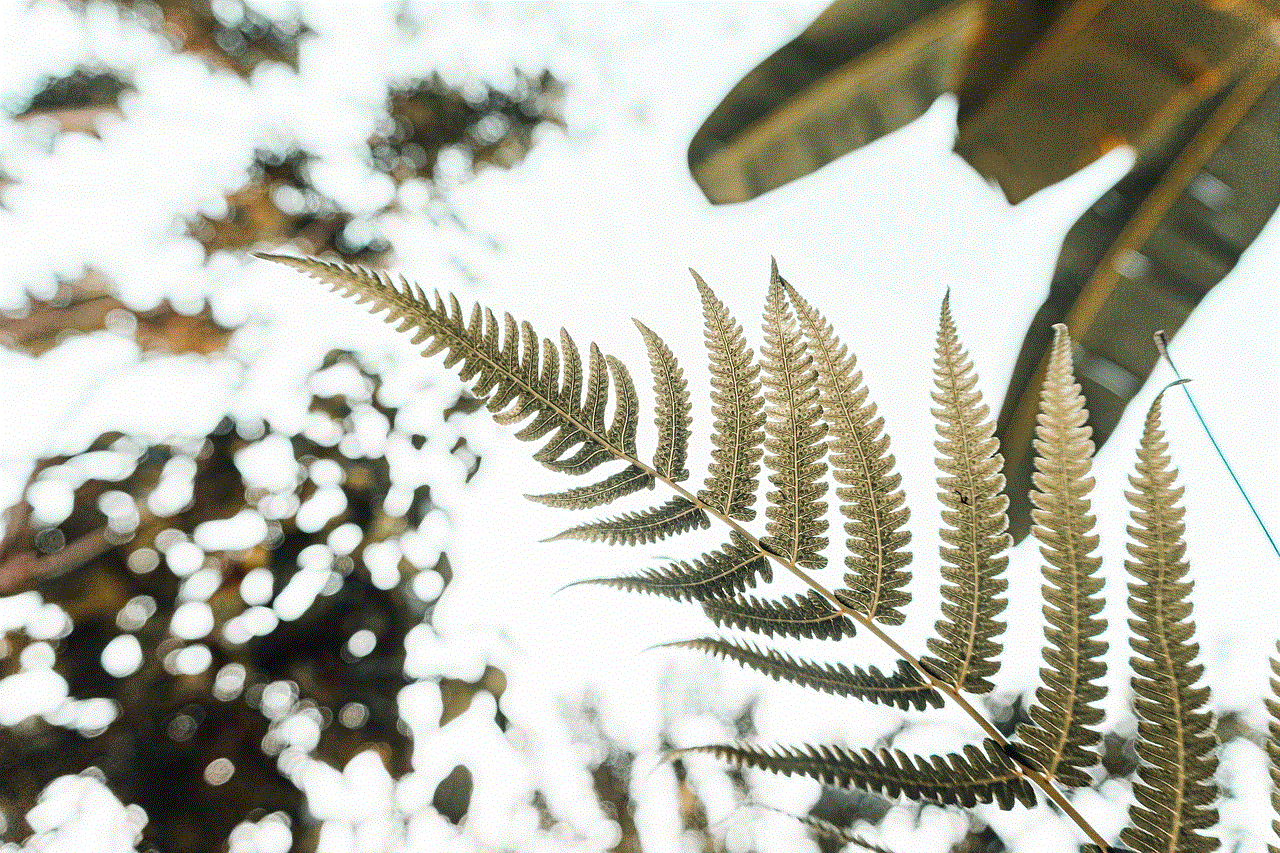
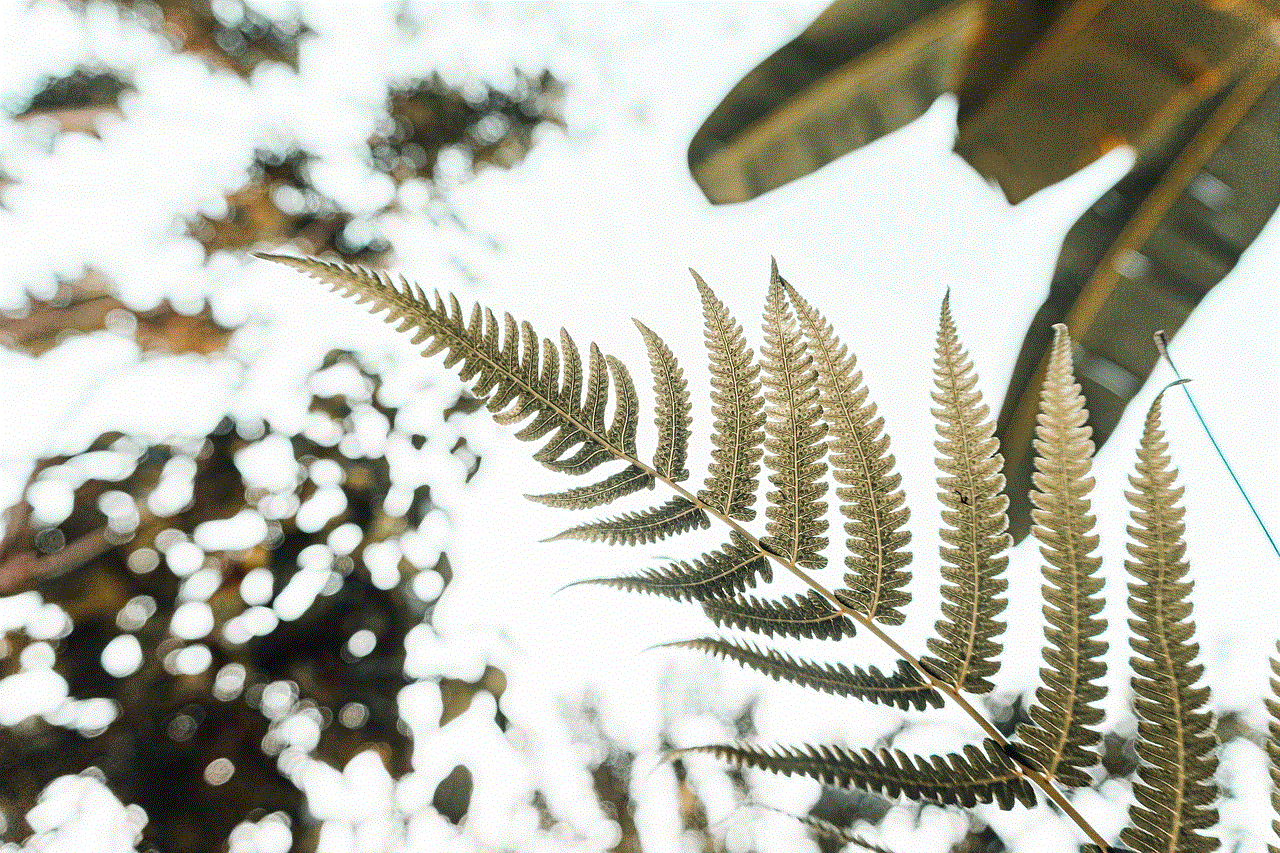
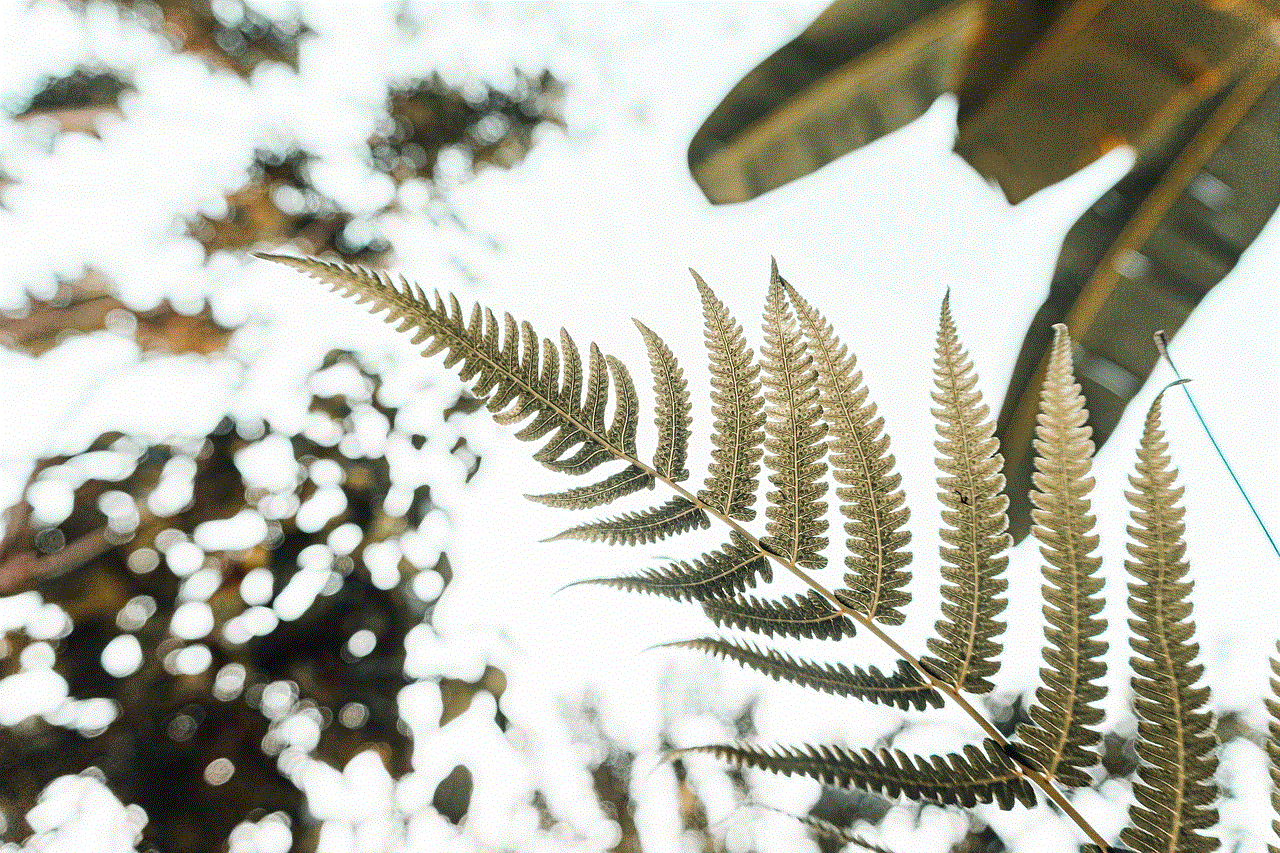
Another factor to consider is the length of time the child will be alone. Leaving a child home alone for a few hours while running errands is much different than leaving them alone for an entire day. If you are unsure about your child’s ability to handle longer periods of time alone, it may be best to start with shorter periods and gradually increase them as they prove their responsibility and maturity.
In addition to age and maturity, it is important to consider the child’s ability to handle emergency situations. This includes knowing what to do in the event of a fire, power outage, or other emergency. It is crucial to have a plan in place and to go over it with your child before leaving them alone. Make sure they know how to contact emergency services and have important phone numbers, such as a trusted neighbor or family member, readily available.
It is also important to consider the laws and regulations in your specific area when it comes to leaving a child home alone. While there is no specific age requirement in California, there are other factors that can come into play. For example, if a child is left home alone and something were to happen, parents could potentially face charges of neglect or child endangerment. This is why it is crucial to ensure that your child is ready and capable of being left alone before making the decision.
Aside from the legal implications, there are other important factors to consider when leaving a child home alone. These include the child’s emotional well-being and their ability to handle the responsibility of being alone. Some children may feel anxious or scared when left alone, and it is important to address these concerns and make sure they feel comfortable and safe. It is also important to make sure your child understands the rules and expectations while they are alone, such as not answering the door or using kitchen appliances.
In addition to these factors, it is important to have open communication with your child while they are home alone. Make sure they know they can contact you at any time and that they should inform you of anything out of the ordinary. It may also be helpful to check in with them periodically to make sure they are okay.
While there is no specific legal age to stay home alone in California, it is important for parents and guardians to carefully assess their child’s readiness before making the decision. It is crucial to consider factors such as age, maturity, ability to handle emergencies, and laws and regulations in your area. It is also important to have open communication with your child and to make sure they feel safe and comfortable while alone. By taking these factors into consideration, parents can make an informed decision about whether their child is ready to stay home alone.
youtube kids on fire tablet
YouTube Kids is a popular app that has been specifically designed for children to access age-appropriate videos and content. With the increasing use of technology and devices among kids, parents have become more concerned about the type of content their children are exposed to. This is where YouTube Kids comes in, providing a safe and controlled environment for kids to explore and learn.
However, for parents who have purchased a Fire tablet for their child, they may be wondering how to access YouTube Kids on this device. In this article, we will delve into the steps to get YouTube Kids on a Fire tablet, as well as explore the features of this app and its benefits for children.
First, let’s understand what a Fire tablet is. A Fire tablet is a device created and sold by Amazon. It runs on a customized version of the Android operating system and is primarily used for media consumption, such as reading e-books, watching videos, and playing games. With its affordable price and child-friendly features, many parents have opted for a Fire tablet as their child’s first device.
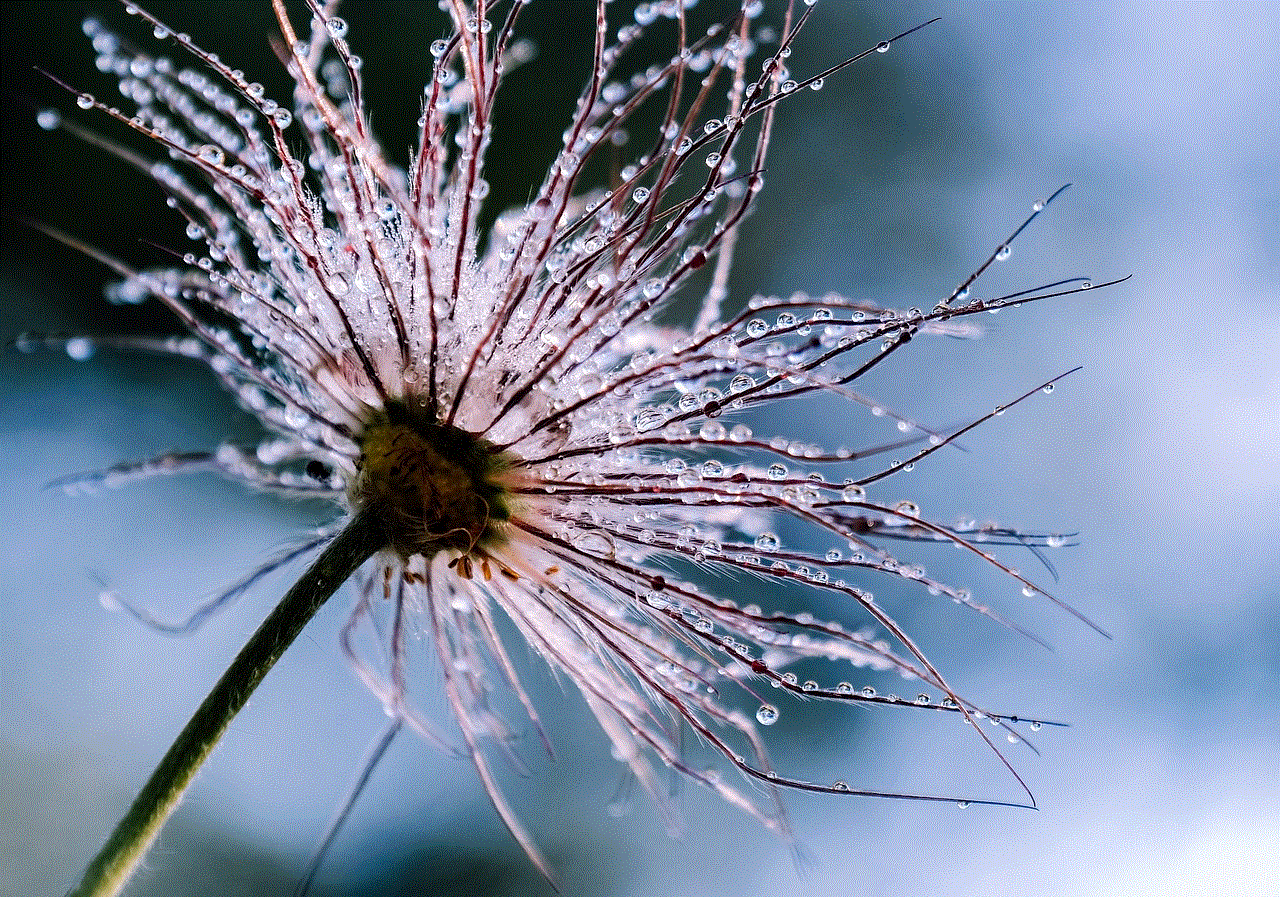
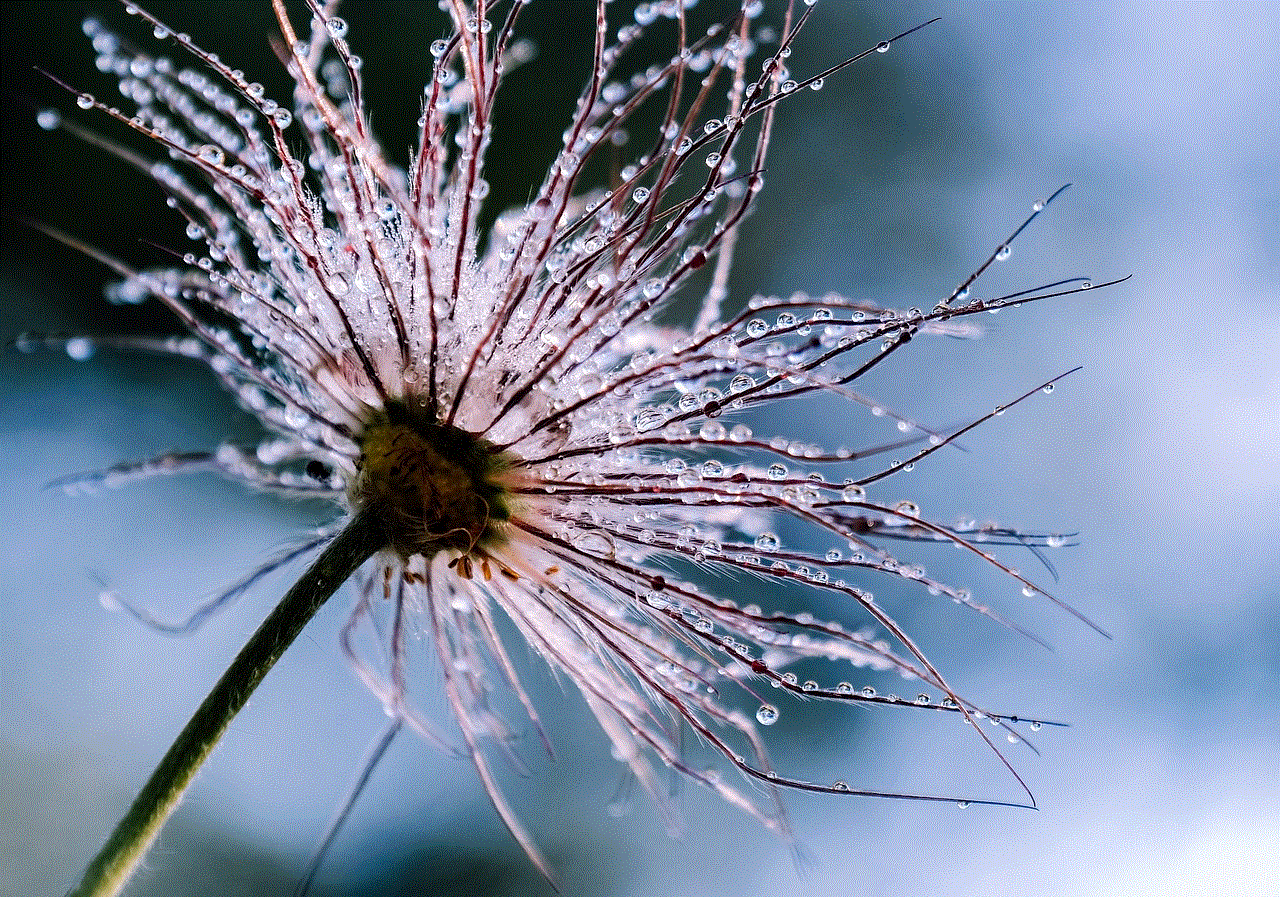
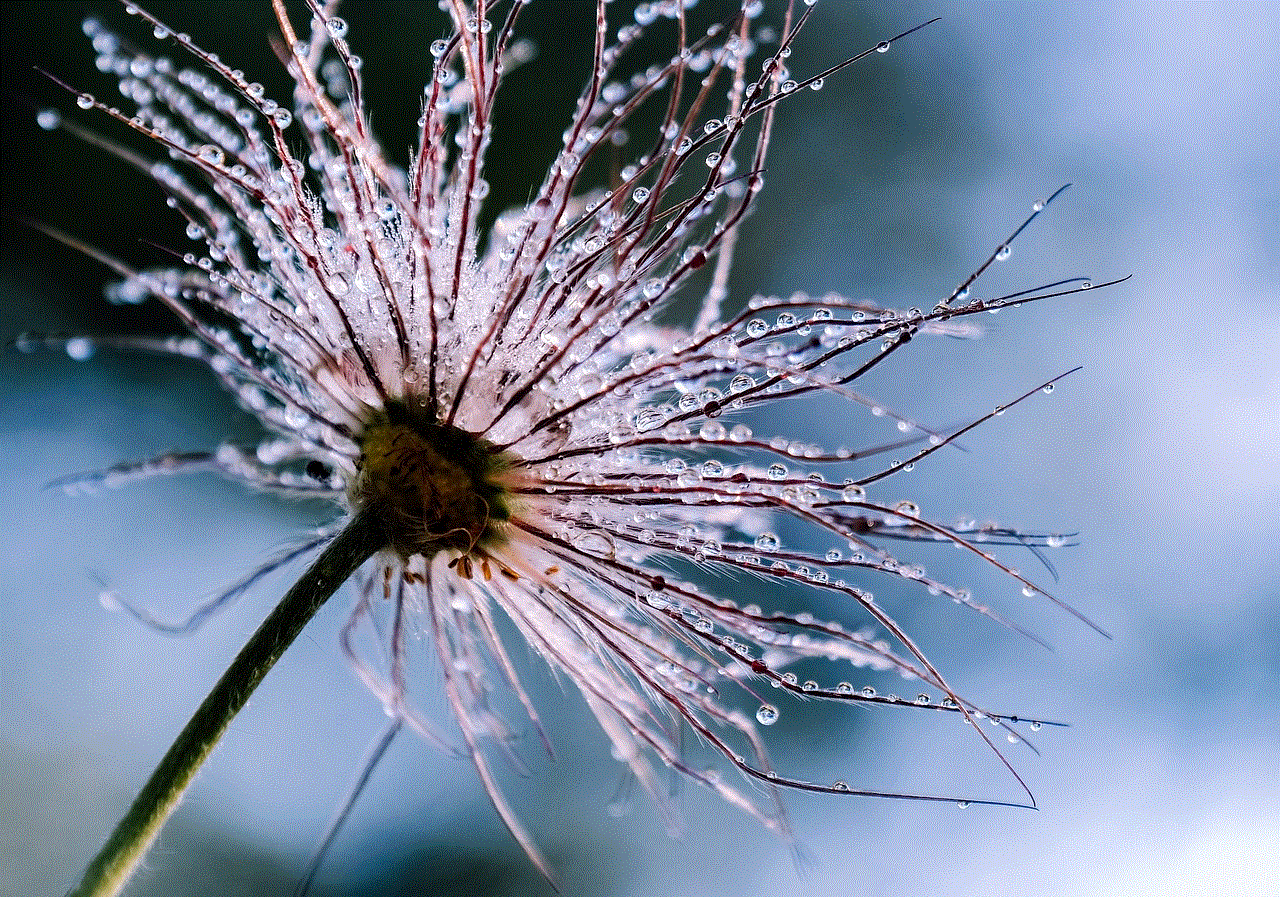
Now, onto the main topic – how to get YouTube Kids on a Fire tablet. The first step is to download the YouTube Kids app from the Amazon Appstore. To do this, go to the Appstore on your Fire tablet and search for “YouTube Kids.” Once you have found the app, click on the “Get” button to start the download process. The app is free to download and does not require any in-app purchases.
Once the app is downloaded, you can open it and start exploring its features. YouTube Kids has a simple and easy-to-navigate interface, with large icons and bright colors that are appealing to children. The app is divided into four categories – Shows, Music, Learning, and Explore. Each category offers a variety of videos that are tailored to the interests and age of your child.
One of the most significant benefits of YouTube Kids is its strict content filtering system. The app uses a combination of algorithms and human reviewers to ensure that only age-appropriate content is available for kids to watch. This means that parents can be confident that their child is not exposed to any inappropriate videos or ads while using the app.
Moreover, YouTube Kids has a timer feature that allows parents to limit the amount of time their child spends on the app. This can be helpful in ensuring that children do not spend too much time on screens and instead engage in other activities. The timer can be set for a specific duration, after which the app will automatically shut down.
Another feature of YouTube Kids is the ability to create multiple profiles for each child. This means that each child can have their own personalized experience on the app, with content that is suitable for their age and interests. Parents can also customize the content available to their child by blocking specific channels or videos.
In addition to these features, YouTube Kids also offers educational content for children. The Learning category has a wide range of videos that cover various topics such as science, history, and math, making learning fun and engaging for kids. The app also has a feature called “Grown-ups only,” where parents can access information about the app and its features, as well as tips on how to keep children safe online.
Now that we have explored the features of YouTube Kids, let’s discuss its benefits for children. One of the main advantages is that it provides a safe and controlled environment for kids to explore and learn. With the strict content filtering system, parents can be assured that their child is not exposed to any inappropriate content.
Moreover, YouTube Kids offers a wide range of educational content, making it a great tool for children to learn and expand their knowledge. The app also encourages creativity and imagination, as kids can access a variety of videos that cater to their interests and hobbies.
Furthermore, YouTube Kids can also be used as a bonding tool for parents and children. Parents can sit with their child and watch videos together, discussing and learning new things. This can help strengthen the parent-child relationship and create memorable moments.
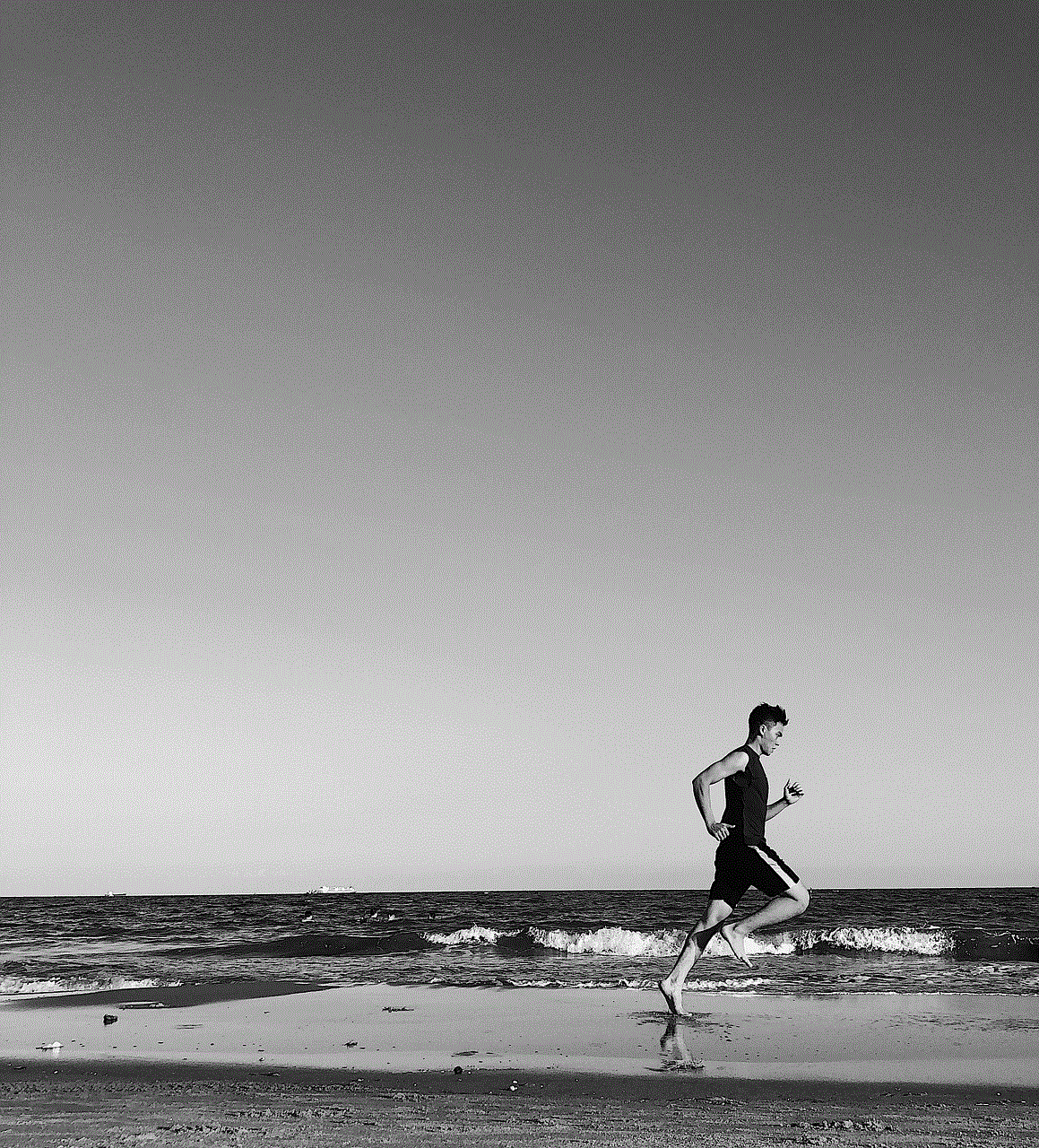
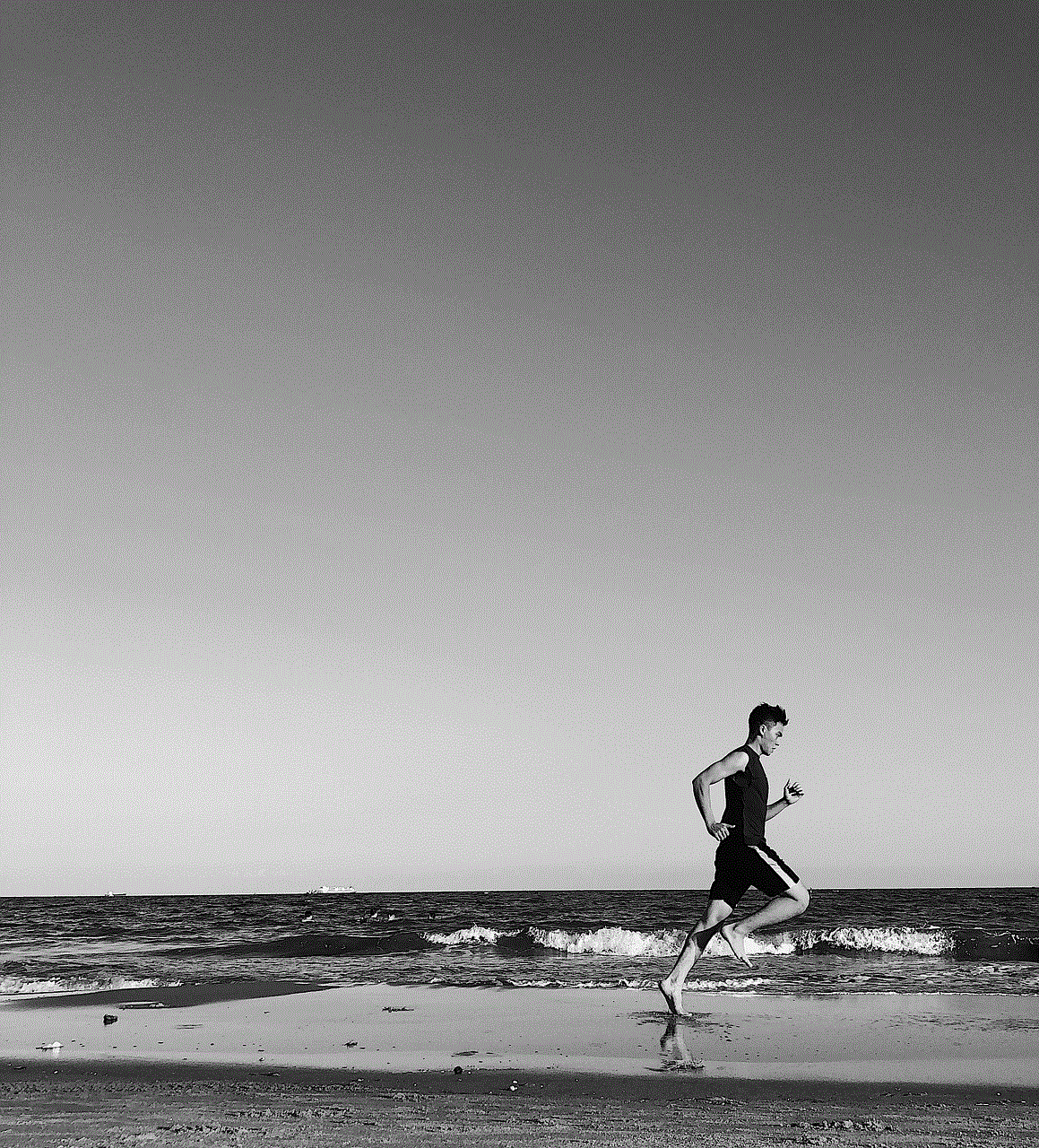
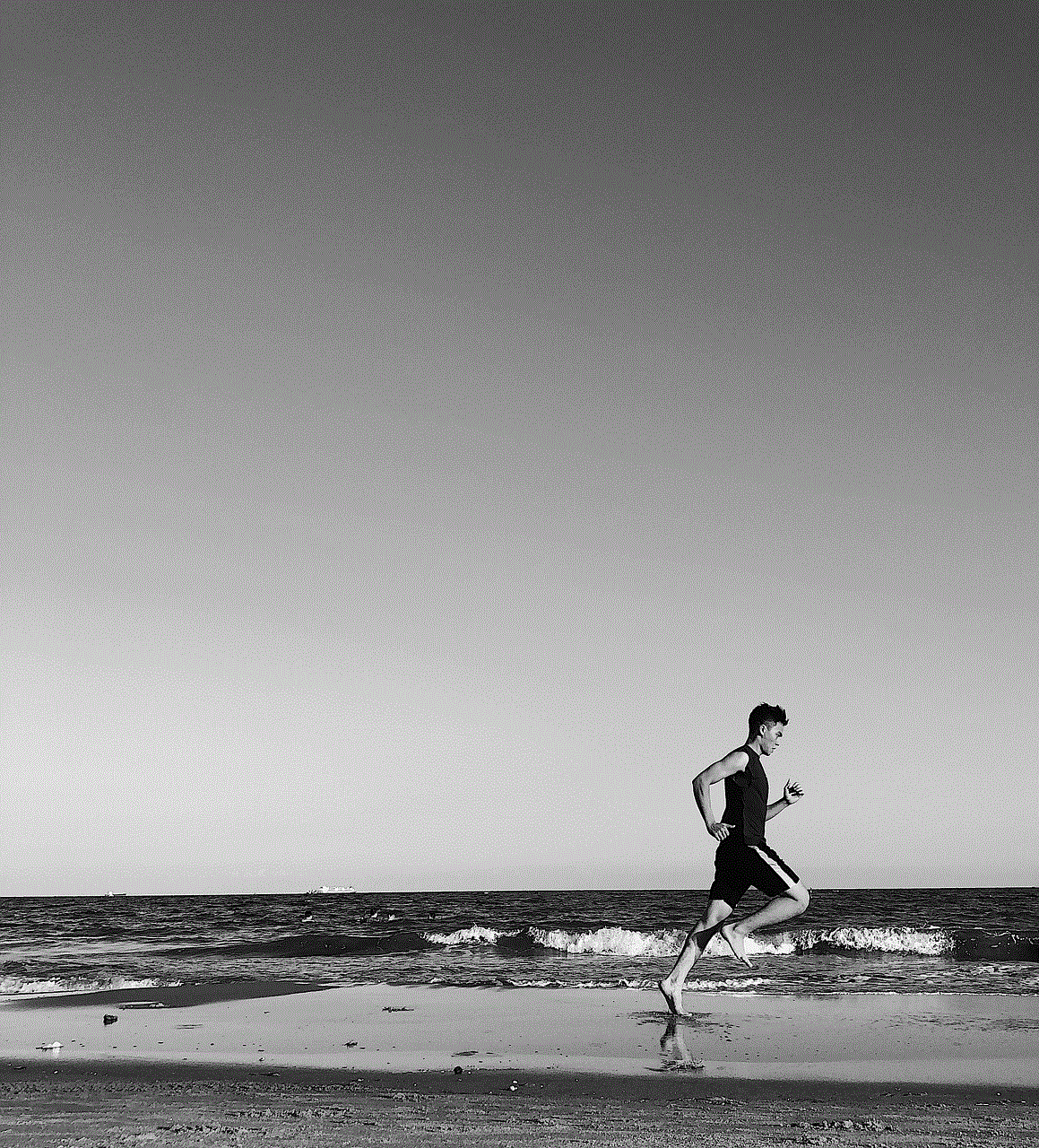
However, like any other technology, YouTube Kids also has its limitations. The app relies heavily on algorithms and human reviewers to filter content, which means that some inappropriate videos may still slip through the cracks. Therefore, it is essential for parents to monitor their child’s usage and have open communication about what they can and cannot watch on the app.
In conclusion, YouTube Kids is a great app for children to access age-appropriate content on a Fire tablet. With its strict content filtering system, educational videos, and timer feature, it provides a safe and controlled environment for kids to explore and learn. However, it is crucial for parents to monitor their child’s usage and have open communication about online safety. With proper guidance, YouTube Kids can be a valuable tool for children’s learning and entertainment.