how to change age settings on hulu
How to Change Age Settings on Hulu
Hulu is a popular streaming service that offers a wide range of movies, TV shows, and original programming. It is available on various devices, including smartphones, tablets, smart TVs, and gaming consoles. One of the key features of Hulu is its ability to customize content based on the viewer’s age. This helps parents control what their children can watch and ensures age-appropriate content is displayed. In this article, we will guide you through the process of changing age settings on Hulu.
Before we dive into the steps, it is important to note that age settings can only be changed by the primary account holder. If you are not the primary account holder, you will need to request the changes from them. With that said, let’s get started!
Step 1: Open the Hulu app or website
To begin, open the Hulu app on your device or visit the Hulu website using your preferred web browser. Make sure you are logged in to your Hulu account using your credentials. If you don’t have a Hulu account, you will need to create one before proceeding.
Step 2: Access the Account settings
Once you are logged in, locate the Account settings. On the Hulu website, you can find this by clicking on your profile icon in the top-right corner of the screen. In the mobile app, tap on the profile icon located at the bottom-right corner of the screen.
Step 3: Navigate to the Parental Controls section
In the Account settings menu, look for the option labeled “Parental Controls” or “Age Restrictions.” The exact location of this option may vary depending on the device you are using. Click on it to access the parental control settings.
Step 4: Enter your Hulu account password
To ensure that only the primary account holder can make changes to the age settings, Hulu will prompt you to enter your account password. This is an additional security measure to protect your account from unauthorized access. Enter your password in the provided field and click or tap on the “Continue” button.
Step 5: Set the age restrictions
Once you have entered your password, you will be taken to the age settings page. Here, you can customize the age restrictions based on your preferences. Hulu offers different age categories, such as “All Kids,” “7+,” “13+,” “16+,” and “18+.” Select the age category that you deem appropriate for the viewers of your account.
Step 6: Save your changes
After selecting the desired age category, click or tap on the “Save” button to apply the changes. Hulu will now update the content displayed based on the age restrictions you have set. Keep in mind that it may take a few moments for the changes to take effect.
Step 7: Test the age settings
To ensure that the age settings are working as intended, browse through the Hulu library or search for specific titles that you know are rated for different age groups. If the age settings are functioning correctly, you should only see content that falls within the restriction you have set.
Step 8: Adjust age settings as needed
If you ever need to change the age settings in the future, simply follow the same steps outlined above. Access the Account settings, navigate to the Parental Controls section, enter your password, adjust the age restrictions, and save your changes. It’s a straightforward process that can be done whenever necessary.
Step 9: Consider using additional parental controls
While changing the age settings on Hulu is an effective way to filter content, it may not be sufficient for all situations. If you want to further restrict access to certain shows or movies, you can explore the additional parental control features offered by Hulu. These may include options to block specific titles, set time limits for watching, and create individual profiles for each viewer.
Step 10: Regularly review and update the age settings
As children grow older, their interests and maturity levels change. It is important to regularly review the age settings on Hulu to ensure they are still appropriate for the viewers. Take the time to reevaluate the content being accessed and adjust the restrictions accordingly. This will help maintain a safe and enjoyable streaming experience for everyone.
In conclusion, changing age settings on Hulu is a simple process that can be done through the Account settings. By customizing the age restrictions, you can control what content is displayed and ensure it aligns with the viewers’ maturity levels. Regularly reviewing and updating the age settings is essential to adapt to changing viewer preferences. With these steps, you can easily manage and customize the content on Hulu to create a safe and suitable streaming environment for yourself and your family.
how to clear history reddit
Title: Clearing Your Reddit History: A Comprehensive Guide
Introduction:
Reddit, the popular social news aggregation and discussion platform, has become a go-to place for millions of users worldwide. As with any online platform, it is essential to have control over your personal information and online footprint. One aspect of managing your Reddit account involves clearing your history. In this article, we will delve into the various methods and steps you can take to clear your history on Reddit effectively.
1. Understanding Reddit History:
Before diving into the process of clearing your Reddit history, let’s explore what exactly constitutes your Reddit history. Your Reddit history encompasses your upvoted and downvoted posts, comments made, subreddits you’ve joined, and your overall interactions on the platform.
2. Clearing Browsing History:
To start the process of clearing your Reddit history, you need to address your browsing history. Reddit, like many websites, keeps track of the pages you visit. Clearing your browser’s cache and cookies will remove this browsing history and ensure that your Reddit activity is not stored locally.
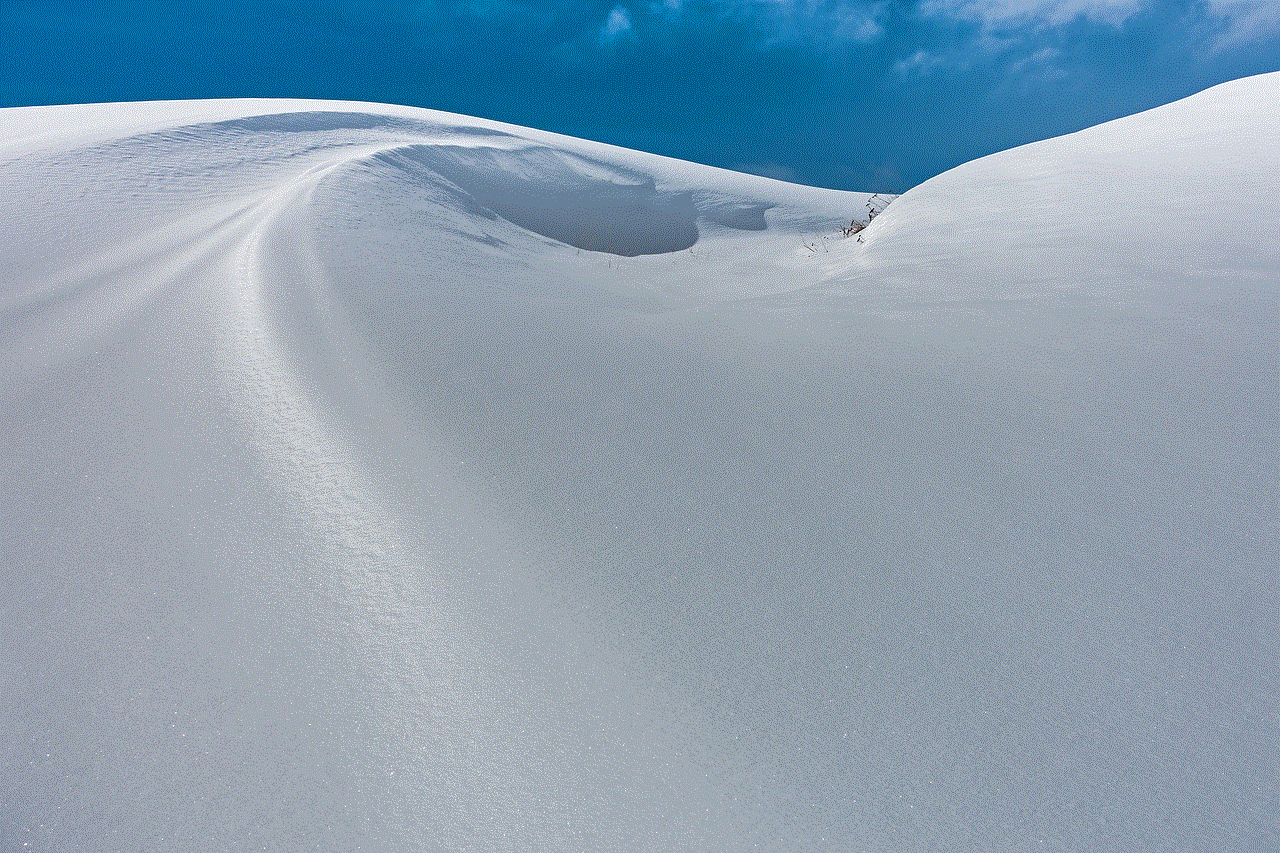
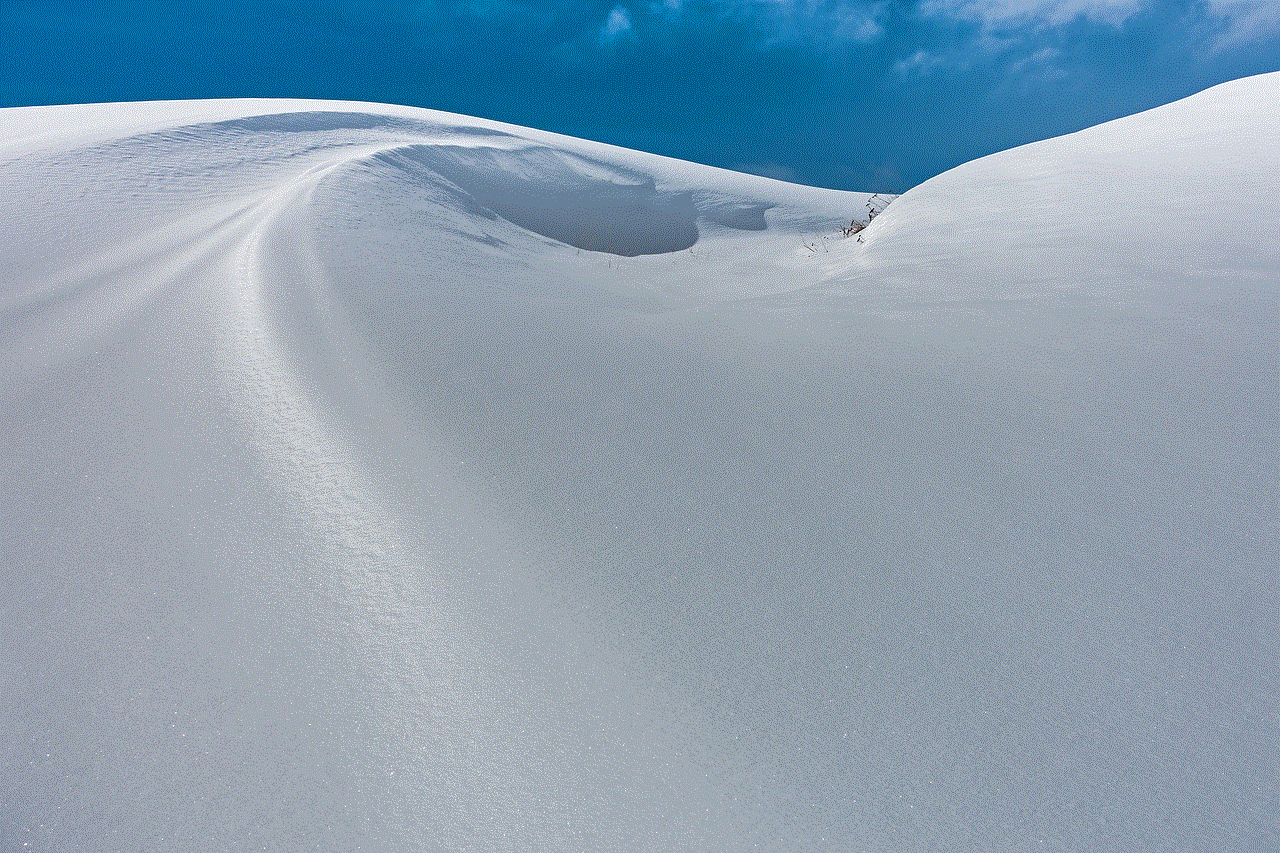
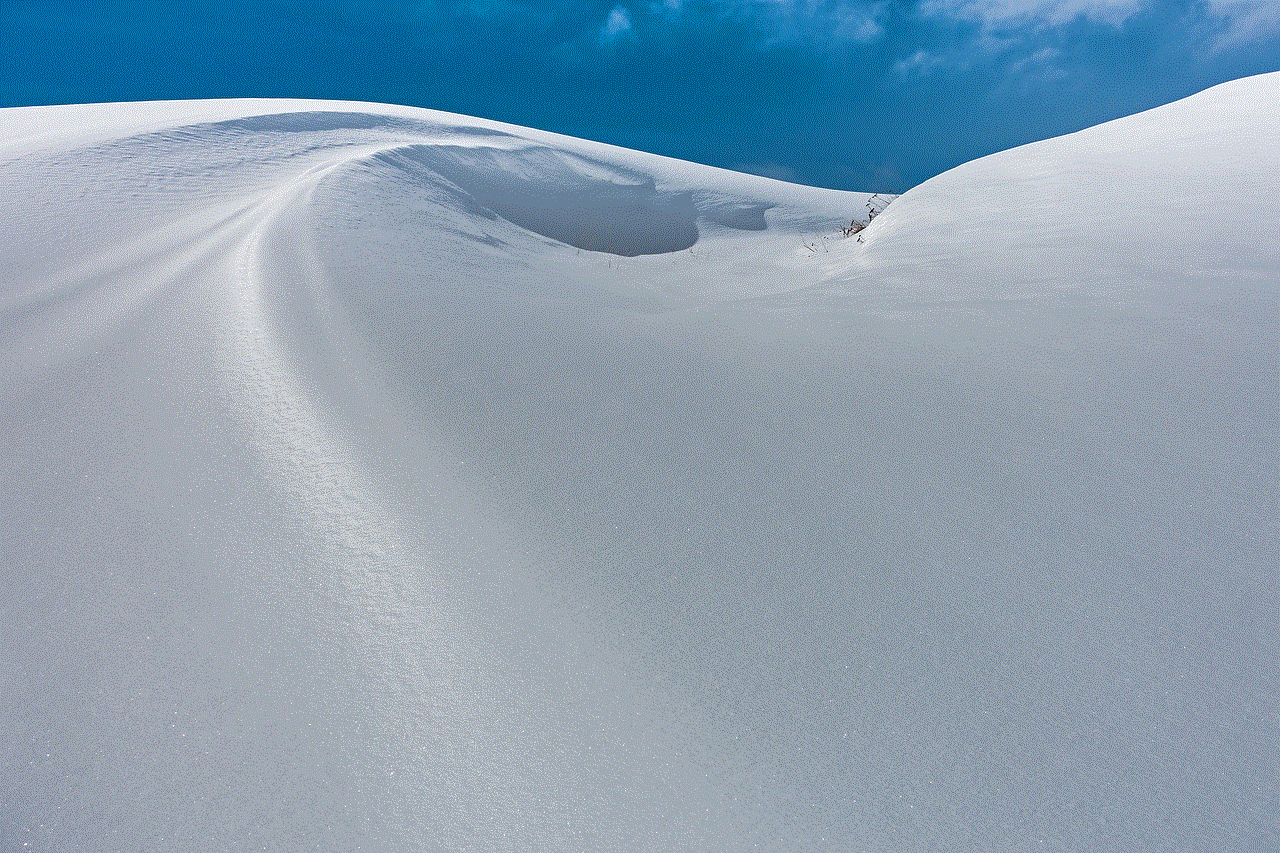
3. Deleting Posts and Comments:
Reddit allows users to delete their individual posts and comments. To do this, navigate to your profile, locate the post or comment you want to remove, and click on the delete button. Keep in mind that deleted posts and comments may still be visible to others until the cache refreshes or if someone has already saved or shared the content.
4. Removing Subreddits from Your History:
If you wish to remove subreddits from your Reddit history, you can unsubscribe from them. To unsubscribe, visit the subreddit and click on the “Joined” button, which will change to “Leave.” This action will remove the subreddit from your subscribed list and eliminate it from your history.
5. Clearing Your Upvoted and Downvoted History:
Reddit offers no built-in way to clear your upvoted and downvoted history entirely. However, you can manually undo your votes on individual posts and comments. By clicking the upvote or downvote button again, you can revoke your previous vote.
6. Utilizing Privacy Tools:
To enhance your privacy on Reddit, consider utilizing privacy tools and browser extensions. These tools can offer additional features such as blocking trackers, preventing data collection, and enhancing overall online privacy. Some popular options include Privacy Badger, uBlock Origin, and HTTPS Everywhere.
7. Opting for Incognito Mode:
Another option to maintain privacy while browsing Reddit is to use your browser’s incognito mode. This mode prevents your browsing history and cookies from being stored. However, keep in mind that this method will not prevent Reddit from tracking your activity while logged into your account.
8. Deleting Your Reddit Account:
If you want to take a more drastic measure, you have the option to delete your Reddit account entirely. Deleting your account will remove all your posts, comments, and other personal information associated with your account. To delete your account, go to your Reddit preferences, select the “Deactivate Account” tab, and follow the instructions provided.
9. The Persistence of Cached Content:
Although you may have cleared your Reddit history, it is essential to note that cached content may still exist on servers or in the possession of other users. Cached content can potentially be retrieved even after deletion, so it is crucial to be mindful of what you post online.
10. Regularly Reviewing Privacy Settings:
To maintain control over your Reddit history and privacy, it is recommended to regularly review your account’s privacy settings. Reddit’s settings allow you to customize various aspects of your account, including privacy options, data personalization, and visibility to others.
Conclusion:
Clearing your Reddit history is an essential step to maintain control over your online presence. By following the steps outlined in this comprehensive guide, you can effectively manage and clear your Reddit history. Remember to remain vigilant about your online activity and regularly review your privacy settings to ensure your Reddit experience aligns with your privacy preferences.
apple report a problem refund
Title: Apple Report a Problem Refund: Ensuring Customer Satisfaction and Seamless Returns



Introduction (approximately 200 words):
Apple, one of the world’s leading technology companies, has always prioritized customer satisfaction by providing top-notch products and services. However, even with rigorous quality control measures, issues may arise regarding Apple products. In such cases, customers can report a problem and request a refund. This article aims to delve into the process of reporting a problem to Apple and how the company ensures a seamless refund experience for its customers.
1. The Importance of Customer Support and Returns Policies (approximately 200 words):
Apple’s commitment to customer support and returns policies is integral to maintaining its reputation for excellence. Understanding that customers may encounter unforeseen issues, Apple has devised a comprehensive process for reporting problems and requesting refunds. This enables customers to have confidence in their purchase and fosters a long-term relationship with Apple.
2. Reporting a Problem to Apple (approximately 200 words):
When customers encounter an issue with an Apple product, they can report the problem through various channels. Apple provides a dedicated support website, Apple Support app, and customer helplines to assist customers in reporting their concerns. These channels facilitate clear communication between the customer and Apple’s support team, ensuring a prompt resolution.
3. Refund Policy Overview (approximately 200 words):
Apple’s refund policy is designed to accommodate customers’ needs and provide a satisfactory resolution. The policy covers various scenarios, including product defects, dissatisfaction, and accidental purchases. By offering refunds, Apple aims to rectify customer grievances and maintain goodwill.
4. Requesting a Refund for Defective Products (approximately 200 words):
If an Apple product is found to be defective, customers can report the problem and request a refund. Apple provides multiple options for initiating the refund process, including contacting Apple Support, visiting an Apple Store, or using the online refund request form. The company ensures that customers receive a quick resolution and appropriate compensation for their defective product.
5. Requesting a Refund for Dissatisfaction (approximately 200 words):
In cases where customers are dissatisfied with an Apple product, the company provides a hassle-free refund process. Customers can report their dissatisfaction and request a refund within a specified time frame. Apple’s aim is to address customer concerns promptly and provide a satisfactory resolution.
6. Accidental Purchases and Refunds (approximately 200 words):
Apple understands that accidental purchases can occur, especially in the era of mobile apps and online shopping. To address this issue, Apple has developed a straightforward refund process. Customers can report accidental purchases and request a refund, provided they meet the eligibility criteria outlined in Apple’s refund policy.
7. Ensuring a Seamless Refund Experience (approximately 200 words):
Apple’s commitment to customer satisfaction extends to the refund experience. The company focuses on streamlining the refund process to ensure a seamless experience for its customers. By providing multiple channels for reporting problems and requesting refunds, Apple aims to make the process convenient and accessible.
8. Timelines and Conditions for Refunds (approximately 200 words):
To maintain transparency and clarity, Apple has established specific timelines and conditions for refunds. Depending on the nature of the problem, customers may be eligible for a refund within a specified period. Apple’s refund policy outlines these timelines and conditions to avoid any confusion and ensure a fair resolution for both parties.
9. Customer Feedback and Continuous Improvement (approximately 200 words):
Apple values customer feedback and considers it a crucial aspect of its continuous improvement process. By actively listening to customer concerns, Apple can identify recurring issues and implement necessary changes to enhance its products and services. This proactive approach not only ensures customer satisfaction but also contributes to Apple’s ongoing success.



10. Conclusion (approximately 150 words):
Apple’s commitment to customer satisfaction is evident in its robust problem reporting and refund process. By offering multiple channels for reporting problems, addressing customer concerns promptly, and streamlining the refund experience, Apple strives to maintain its reputation as a customer-centric company. Through continuous improvement and a commitment to transparency, Apple ensures that customers can report a problem and receive a refund with ease, ultimately fostering trust and loyalty among its valued user base.