why can’t i share my notes on iphone
Why Can’t I Share My Notes on iPhone? Exploring the Limitations and Solutions
Introduction:
Apple’s iPhone offers a wide array of features and functionalities that make it one of the most popular smartphones in the world. Among these features is the Notes app, which allows users to create, edit, and organize their digital notes conveniently. However, some users may encounter difficulties when attempting to share their notes with others. In this article, we will delve into the reasons why you may be unable to share your notes on an iPhone and explore potential solutions to overcome this limitation.
1. iCloud Account Configuration:
One of the primary reasons why you might be unable to share your notes on iPhone is due to an issue with your iCloud account configuration. The Notes app relies on iCloud to sync and share notes across multiple devices. Ensure that you are signed in to the correct iCloud account on your iPhone and that your Notes app is syncing properly.
2. Restricted Note:
If you are unable to share a specific note, it is possible that the note is restricted. Some notes may contain sensitive or personal information that you may not want to share with others. To check if a note is restricted, open the note and tap on the “Share” icon. If the option to share is greyed out or not available, it indicates that the note is restricted.
3. Notes App Version:
Another factor that may prevent you from sharing your notes is an outdated version of the Notes app. Ensure that you have the latest version of the app installed on your iPhone. To update the Notes app, open the App Store, go to the “Updates” tab, and check if there is an available update for the app. If yes, tap on the “Update” button next to the Notes app to install the latest version.
4. Sharing permissions :
Sharing permissions play a crucial role in determining whether you can share your notes or not. The Notes app allows you to set specific permissions for each note, such as “View Only,” “View and Edit,” or “Collaborate.” If the note you are trying to share has restricted sharing permissions, you may not be able to share it with others. To modify the sharing permissions, open the note, tap on the “More” (three dots) icon, and select “Add People” or “Share Note.” From there, you can adjust the sharing settings as desired.
5. Internet Connectivity:
A stable internet connection is essential for sharing notes on your iPhone. If you are experiencing issues while attempting to share your notes, ensure that you are connected to a reliable Wi-Fi network or have a strong cellular data connection. Poor internet connectivity can hinder the sharing process or cause delays.
6. Storage Space:
Another potential reason for being unable to share your notes is limited storage space on your iPhone. If your device’s storage is nearly full, it can prevent the Notes app from functioning properly. To check your storage space, go to “Settings” > “General” > “iPhone Storage.” If you have insufficient storage, consider deleting unnecessary files or apps to free up space and allow the Notes app to function smoothly.
7. Sharing Format Compatibility:
Sometimes, the format in which you are trying to share your note may not be compatible with the recipient’s device or application. If you are sharing a note in a specific format (e.g., PDF, text, or HTML), ensure that the recipient’s device or app supports the same format. Alternatively, you can try sharing the note in a different format to see if it resolves the issue.
8. Third-Party App Interference:
Certain third-party apps or settings on your iPhone may interfere with the Notes app’s sharing functionality. To troubleshoot this issue, try disabling or uninstalling any recently installed apps that may conflict with the Notes app. Additionally, check the device’s privacy settings to verify if any app has unauthorized access to the Notes app or if permissions need to be adjusted.
9. Software Updates:
Outdated software can also cause compatibility issues and hinder the sharing capabilities of the Notes app. Ensure that your iPhone’s operating system is up to date by going to “Settings” > “General” > “Software Update.” If an update is available, follow the on-screen instructions to install it. Software updates often include bug fixes and improvements that can resolve issues with app functionality.
10. Contact Apple Support:
If you have tried all the aforementioned solutions and are still unable to share your notes on iPhone, it is advisable to contact Apple Support for further assistance. They can provide personalized guidance and troubleshoot any underlying issues specific to your device.
Conclusion:
Sharing notes on iPhone can be an efficient way to collaborate, exchange information, or simply share ideas with others. However, several factors can prevent you from sharing your notes, including iCloud account configuration, restricted notes, outdated app versions, sharing permissions, internet connectivity, storage space, sharing format compatibility, third-party app interference, and software updates. By addressing these factors and following the suggested solutions, you should be able to overcome the limitations and successfully share your notes on your iPhone.
not sharing location iphone
In today’s digital age, privacy has become a major concern for many smartphone users. With the vast amount of personal information that can be accessed through our devices, it is important to take steps to protect our privacy. One such step is to disable the sharing of location on an iPhone. In this article, we will explore why you should consider not sharing your location on your iPhone and how to go about doing so.
Sharing your location on your iPhone can be useful in certain situations. It can help you navigate using map applications, find nearby restaurants or businesses, or even track your fitness activities. However, there are also potential risks associated with sharing your location. One of the main concerns is the potential for your personal information to be accessed by third-party apps or individuals with malicious intent. By not sharing your location, you can mitigate these risks and have more control over your privacy.
One of the first steps to not sharing your location on your iPhone is to review and adjust your privacy settings. To do this, open the Settings app on your device and tap on Privacy. From there, you will see a list of different categories such as Location Services, Contacts, and Calendars. Tap on Location Services, and you will be presented with a list of apps that have requested access to your location. Here, you can choose to either allow or disallow access to your location for each individual app.
If you want to completely disable location services on your iPhone, you can do so by toggling off the location services switch at the top of the Location Services page. However, keep in mind that this will disable location services for all apps, including those that you may find useful such as maps or weather apps. If you still want to use certain apps that require location services, you can choose to enable location services for specific apps while disabling it for others.
Another way to not share your location on your iPhone is by using the “While Using the App” option. This option allows apps to access your location only when you are actively using them, rather than constantly tracking your location in the background. To enable this option, go to the Location Services page in the Privacy settings and select an app. You will be presented with three options: Never, While Using the App, and Always. Choose the “While Using the App” option to restrict location access to only when the app is in use.
In addition to adjusting your privacy settings, you can also take advantage of various features and settings on your iPhone to further protect your privacy. For example, you can turn off location-based iAds by going to the Privacy settings and tapping on Location Services. Scroll down to the bottom of the page and tap on System Services. From there, you can toggle off the “Location-Based Apple Ads” switch. This will prevent Apple from using your location to deliver targeted advertisements.
Another feature that can help protect your privacy is the ability to customize location settings for specific apps. For example, you can choose to allow certain apps to access your location only when you are using them, while preventing others from accessing your location altogether. To do this, go to the Location Services page in the Privacy settings and select an app. From there, you can choose the desired location access option for that particular app.
Furthermore, it is important to be cautious when granting location access to third-party apps. Before allowing an app to access your location, consider whether it is necessary for the app to function properly. Be mindful of the permissions that the app requests and only grant access if you are comfortable with the level of access being requested. Additionally, regularly review the apps that have access to your location and revoke access for any apps that you no longer use or trust.
It is worth noting that disabling location services on your iPhone may limit the functionality of certain apps. For example, map apps may not be able to provide accurate directions or location-based services if location services are disabled. Similarly, fitness or health tracking apps may not be able to accurately track your activities if they do not have access to your location. Therefore, it is important to weigh the benefits and risks before deciding to completely disable location services on your iPhone.
In conclusion, not sharing your location on your iPhone can help protect your privacy and personal information. By reviewing and adjusting your privacy settings, you can have more control over which apps have access to your location. Additionally, taking advantage of features such as the “While Using the App” option and customizing location settings for specific apps can further enhance your privacy. However, it is important to consider the potential limitations and functionality impacts that may arise from disabling location services. Ultimately, it is up to each individual to decide how much location information they are comfortable sharing and take the necessary steps to protect their privacy on their iPhone.
best sms app android 2016



Title: The Best SMS Apps for Android in 2016: A Comprehensive Review
Introduction:
In today’s digital age, SMS messaging remains one of the most popular and convenient methods of communication. With an abundance of SMS apps available on the Google Play Store, it can be challenging to find the best one that suits your needs. In this article, we will explore the top SMS apps for Android in 2016, providing an in-depth review of their features, usability, and overall performance.
1. Google Messages:
Google Messages, formerly known as Android Messages, is a top contender for the best SMS app in 2016. It offers a clean and intuitive user interface, with a wide range of features such as group messaging, multimedia sharing, and RCS (Rich Communication Services) support. The app also seamlessly integrates with other Google services, making it an excellent choice for Android users.
2. Textra SMS:
Textra SMS is another highly acclaimed SMS app that gained popularity in 2016. It stands out for its customization options, allowing users to personalize various aspects of the app, including themes, chat bubbles, and notification settings. Textra also boasts a quick and responsive interface, along with features like delayed sending, message scheduling, and a wide selection of emojis.
3. Pulse SMS:
Pulse SMS is a feature-rich SMS app that offers cross-platform functionality, allowing users to sync their messages across multiple devices. It supports SMS and MMS messaging, along with additional features like message encryption, backup, and scheduling. The app also provides a web-based interface, enabling users to send and receive messages from their computer .
4. Handcent Next SMS:
Handcent Next SMS is a highly customizable SMS app that focuses on providing an immersive messaging experience. It offers various themes, fonts, and notification styles, allowing users to personalize their messaging interface. Additionally, Handcent Next SMS features a unique “Private Box” feature that provides an added layer of security by password-protecting selected conversations.
5. Chomp SMS:
Chomp SMS is a lightweight SMS app that offers a wide range of features without compromising on performance. It includes features like SMS blocking, quick reply, SMS backup, and a selection of fun emojis and stickers. Chomp SMS also provides a unique “Passcode Lock” feature, ensuring that your messages remain secure and private.
6. Mood Messenger:
Mood Messenger is a visually appealing SMS app that focuses on providing an immersive messaging experience. It offers a wide range of themes, chat backgrounds, and bubble styles, allowing users to personalize their messaging interface. The app also supports multimedia messaging, group messaging, and additional features like message scheduling and contact blocking.
7. YAATA SMS:
YAATA SMS is a highly customizable SMS app that offers a plethora of features and options. It includes features like SMS auto-reply, blacklisting, scheduled messaging, and a wide variety of customization options for themes, fonts, and notification settings. YAATA SMS also supports dual SIM devices, making it an excellent choice for users with multiple SIM cards.
8. QKSMS:
QKSMS is a minimalistic and lightweight SMS app that focuses on simplicity and ease of use. It offers a clean and intuitive user interface, along with features like quick reply, group messaging, and a wide selection of themes. QKSMS also supports multimedia messaging and additional features like message scheduling and contact blocking.
9. Go SMS Pro:
Go SMS Pro is a well-established SMS app that offers a plethora of features and customization options. It includes features like SMS blocking, dual SIM support, scheduled messaging, and a wide variety of themes, fonts, and notification settings. Go SMS Pro also provides a private box feature, ensuring that your private conversations remain secure.
10. Signal Private Messenger:
Signal Private Messenger is a secure and privacy-focused SMS app that prioritizes user data protection. It offers end-to-end encryption for all messages, ensuring that only the intended recipient can read them. Signal also supports voice and video calls, along with additional features like disappearing messages and secure file sharing.
Conclusion:
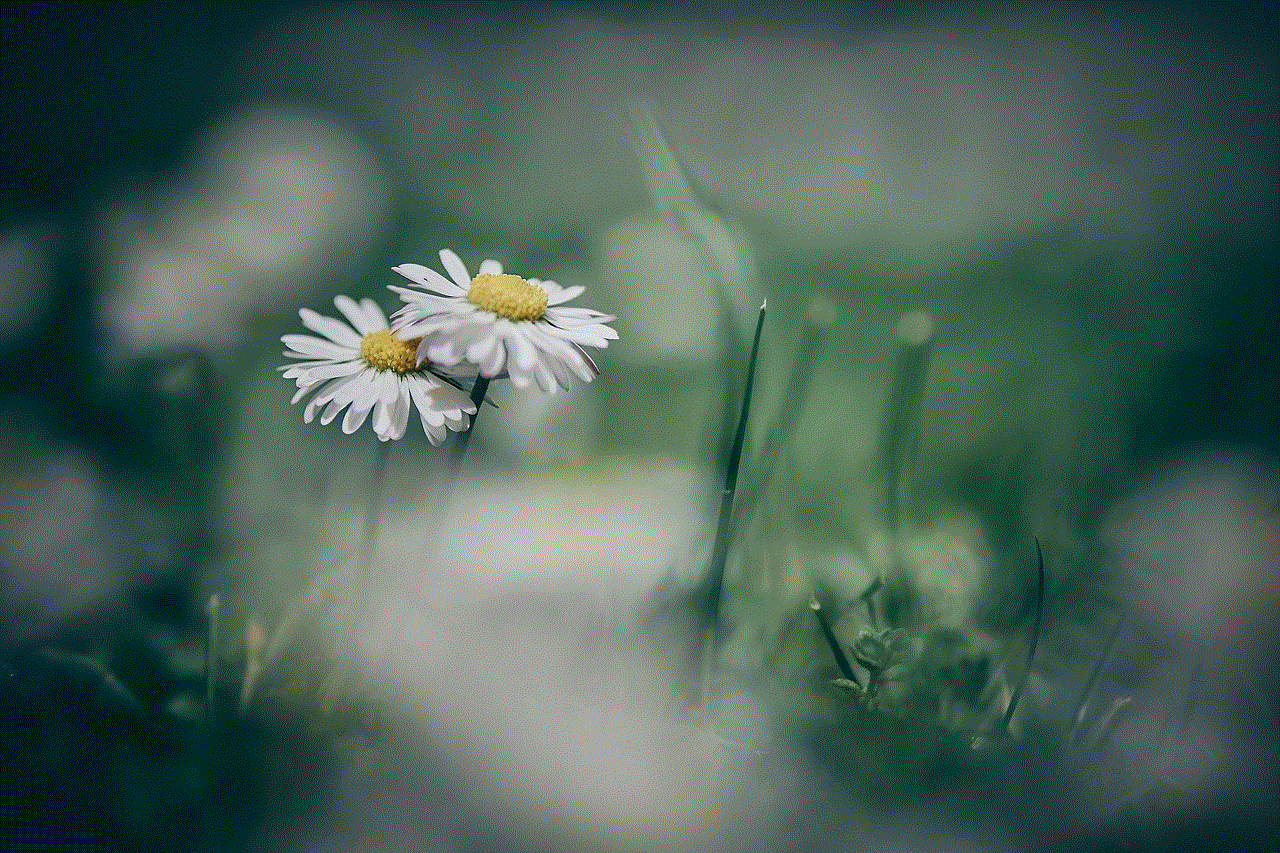
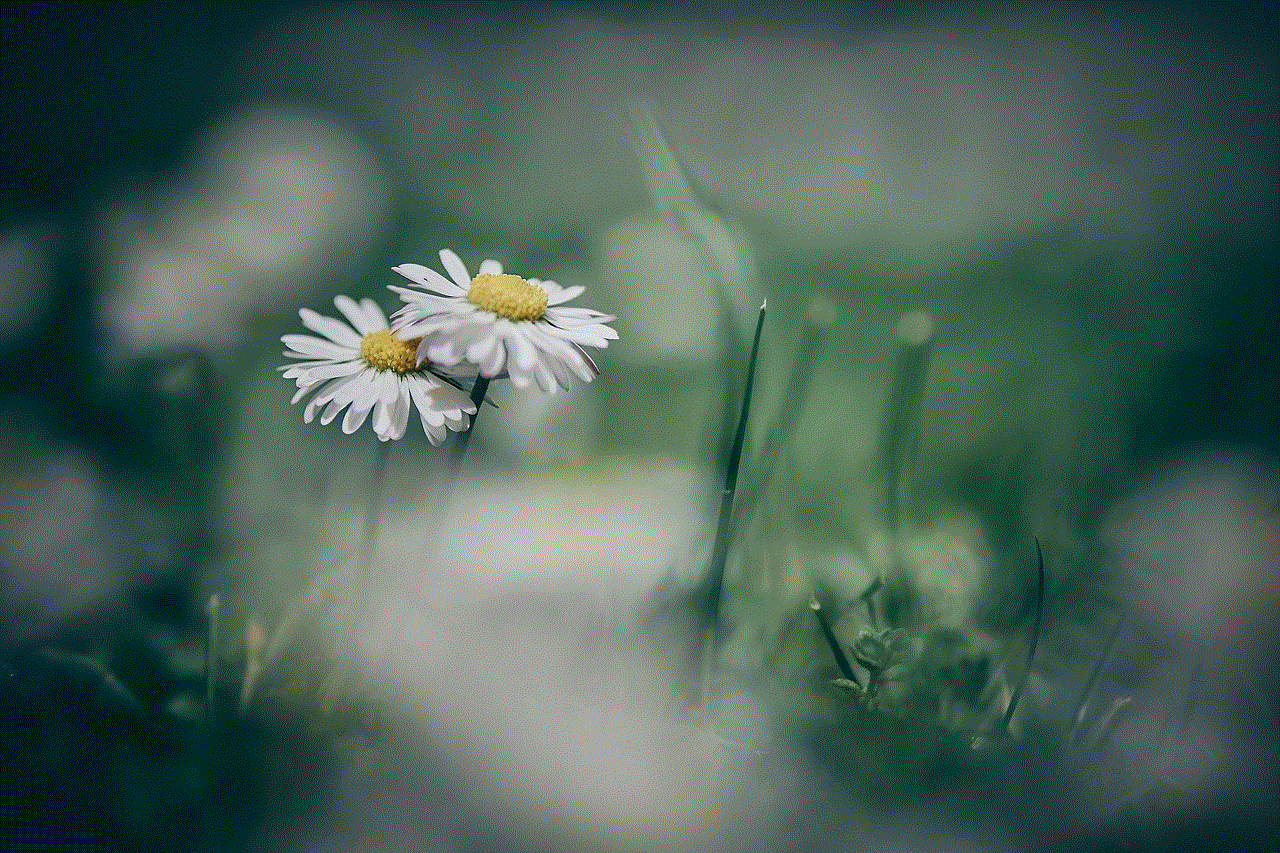
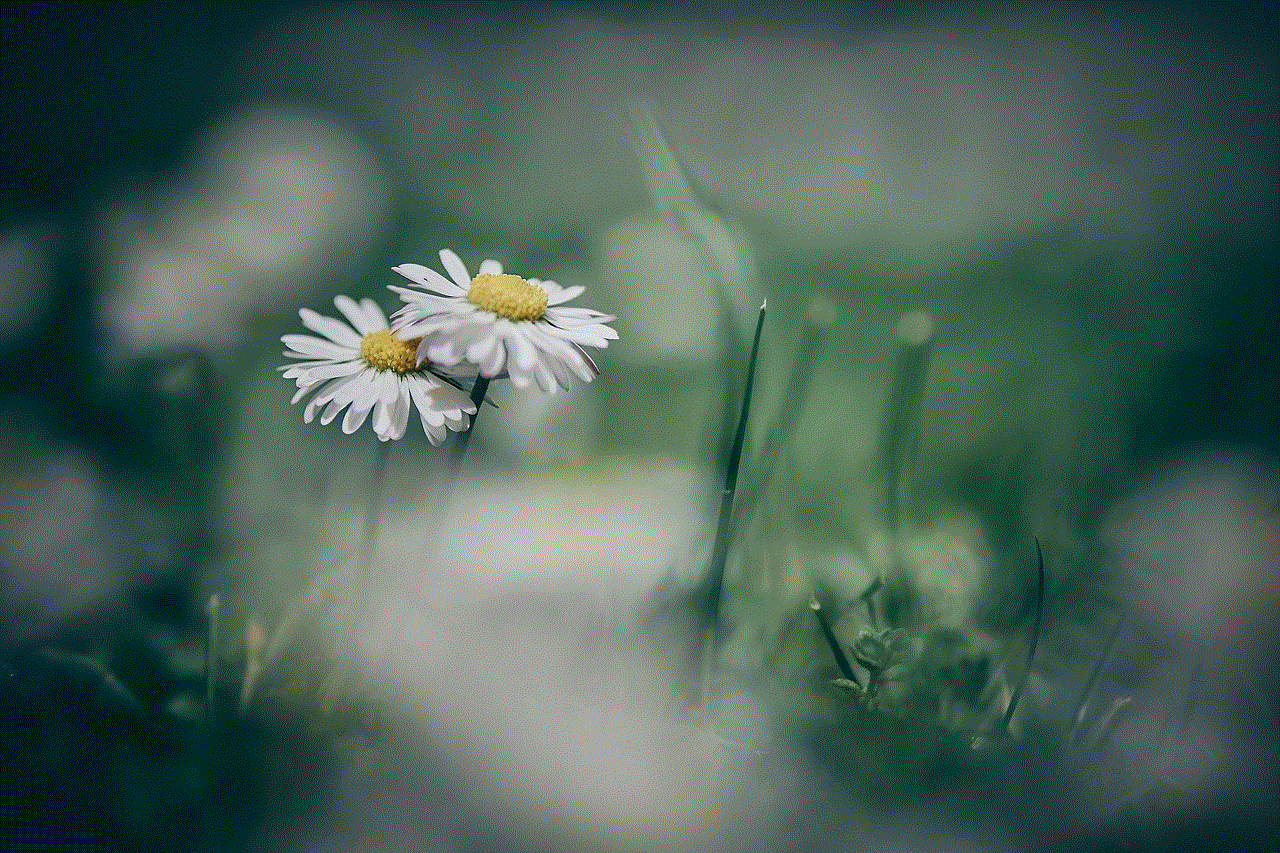
In 2016, Android users had a wide range of SMS apps to choose from, each offering its unique set of features and customization options. While Google Messages, Textra SMS, and Pulse SMS stood out for their overall performance and feature-rich offerings, other apps like Handcent Next SMS, Chomp SMS, Mood Messenger, YAATA SMS, QKSMS, Go SMS Pro, and Signal Private Messenger also provided a great messaging experience. Ultimately, the best SMS app for you will depend on your specific needs and preferences, so be sure to try out a few options to find the one that suits you best.