why is my computer crashing windows 7
Why is My computer Crashing on Windows 7?
If you are experiencing computer crashes on your Windows 7 operating system, you are not alone. Many users have encountered this frustrating issue, and it can be difficult to pinpoint the exact cause. However, there are several common reasons why your computer may be crashing, ranging from software issues to hardware problems. In this article, we will explore these possible causes and provide troubleshooting tips to help you resolve the issue.
1. Outdated or Incompatible Drivers:
One of the most common reasons for computer crashes on Windows 7 is outdated or incompatible drivers. Drivers are essential software components that allow your hardware devices to communicate with the operating system. If a driver is outdated or incompatible, it can cause instability and crashes. To fix this issue, you should regularly update your drivers by visiting the manufacturer’s website or using a driver update tool.
2. Overheating:
Another common cause of computer crashes is overheating. When your computer’s components, such as the CPU or graphics card, become too hot, they can malfunction and cause your system to crash. Ensure that your computer is properly ventilated and that the fans are working correctly. You can also use software tools to monitor the temperature of your components and take necessary action if they are running too hot.
3. Insufficient RAM:
Insufficient Random Access Memory (RAM) can also lead to frequent crashes on Windows 7. RAM is responsible for temporarily storing data that the operating system and applications need to access quickly. If you have too many programs running simultaneously or if your RAM capacity is too low, your computer may crash. Consider upgrading your RAM if you frequently experience crashes due to memory issues.
4. Malware or Viruses:
Malware or viruses can wreak havoc on your computer system, leading to crashes and other performance problems. These malicious programs can corrupt important system files or consume excessive resources, causing your computer to become unstable. To prevent this, ensure that you have a reliable antivirus program installed and perform regular scans to remove any malware or viruses.
5. Corrupted System Files:
Corrupted system files can also be a culprit behind Windows 7 crashes. These files are essential for the proper functioning of the operating system, and if they become corrupted, it can lead to instability. Use the built-in System File Checker (SFC) tool to scan and repair any corrupted files. Open the Command Prompt as an administrator and type “sfc /scannow” to initiate the scan.
6. Faulty Hardware:
Sometimes, crashes on Windows 7 can be attributed to faulty hardware components. If you have recently installed new hardware or made any changes to your computer’s hardware configuration, it is possible that the new component is causing the crashes. Try removing the newly installed hardware and see if the crashes persist. If they stop, it is likely that the hardware was the cause, and you may need to replace or repair it.
7. Incompatible Software:
Incompatible software can also cause crashes on Windows 7. Certain programs may not be fully compatible with the operating system, leading to conflicts and instability. If you have recently installed a new program before experiencing crashes, try uninstalling it to see if the problem resolves. You can also check the software manufacturer’s website for any available updates or patches that address compatibility issues.
8. Power Supply Issues:
A faulty or inadequate power supply can also result in computer crashes. If your power supply is unable to provide enough power to your components, they may fail to function correctly, causing crashes. Check if your power supply is functioning correctly and if it meets the power requirements of your computer. Upgrading to a higher-quality power supply may be necessary if you suspect power supply issues.
9. Hard Drive Problems:
Issues with your hard drive can also lead to crashes on Windows 7. If your hard drive is failing, it may cause data corruption or system instability. Run a disk check utility, such as the built-in Windows Error Checking tool, to scan and repair any issues with your hard drive. It is also recommended to regularly back up your important data to prevent loss in case of hard drive failure.
10. Overclocking:
Overclocking refers to increasing the clock speed of your computer’s components beyond their factory settings to achieve better performance. While overclocking can boost performance, it can also lead to instability and crashes if not done correctly. If you have overclocked your CPU, GPU, or RAM, consider reverting to their default settings and see if the crashes stop.
In conclusion, computer crashes on Windows 7 can be caused by various factors, including outdated drivers, overheating, insufficient RAM, malware or viruses, corrupted system files, faulty hardware, incompatible software, power supply issues, hard drive problems, and overclocking. By identifying the specific cause of the crashes and taking appropriate troubleshooting steps, you can resolve the issue and enjoy a stable and reliable computing experience on your Windows 7 system.
youtube won’t let me turn off restricted mode
YouTube is one of the most popular video-sharing platforms in the world, offering a wide range of content for users to enjoy. However, there are certain features and settings on YouTube that allow users to customize their experience. One such feature is the Restricted Mode, which allows users to filter out potentially mature or inappropriate content. While this feature is intended to provide a safer environment for users, there have been instances where users have reported issues with turning off the Restricted Mode. In this article, we will explore the reasons why YouTube may not let you turn off Restricted Mode and discuss potential solutions to this problem.
Restricted Mode is a valuable tool for individuals and organizations that want to limit the exposure to certain types of content on YouTube. It is particularly useful for parents who want to ensure that their children are not exposed to inappropriate or mature content. When Restricted Mode is enabled, YouTube filters out videos that have been flagged as potentially inappropriate or mature, based on a variety of factors such as age restrictions, explicit language, or violence. However, there may be instances where users want to disable this feature for various reasons.
One of the common reasons why YouTube may not let you turn off Restricted Mode is that it has been enabled at the network level. Network-level restrictions are often put in place by schools, organizations, or internet service providers to prevent access to certain types of content. In such cases, even if you try to turn off Restricted Mode on your individual device, it will still remain enabled due to the network-wide settings. If you find yourself in this situation, you may need to contact your network administrator or service provider to request them to disable the network-level restrictions.
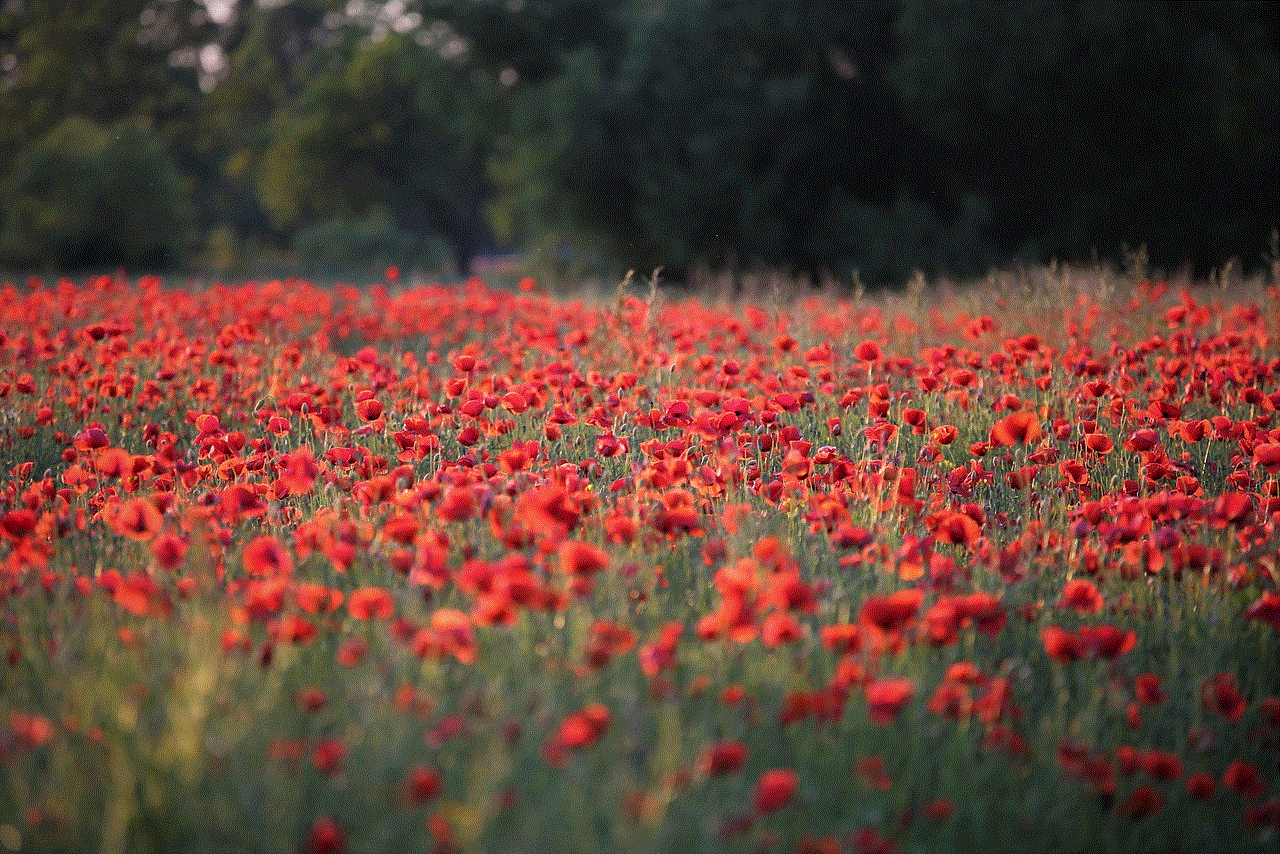
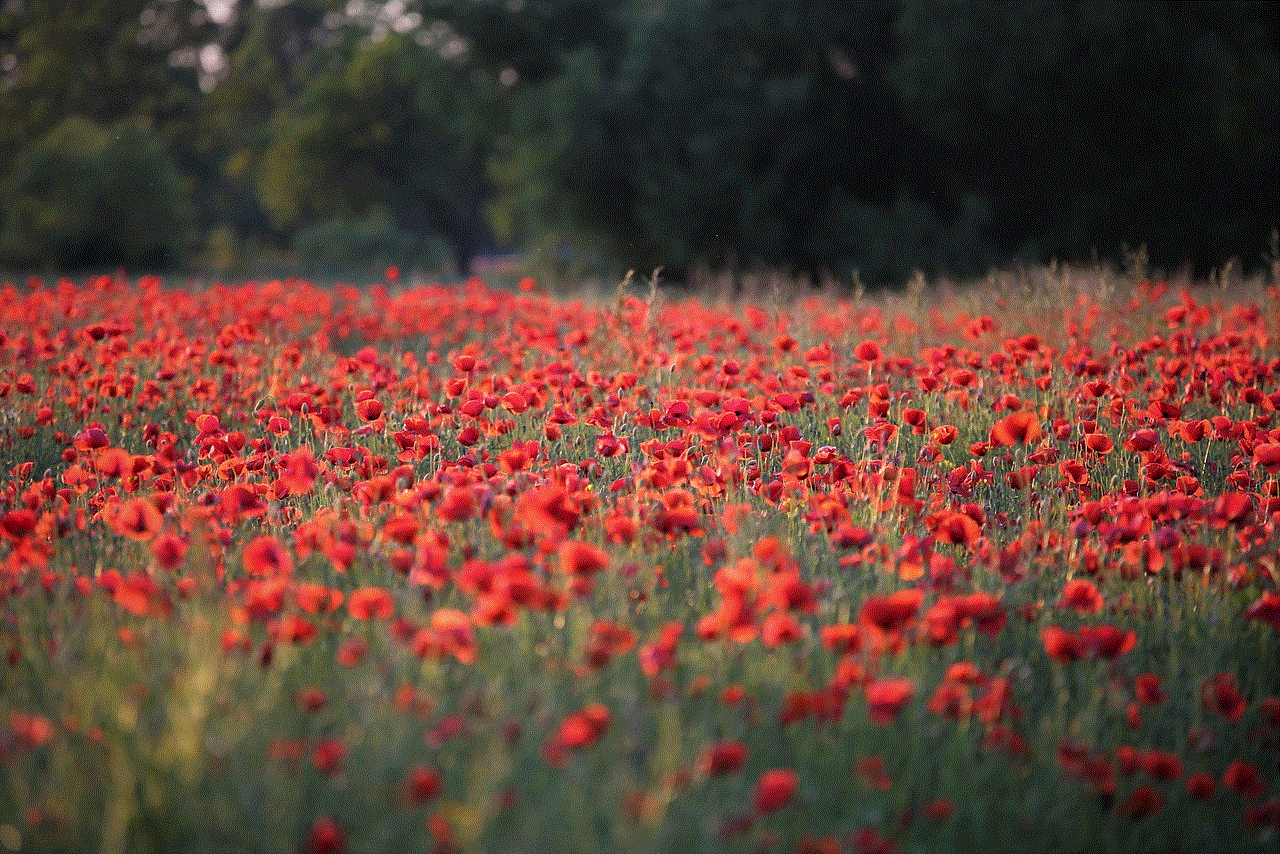
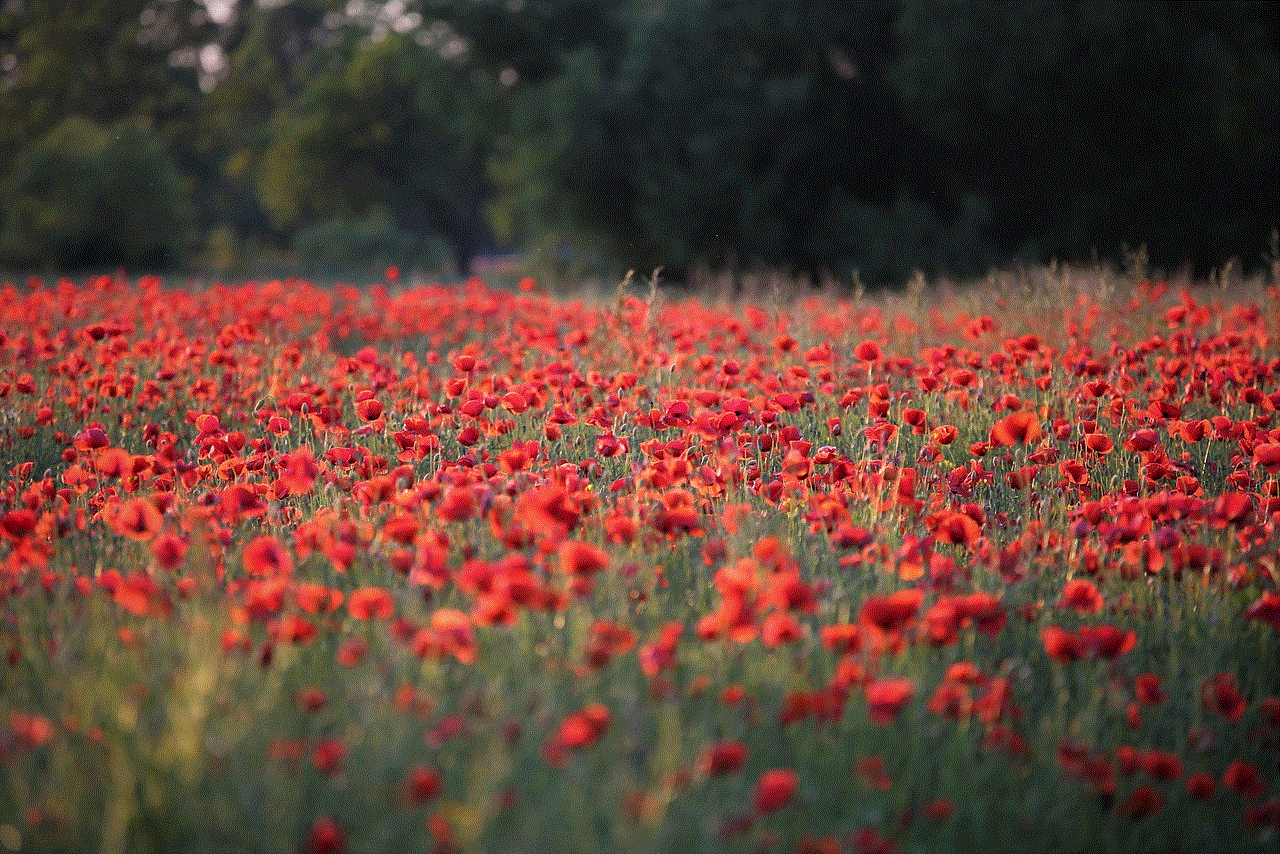
Another reason why YouTube may not let you turn off Restricted Mode is that you are not logged in to your Google account. Restricted Mode settings are tied to individual accounts, so if you are not signed in to your account, you may not be able to make changes to this feature. To resolve this issue, simply sign in to your Google account and try disabling Restricted Mode again. If you do not have a Google account, you will need to create one in order to access and modify the settings.
If you are logged in to your Google account and still unable to turn off Restricted Mode, it could be due to your account being managed by a supervisor or a parent. YouTube offers a feature called “Supervised experiences” that allows parents to manage and monitor their children’s YouTube activity. If your account is under supervision, the supervisor may have enabled Restricted Mode as part of the supervisory settings. In this case, you will need to contact the supervisor or parent and request them to disable or modify the settings to allow you to turn off Restricted Mode.
Sometimes, YouTube may not let you turn off Restricted Mode due to a technical glitch or error. In such cases, it is recommended to try clearing your browser cache and cookies or using a different web browser. These simple troubleshooting steps can often resolve minor technical issues and allow you to make changes to your account settings. If the problem persists, you can try accessing YouTube from a different device or even contacting YouTube support for further assistance.
It is also worth noting that YouTube periodically updates its policies and algorithms to improve content filtering and ensure a safer experience for users. As a result, certain videos or channels that were previously not flagged by Restricted Mode may now be filtered out. Therefore, if you are unable to turn off Restricted Mode, it is possible that the content you are trying to access has been classified as potentially inappropriate or mature by YouTube’s algorithms. In such cases, there may not be a way to override the filtering system unless the content creators themselves modify their videos to comply with YouTube’s policies.
In conclusion, YouTube’s Restricted Mode is a feature that allows users to filter out potentially mature or inappropriate content. While it is intended to provide a safer environment for users, there may be instances where users are unable to turn off Restricted Mode. This can be due to network-level restrictions, not being logged in to a Google account, being managed by a supervisor or parent, technical glitches, or changes in YouTube’s content filtering policies. By understanding these reasons and following the appropriate steps, users can resolve the issue and customize their YouTube experience according to their preferences.
parental controls on iphone se
Parental Controls on iPhone SE: Safeguarding Your Child’s Digital Experience
In today’s digital age, it has become increasingly essential for parents to monitor and regulate their children’s access to online content. With the advent of smartphones, children now have easy and unrestricted access to the internet, making it crucial for parents to utilize parental controls to ensure a safe and secure digital experience. The iPhone SE, known for its compact design and powerful features, offers robust parental control options that allow parents to protect their children from inappropriate content, manage screen time, and establish healthy online habits. In this article, we will explore the various parental control features available on the iPhone SE, their benefits, and how to set them up effectively.
1. Importance of Parental Controls:
The internet is a vast repository of information, entertainment, and social networks, but it also poses several risks, especially for young minds. Exposure to inappropriate content, cyberbullying, and excessive screen time are just a few concerns that parents have to navigate in the digital era. Parental controls act as a safety net, empowering parents to strike a balance between enabling their children to explore the digital world and protecting them from potential harm.
2. Understanding iPhone SE Parental Control Features:
The iPhone SE comes equipped with a comprehensive suite of parental control features that can be customized to suit individual family needs. These features include content restrictions, app limitations, screen time management, and communication supervision. By using these tools effectively, parents can create a safe and secure digital environment for their children.
3. Setting up Content Restrictions:
Content restrictions are a vital aspect of parental controls, allowing parents to filter out explicit or inappropriate content from their child’s iPhone SE. With the help of the built-in Screen Time feature, parents can restrict access to certain websites, apps, and even specific types of content such as adult, gambling, or violent content.



4. App Limitations and Age Restrictions:
The App Store on the iPhone SE offers millions of apps, some of which may not be suitable for children. With app limitations and age restrictions, parents can ensure that their children can only download and access age-appropriate apps. By setting up an age rating limit, parents can prevent their children from accessing apps with content deemed unsuitable for their age group.
5. Managing Screen Time:
Excessive screen time has become a common concern for parents today. The Screen Time feature on the iPhone SE allows parents to set limits on the amount of time their children can spend on their devices. By establishing screen time schedules and enforcing downtime during specific hours, parents can encourage healthier habits and ensure that their children strike a balance between online and offline activities.
6. Communication Supervision:
The iPhone SE also provides parents with the ability to supervise and manage their child’s communication. This includes features such as limiting contacts, restricting incoming calls during specific hours, and monitoring text messages. By enabling these controls, parents can protect their children from potential online predators and ensure that their communication remains safe and appropriate.
7. Enabling location sharing :
Another useful feature on the iPhone SE is the ability to enable location sharing. By allowing parents to track their child’s location in real-time, this feature provides an added layer of security and peace of mind. Parents can be aware of their child’s whereabouts and ensure they are safe, especially in unfamiliar or potentially dangerous situations.
8. Utilizing Find My iPhone:
The Find My iPhone feature is not only useful for locating lost or stolen devices but can also be a valuable tool for parents to keep tabs on their child’s iPhone SE. By linking their child’s device to their iCloud account, parents can remotely track the location of the device, lock it if necessary, and even erase its data in case of emergency.
9. Educating and Communicating with Your Child:
While parental controls are effective in managing and monitoring a child’s digital experience, it is equally important for parents to educate their children about online safety and responsible internet usage. Open and honest communication about the potential risks and dangers of the internet can empower children to make informed decisions and protect themselves in the digital world.
10. Regularly Reviewing and Adjusting Settings:
As children grow and their digital needs change, it is crucial for parents to regularly review and adjust the parental control settings on their child’s iPhone SE. This ensures that the controls remain relevant and effective in protecting their children from new threats or challenges that may arise.
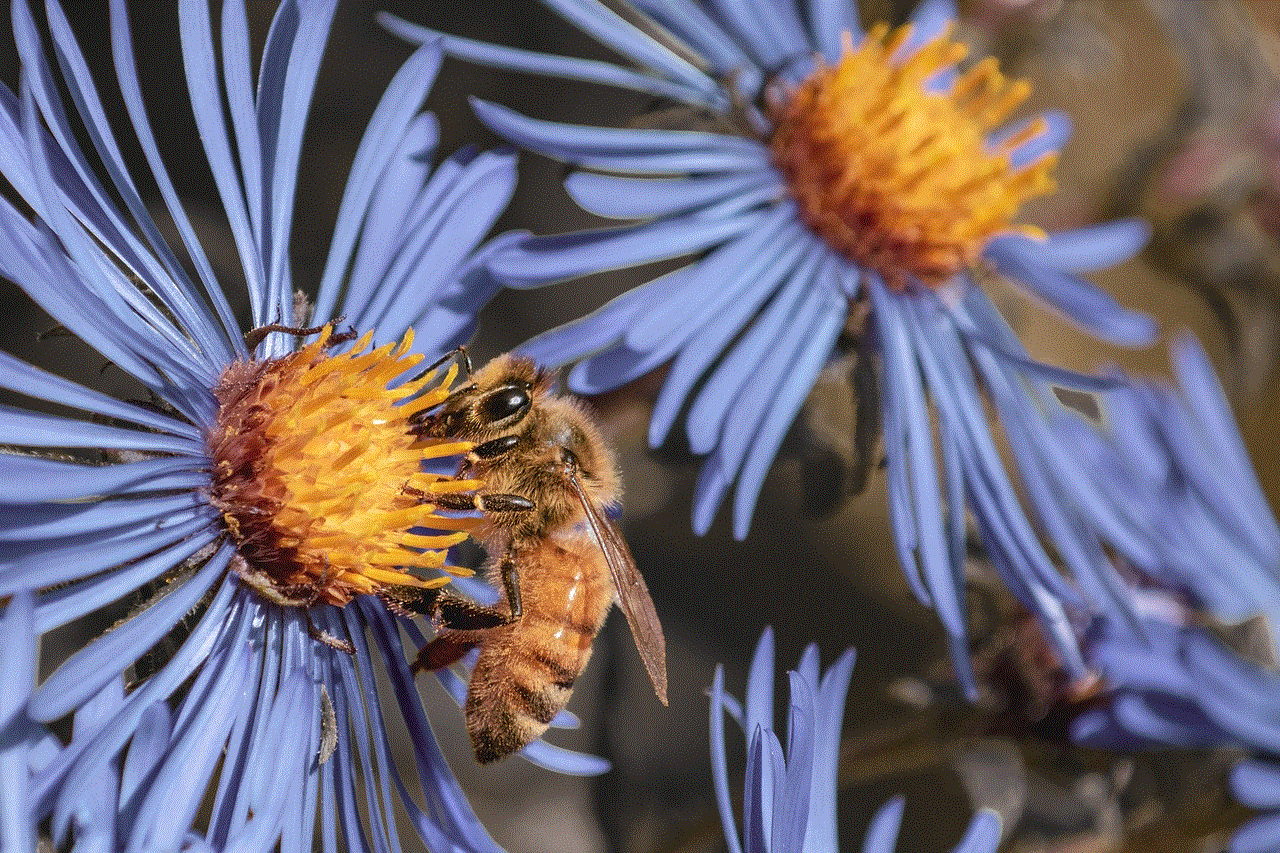
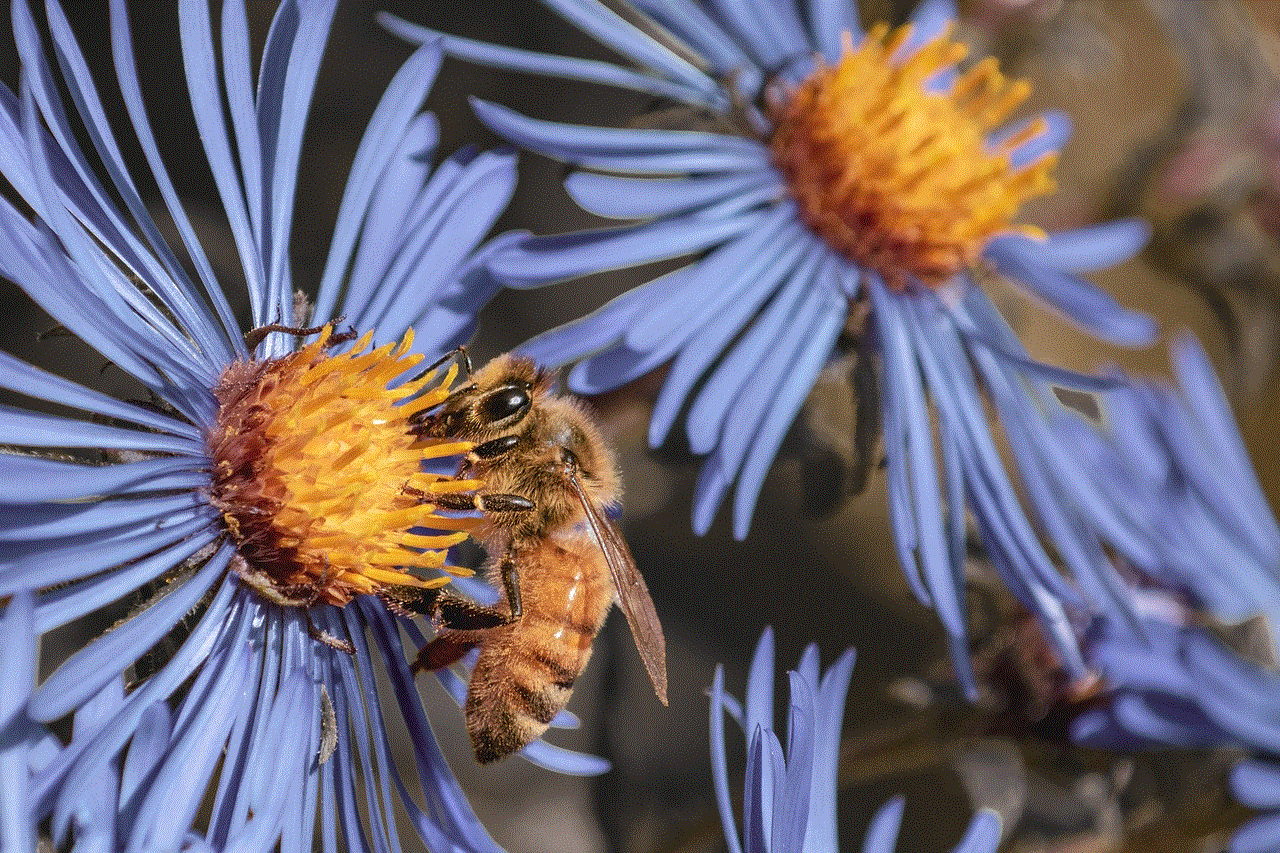
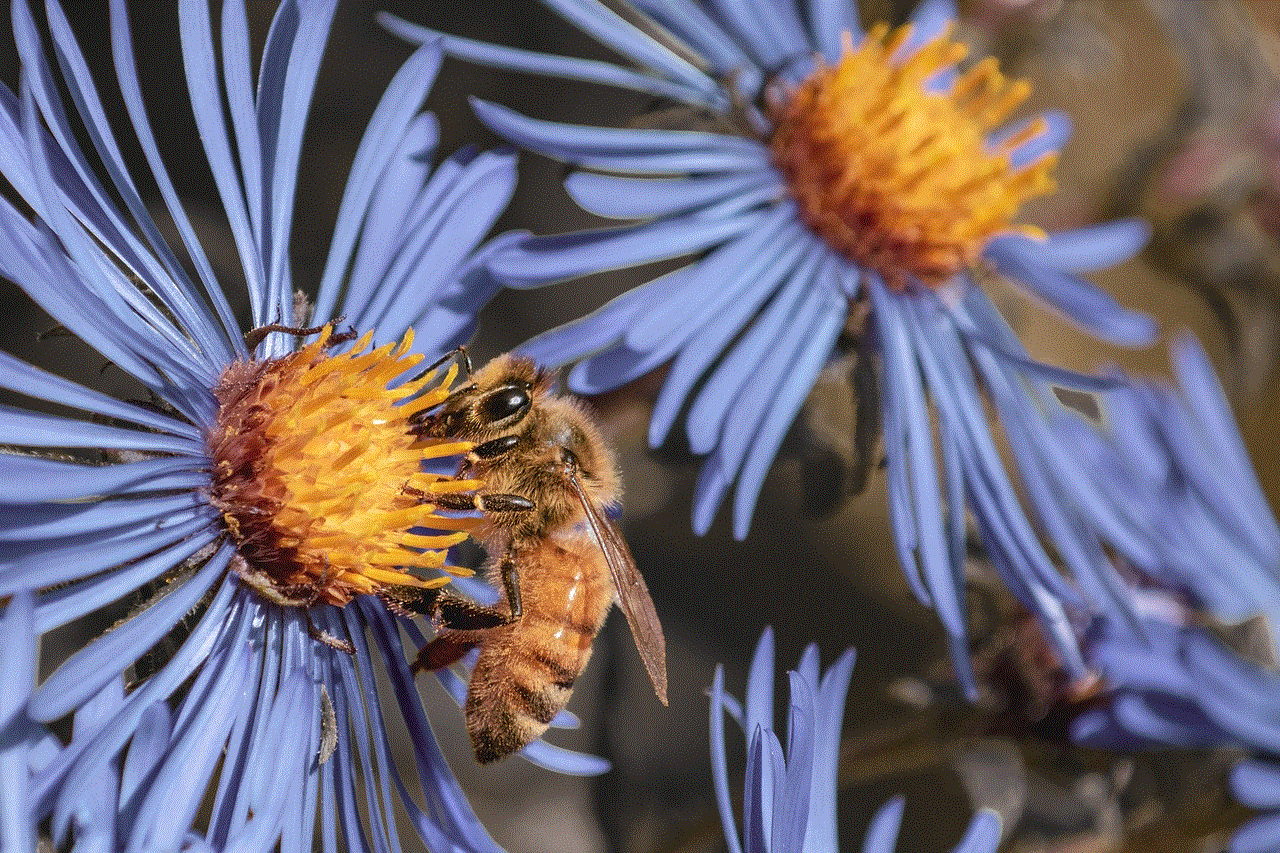
In conclusion, parental controls on the iPhone SE play a vital role in safeguarding a child’s digital experience. By utilizing the various features available, parents can create a safe and secure environment, allowing their children to explore the digital world while protecting them from potential harm. With proper education, communication, and regular review of settings, parents can ensure that their child’s iPhone SE becomes a tool for learning, growth, and responsible digital citizenship.