disney plus parental control
Disney Plus Parental Control: Protecting Your Kids’ Viewing Experience
Introduction
Disney Plus, also known as Disney+, is a popular streaming service that offers a vast library of movies and TV shows from Disney, Pixar, Marvel, Star Wars, and National Geographic. With its extensive collection of family-friendly content, Disney Plus has become a go-to platform for parents looking to entertain and educate their children. However, as with any streaming service, it’s essential for parents to have control over what their kids can access. In this article, we will explore the various parental control features offered by Disney Plus and how you can utilize them to ensure a safe and age-appropriate viewing experience for your children.
1. What are Parental Controls?
Parental controls are tools that allow parents to monitor and control the content their children can access on a streaming platform. They are designed to help parents create a safe and secure environment for their kids by restricting access to explicit or age-inappropriate content. By setting up parental controls, parents can have peace of mind knowing that their children are only watching content that is suitable for their age and maturity level.
2. Why are Parental Controls Important on Disney Plus?
Disney Plus offers a wide range of content suitable for viewers of all ages. However, it also includes some content that may not be appropriate for young children. By utilizing parental controls, parents can ensure that their kids are only watching content that aligns with their values and beliefs. Moreover, parental controls can help protect children from accidental exposure to adult-oriented or violent content, ensuring a more positive and enriching viewing experience.
3. Setting Up Parental Controls on Disney Plus
Setting up parental controls on Disney Plus is a straightforward process. Here’s how you can do it:
a. Start by logging into your Disney Plus account.
b. Go to your profile settings by clicking on your profile icon.
c. Select “Account” from the dropdown menu.
d. Scroll down to the “Profile and Parental Controls” section.
e. Click on “Parental Controls.”
f. Enter your account password to proceed.
g. Create a new profile or select an existing one to apply parental controls to.
h. Set the content rating restrictions according to your preferences.
i. Save your settings, and you’re all set!
4. Content Rating Guidelines on Disney Plus
Disney Plus uses a content rating system to help parents determine the suitability of a particular piece of content for their children. The content rating system includes the following categories:
a. G: General Audience – Suitable for all ages.
b. PG: Parental Guidance Suggested – Some material may not be suitable for children.
c. PG-13: Parents Strongly Cautioned – Some material may be inappropriate for children under 13.
d. R: Restricted – Restricted to viewers over 17.
e. NR: Not Rated – Content has not been submitted for a rating or does not apply.
By setting up parental controls, parents can restrict access to content based on these ratings, ensuring that their children are only watching content appropriate for their age group.
5. Restricting Content Types and Titles
In addition to content ratings, Disney Plus also allows parents to restrict access to specific content types and titles. This feature is particularly useful for parents who want to prevent their children from watching specific movies or TV shows. By enabling this option, parents can block the display of restricted titles, making it impossible for their children to access them.
6. Enabling Kids Mode for a Safer Viewing Experience
Disney Plus also offers a dedicated Kids Mode that creates a more kid-friendly viewing environment. When enabled, Kids Mode restricts access to content that is not suitable for children, ensuring that they can only see and watch age-appropriate content. Kids Mode also features a simplified interface, making it easier for young children to navigate and discover content on their own.
7. PIN Protection for Parental Controls
To further enhance the security of parental controls, Disney Plus allows parents to set up a personalized PIN. This PIN is required to access and modify parental control settings. By setting up a PIN, parents can prevent their kids from tampering with the restrictions or changing their profile settings without their knowledge.
8. Monitoring Viewing History and Activity
Disney Plus provides parents with the ability to monitor their children’s viewing history and activity. By accessing the “Profile and Parental Controls” section in their account settings, parents can review the content their kids have watched, the time spent on each activity, and even the devices used. This feature allows parents to have a better understanding of their children’s viewing habits and make informed decisions regarding content restrictions.
9. Additional Tips for Ensuring a Safe Viewing Experience
While parental controls on Disney Plus are effective in creating a safe viewing environment, it’s essential for parents to take an active role in monitoring their children’s online activities. Here are some additional tips to help ensure a safe viewing experience:
a. Regularly discuss online safety and appropriate content with your children.
b. Set time limits for screen time and encourage a healthy balance of activities.
c. Talk to other parents and exchange recommendations for age-appropriate content.
d. Be aware of potential risks associated with online interactions and educate your children about them.
e. Stay updated with the latest trends and developments in online safety.
10. Conclusion
Disney Plus offers a wealth of family-friendly content, making it an excellent choice for parents looking to provide their children with quality entertainment. By utilizing the robust parental control features provided by Disney Plus, parents can ensure that their kids are only accessing age-appropriate content. From content rating restrictions to Kids Mode and PIN protection, Disney Plus offers a comprehensive set of tools to help parents create a safe and enriching viewing experience for their children. By combining these features with active parental involvement and open communication, parents can ensure that their kids are making the most out of their Disney Plus subscription while staying protected from potentially harmful or inappropriate content.
can’t turn off restricted mode youtube
Title: Troubleshooting Guide: Can’t turn off Restricted Mode on YouTube
Introduction
YouTube’s Restricted Mode is a valuable feature that allows users to filter out potentially mature or inappropriate content. However, sometimes users may encounter difficulty in turning off Restricted Mode, preventing them from accessing certain videos or channels. In this article, we will explore the potential reasons behind this issue and provide you with a comprehensive troubleshooting guide to resolve the problem. So, let’s get started!
1. Understanding YouTube’s Restricted Mode
Restricted Mode is a useful tool for parents, educators, or individuals who prefer a more restricted browsing experience on YouTube. When enabled, it hides videos that may contain mature content, based on automated systems and community flagging. However, it can be frustrating when you are unable to disable this feature, limiting your access to desired content.
2. Outdated Browser or App Version
One common reason why users can’t turn off Restricted Mode is an outdated browser or app version. YouTube regularly updates its platform, and older versions may not support the latest features or settings. Ensure that you have the most recent version of your browser or app installed to avoid compatibility issues.
3. Clearing Browser Cache and Cookies
Sometimes, conflicts between YouTube’s servers and your browser’s cache or cookies can interfere with turning off Restricted Mode. Clearing your browser cache and cookies can help resolve this issue. Go to the browser settings and locate the option to clear browsing data. Select the cache and cookies boxes, then click on the clear data button.
4. Signed-in Account Restrictions
Another common reason for being unable to disable Restricted Mode is if you have signed in with an account that has parental controls enabled. If you are using a shared device or have family settings enabled, these restrictions may prevent you from turning off Restricted Mode. Try signing in with a different account or consult with the account owner to adjust the settings.
5. Network Restrictions



Network restrictions can also prevent the disabling of Restricted Mode on YouTube. Some institutions, such as schools or workplaces, often have network-wide settings that enforce Restricted Mode. If you are using YouTube on such a network, reaching out to the network administrator is necessary to address the issue.
6. Mobile Device Restrictions
If you are unable to turn off Restricted Mode on YouTube’s mobile app, it could be due to device restrictions. Both iOS and Android devices have parental control features that can limit access to certain content. Access the device settings and disable any parental controls that might be affecting YouTube’s settings.
7. YouTube Studio Settings
If you are a content creator, the inability to disable Restricted Mode could be due to your YouTube Studio settings. YouTube Studio allows creators to manage the visibility of their videos based on audience appropriateness. Ensure that your video settings are correctly configured to allow unrestricted access.
8. Third-Party Extensions or Plugins
Sometimes, third-party extensions or plugins installed in your browser can interfere with YouTube’s settings, including Restricted Mode. Disable any extensions related to content filtering or parental controls, then try turning off Restricted Mode again. If the problem persists, consider temporarily disabling all extensions and checking if that resolves the issue.
9. Contact YouTube Support
If none of the above solutions work, it may be necessary to contact YouTube support for further assistance. Provide them with detailed information about the issue, including the steps you have already taken to resolve it. YouTube’s support team can investigate the problem and provide guidance specific to your situation.
10. Conclusion
In conclusion, being unable to turn off Restricted Mode on YouTube can be frustrating, but there are several troubleshooting steps you can take to resolve the issue. Ensure you have the latest browser or app version, clear your cache and cookies, check for signed-in account or device restrictions, and disable any third-party extensions. If the problem persists, reach out to YouTube support for personalized assistance. Remember, Restricted Mode is designed to protect users, but it should be under your control when accessing appropriate content on YouTube.
hacks for imessage games
iMessage games have become increasingly popular among iPhone users. These games offer a fun and interactive way to connect with friends and family members. However, like any game, players are always looking for an edge to help them win. In this article, we will explore some hacks and tips that can give you an advantage in iMessage games.
1. Practice makes perfect: One of the best ways to improve your skills in any game is to practice. Spend some time playing the iMessage games you enjoy the most and hone your skills. The more you play, the better you will become and the more likely you are to win.
2. Know the rules: Before diving into a new iMessage game, take the time to read and understand the rules. Some games have unique features or special abilities that can be utilized to your advantage. Understanding these rules will give you an edge over your opponents.
3. Use power-ups strategically: Many iMessage games offer power-ups or boosters that can help you gain an advantage. These power-ups are usually limited, so use them strategically. Save them for crucial moments or when you need a quick boost to overcome a difficult challenge.
4. Play with friends: Playing iMessage games with friends can be a lot more fun and competitive. You can challenge your friends to beat your high scores or engage in friendly competitions. Playing with friends also allows you to strategize and collaborate to find the best ways to win.
5. Find hidden shortcuts or Easter eggs: Some iMessage games have hidden shortcuts or Easter eggs that can provide an advantage. These shortcuts can help you bypass difficult levels or gain extra points. Explore the game thoroughly and try different actions to discover these hidden gems.
6. Watch tutorials or read guides: If you’re struggling with a particular iMessage game, consider watching tutorials or reading guides. Many experienced players create content to help others improve their skills. These tutorials can provide valuable insights, strategies, and tips to help you win.
7. Take breaks: Sometimes, the best way to improve your performance in iMessage games is to take breaks. Playing continuously for long periods can lead to fatigue, decreased focus, and decreased performance. Take regular breaks to rest your mind and recharge. When you come back, you’ll be more alert and likely to perform better.
8. Customize your avatar: Many iMessage games allow you to create and customize your avatar. Take advantage of this feature and create a unique avatar that represents your personality. Studies have shown that when players identify with their avatars, they perform better in the game.
9. Analyze your opponents: Observing your opponents’ strategies and gameplay can help you gain an advantage. Pay attention to their moves, patterns, and decision-making process. By analyzing their gameplay, you can predict their next moves and counter accordingly.
10. Join online communities: Joining online communities or forums dedicated to iMessage games can be a great way to learn from other players. These communities often share tips, tricks, strategies, and even hacks. Engaging in discussions and sharing your experiences can help you discover new ways to win.
11. Use emojis or stickers creatively: iMessage games often allow players to use emojis or stickers during gameplay. Utilize them creatively to distract or confuse your opponents. For example, sending a laughing emoji when you make a clever move can put your opponents off balance and make them lose focus.
12. Stay updated: Developers frequently release updates for iMessage games to fix bugs, introduce new features, or balance gameplay. Stay updated with the latest version of the game to ensure you have access to all the improvements and enhancements. These updates can also add new challenges or levels, keeping the game fresh and exciting.
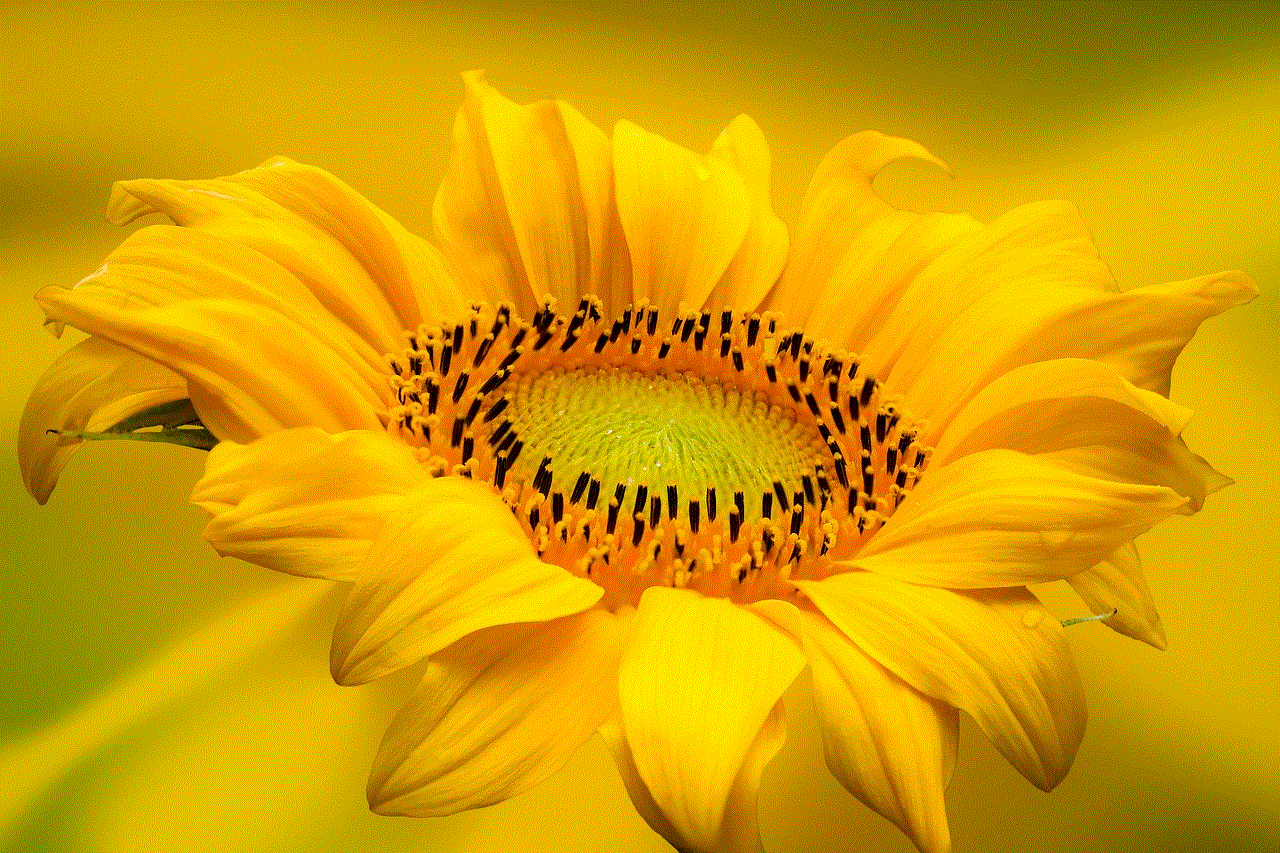
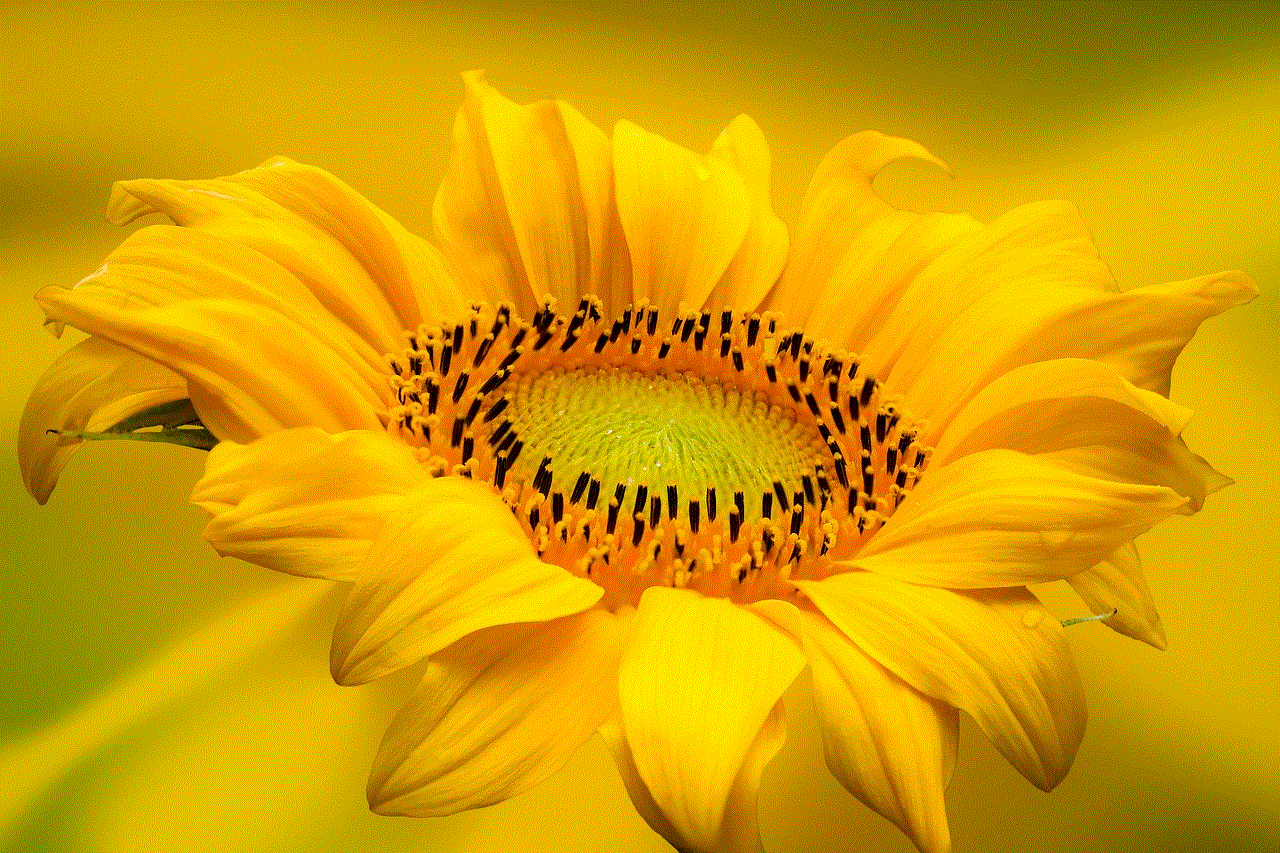
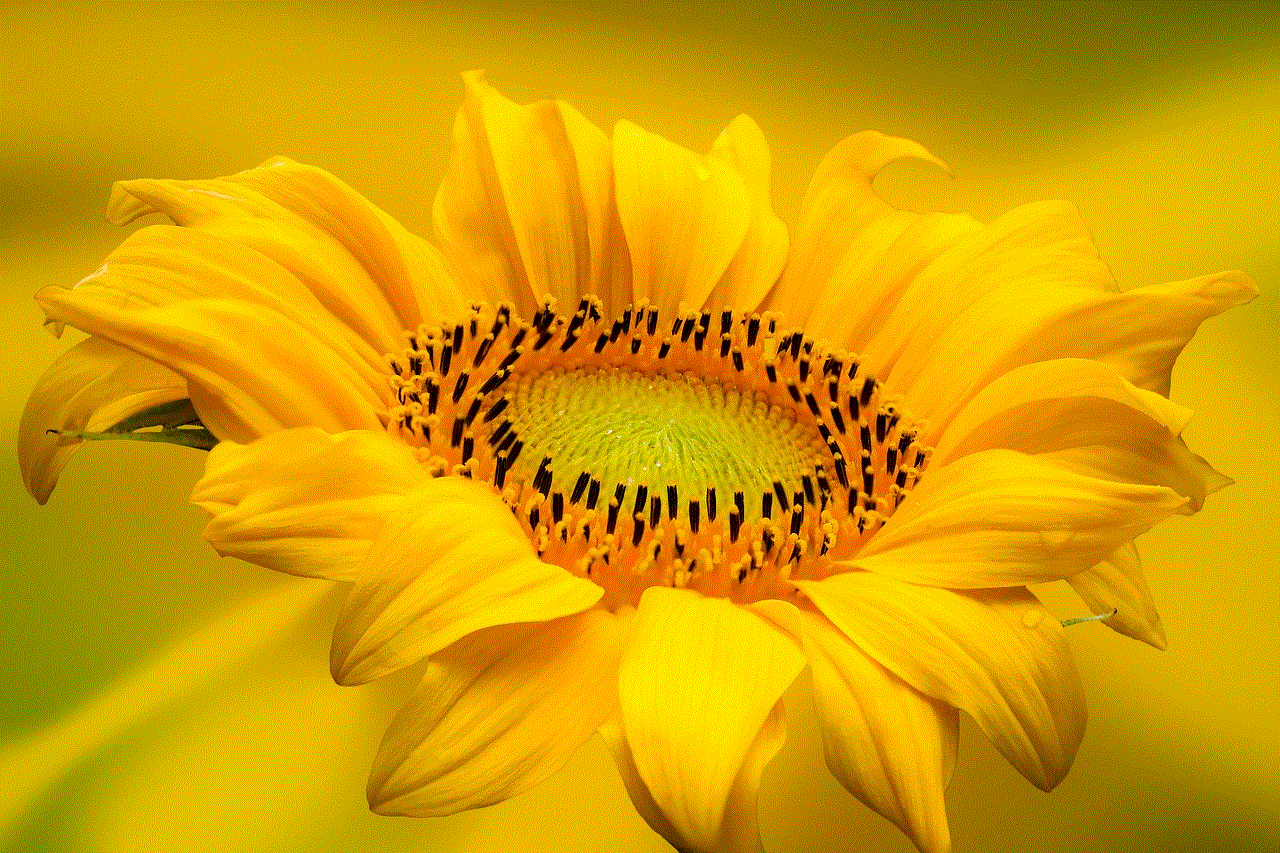
13. Stay calm and focused: While it’s understandable to get frustrated or competitive during gameplay, staying calm and focused is crucial. Losing your cool can lead to poor decision-making and decreased performance. Take deep breaths, stay positive, and maintain a clear mind to maximize your chances of winning.
In conclusion, iMessage games can be a great way to have fun and connect with others. By following these hacks and tips, you can improve your skills and increase your chances of winning. Remember to practice, strategize, and stay updated with the latest developments in the game. With dedication and perseverance, you’ll become a formidable player in iMessage games.