netgear nighthawk setup issues
Netgear Nighthawk Setup Issues: Troubleshooting Guide
The Netgear Nighthawk series is known for its high-performance routers that offer excellent speeds and coverage. However, like any other electronic device, setting up a Netgear Nighthawk router can sometimes be a challenging task. In this article, we will discuss some common setup issues users face with Netgear Nighthawk routers and provide troubleshooting steps to resolve them.
1. Router Not Powering On:
One of the most common setup issues is when the router does not power on. If you encounter this problem, make sure that the power adapter is securely connected to both the router and a working power outlet. Check the LED lights on the router to see if they are lit up. If not, try using a different power adapter or a different power outlet to eliminate any possible issues.
2. Internet Connection Issues:
Another common setup issue is when the router fails to establish an internet connection. Start by checking all the cable connections between the router, modem, and computer. Ensure that the Ethernet cables are securely connected to the appropriate ports. Also, verify that your modem is connected to the internet and functioning correctly. If necessary, try rebooting the modem and router to establish a fresh connection.
3. Firmware Update Problems:
Netgear regularly releases firmware updates for their routers to improve performance and fix any bugs. However, sometimes users face difficulties in updating the firmware. To resolve this issue, visit the Netgear support website and download the latest firmware for your specific Nighthawk model. Follow the instructions provided in the firmware download page to update your router’s firmware. Make sure to backup your router settings before performing the update.
4. Configuration Setup Errors:
Another common setup issue is when users encounter errors during the configuration process. To avoid this problem, it is recommended to use the Netgear Nighthawk app, which provides a user-friendly interface for setting up the router. Download the app from the App Store or Google Play Store, install it on your smartphone or tablet, and follow the step-by-step instructions to configure your Nighthawk router. If you encounter any errors, make sure you are following the correct sequence of steps as mentioned in the user manual or on the app.
5. Slow Internet Speeds:
If you experience slow internet speeds even after setting up your Nighthawk router, there could be various reasons for this issue. Firstly, check if the router is placed in an optimal location, away from obstructions and interference. Make sure that the router is not surrounded by thick walls or located near other electronic devices that can cause signal interference. Additionally, ensure that your internet service provider is delivering the promised internet speed. Contact your ISP to verify the connection speed and troubleshoot any issues on their end.
6. Wi-Fi Connectivity Problems:
Sometimes users face difficulties connecting to the Wi-Fi network created by their Nighthawk router. In such cases, check if the Wi-Fi password you entered is correct. Also, ensure that the Wi-Fi network name (SSID) is visible on your device. If not, try resetting your router to its factory default settings and reconfigure it from scratch. Additionally, check if you have reached the maximum number of connected devices allowed by your router. If so, disconnect some devices to free up bandwidth.
7. Parental Control Setup Issues:
Netgear Nighthawk routers offer advanced parental control features that allow you to restrict internet access for specific devices or at specific times. If you encounter any issues while setting up parental controls, make sure that you have the latest firmware installed on your router. Also, verify that you are correctly configuring the parental control settings as per the user manual or the Netgear Nighthawk app. If the problem persists, try resetting the router and setting up parental controls again.
8. Guest Network Setup Problems:
Netgear Nighthawk routers allow you to create a separate guest network for visitors, isolating them from your main network for security purposes. If you face issues while setting up the guest network, make sure that the guest network feature is enabled in the router settings. Ensure that you are following the correct steps to configure the guest network, including setting the appropriate network name (SSID) and password. If the issue persists, try disabling and re-enabling the guest network feature or contact Netgear support for assistance.
9. Limited Range or Coverage:
If you are experiencing limited Wi-Fi range or coverage with your Netgear Nighthawk router, there are a few troubleshooting steps you can try. Firstly, ensure that the router’s antennas are correctly attached and positioned vertically. Adjust the antennas to maximize signal strength and coverage. If possible, try relocating the router to a central location in your home or office to ensure better coverage. Additionally, you can consider using Wi-Fi range extenders or mesh systems to extend the range of your Nighthawk router.
10. Router Overheating:
Netgear Nighthawk routers are designed to handle heavy usage, but sometimes they can overheat, leading to performance issues. If you notice that your router is excessively hot, make sure it is placed in a well-ventilated area where air can freely circulate around it. Avoid placing the router inside cabinets or enclosed spaces. If the router continues to overheat, consider using a cooling pad or contacting Netgear support for further assistance.
In conclusion, setting up a Netgear Nighthawk router can sometimes be challenging, but most issues can be resolved with proper troubleshooting. By following the steps mentioned in this article, you should be able to overcome common setup issues like router not powering on, internet connection problems, firmware update difficulties, configuration setup errors, slow internet speeds, Wi-Fi connectivity problems, parental control and guest network setup issues, limited range or coverage, and router overheating. If you are still unable to resolve the problem, it is advisable to contact Netgear support for expert assistance.
how to check phone call history t mobile
Title: How to Check Phone Call History on T-Mobile: A Comprehensive Guide
Introduction (150 words)
As a T-Mobile user, it’s important to have access to your phone call history for various reasons, such as tracking your usage, managing expenses, or reviewing past conversations. Checking your call history on T-Mobile is a simple process that can be done through the T-Mobile app, website, or by contacting customer support. In this extensive guide, we will walk you through the step-by-step process of checking your phone call history on T-Mobile, ensuring you have all the information you need at your fingertips.
1. The T-Mobile App (200 words)
The T-Mobile app is an excellent tool for managing your account, including accessing your phone call history. To begin, download and install the app from your device’s app store. Once installed, open the app and sign in to your T-Mobile account. Navigate to the “Phone” or “Usage” section, which should provide you with an option to view your call history. Tap on the option, and you will be presented with a detailed list of your recent calls, including the date, time, and duration of each call.
2. The T-Mobile Website (200 words)
If you prefer to check your phone call history on a desktop or laptop, you can easily do so through the T-Mobile website. Open your preferred web browser and visit the T-Mobile website. Sign in to your account using your credentials. Once logged in, locate the “Usage” or “Call History” section, usually found under the “My Account” or “Account Overview” tab. Click on the appropriate option, and you will be redirected to a page displaying your call history. Similar to the app, the website will present you with a comprehensive list of your recent calls, including relevant details.



3. Contacting T-Mobile Customer Support (200 words)
If you encounter any difficulties with the T-Mobile app or website, or if you require a more detailed call history, you can always reach out to T-Mobile customer support for assistance. Dial the T-Mobile customer support number, which can be found on their website or on your T-Mobile bill. Follow the prompts to connect with a representative. Once connected, explain your request to access your call history, and the representative will guide you through the process. Be prepared to provide necessary information to verify your identity and account ownership.
4. Additional Tips for Checking Call History (200 words)
Here are a few additional tips to optimize your experience when checking your phone call history on T-Mobile:
a. Ensure your T-Mobile account is in good standing: Make sure your T-Mobile account is active and paid up to date to avoid any potential issues accessing your call history.
b. Familiarize yourself with T-Mobile’s call detail records (CDRs): Call detail records provide a detailed account of each call, including information such as the calling and receiving party’s number, call duration, and time and date stamp. Understanding CDRs can help you better navigate your call history.
c. Export or print your call history: If you need to keep a record of your call history for personal or professional reasons, consider exporting or printing the relevant information from the T-Mobile app or website.
d. Regularly review your call history: By periodically checking your call history, you can identify any suspicious or unauthorized calls, ensuring the security of your account and personal information.
Conclusion (150 words)
Checking your phone call history on T-Mobile is a straightforward process that can be done through the T-Mobile app, website, or by contacting customer support. Whether you need to track your usage, manage expenses, or review past conversations, having access to your call history is essential. By following the step-by-step instructions provided in this guide, you can easily access and navigate your call history to meet your specific needs. Remember to keep your T-Mobile account in good standing, familiarize yourself with call detail records, and regularly review your call history to stay on top of your phone usage.
when is the next bitlife update 2022
Title: The Highly Anticipated BitLife Update 2022: A Gamers’ Paradise
Introduction:
BitLife, the wildly popular life simulation game developed by Candywriter LLC, has captured the hearts of millions of players worldwide. With its addictive gameplay, endless possibilities, and frequent updates, BitLife has become a staple in the mobile gaming community. As players eagerly await the next update in 2022, this article will delve into the exciting features and improvements that may be included, as well as the impact it could have on the gaming industry.
1. The Evolution of BitLife:



BitLife has come a long way since its initial release in 2018. The game allows players to live a virtual life from birth to death, making choices that shape their character’s future. With each update, BitLife has introduced new features, including careers, relationships, crime, and even the ability to become a famous celebrity or a notorious criminal. The game’s frequent updates have kept players engaged and excited, making it one of the most successful mobile games of all time.
2. The Importance of Updates:
Updates are crucial for keeping players engaged and preventing the game from becoming stagnant. BitLife’s developers understand this and have consistently provided new content, features, and bug fixes to improve the overall gaming experience. These updates not only keep existing players hooked but also attract new players who are intrigued by the game’s ever-evolving nature. As players eagerly anticipate the next update in 2022, the question arises: when can we expect it?
3. The Mystery of Release Dates:
The developers of BitLife have been known to keep release dates under wraps, often surprising players with unexpected updates. This secrecy adds an element of excitement and anticipation to the game. While it is difficult to predict the exact release date of the next update in 2022, there are several clues and patterns that can give us a rough estimate.
4. Analyzing Previous Updates:
By examining the release patterns of previous updates, we can gain insight into when the next BitLife update may arrive. Historically, updates have been released approximately every two to three months. However, it is important to note that these release intervals can vary, as the developers prioritize quality over rushing out new content. With the last update released in October 2021, it is plausible to expect the next update to arrive sometime in early 2022.
5. Potential Features and Improvements:
BitLife updates have consistently introduced exciting new features that enhance gameplay and provide players with fresh experiences. While the exact details of the next update remain a mystery, there are several areas that players have expressed interest in, such as expanded career paths, more relationship options, additional mini-games, and enhanced graphics. Additionally, players hope for improvements in the game’s AI, bug fixes, and increased stability.
6. Community Engagement and Feedback:
One of the reasons for BitLife’s success is the developers’ commitment to engaging with the game’s community. They actively listen to player feedback and suggestions, incorporating popular ideas into future updates. This level of communication fosters a sense of community and makes players feel valued, ensuring that the next update will be well-received by the BitLife community.
7. Expanding Platforms and Accessibility:
While BitLife is currently available on iOS and Android devices, the developers have expressed interest in expanding to other platforms. With the increasing popularity of gaming consoles and PC gaming, a potential update in 2022 could bring BitLife to these platforms, granting players an even wider range of options to enjoy the game.
8. The Impact on the Gaming Industry:
BitLife’s success has not gone unnoticed within the gaming industry. Its unique combination of simulation, decision-making, and storytelling has inspired other developers to create similar games. The next update in 2022 could further solidify BitLife’s influence, shaping the future of life simulation games and inspiring other developers to push boundaries and create immersive experiences.
9. The Importance of Players’ Patience:
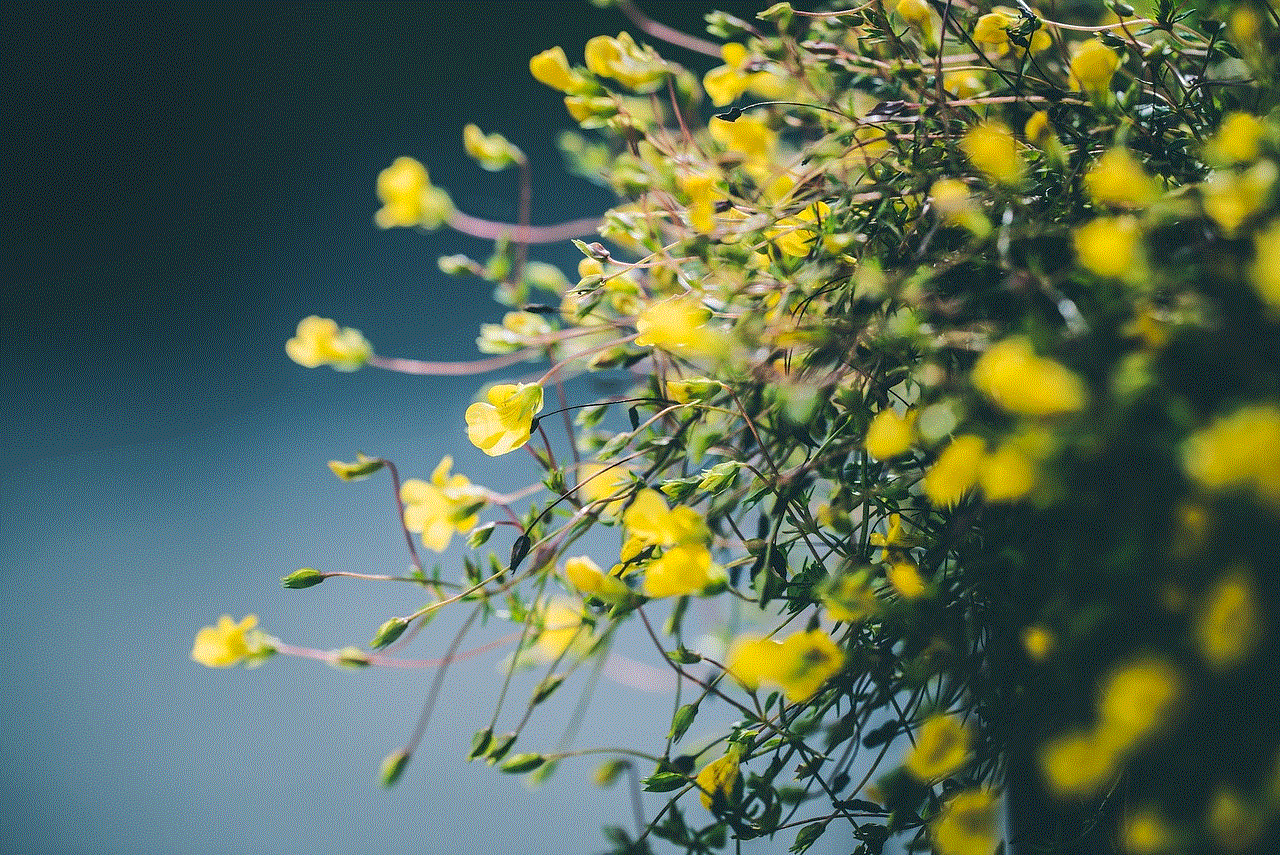
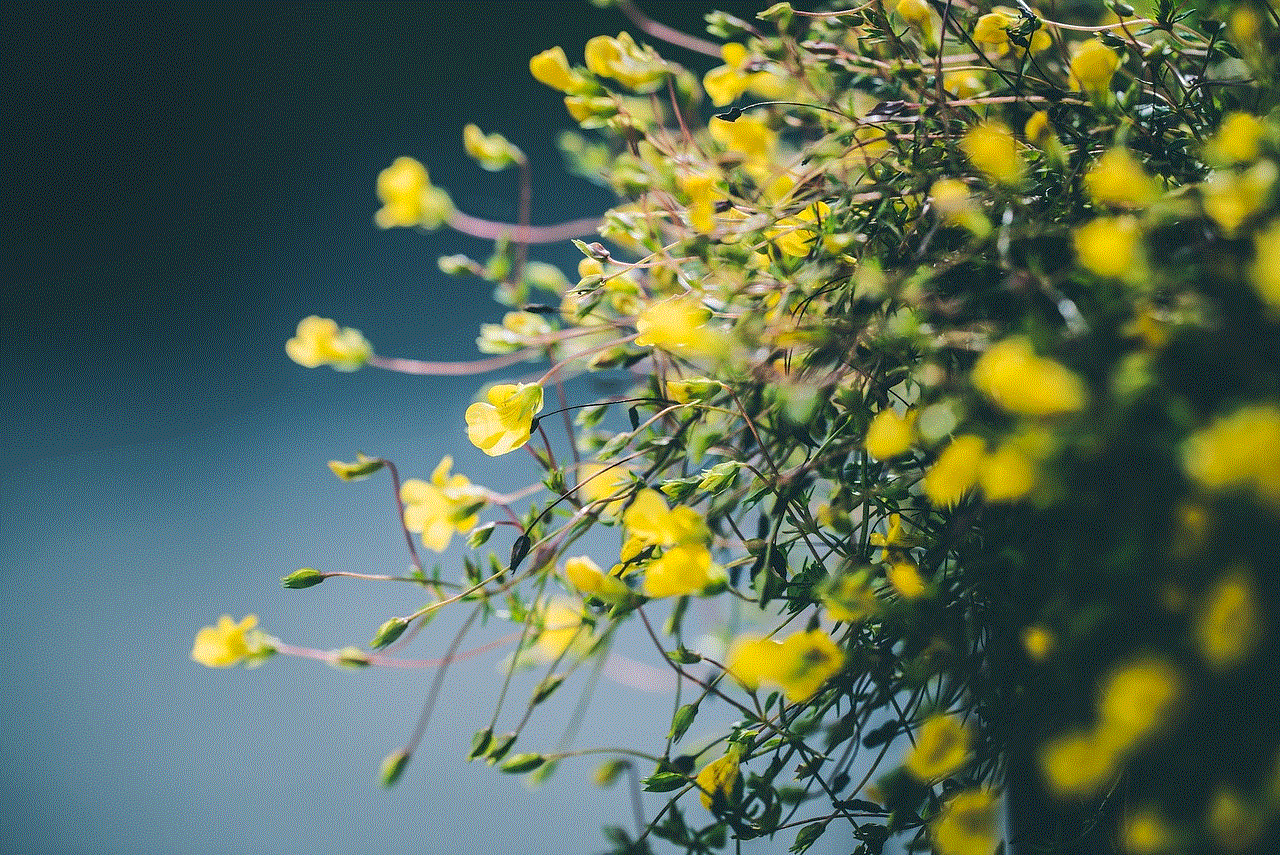
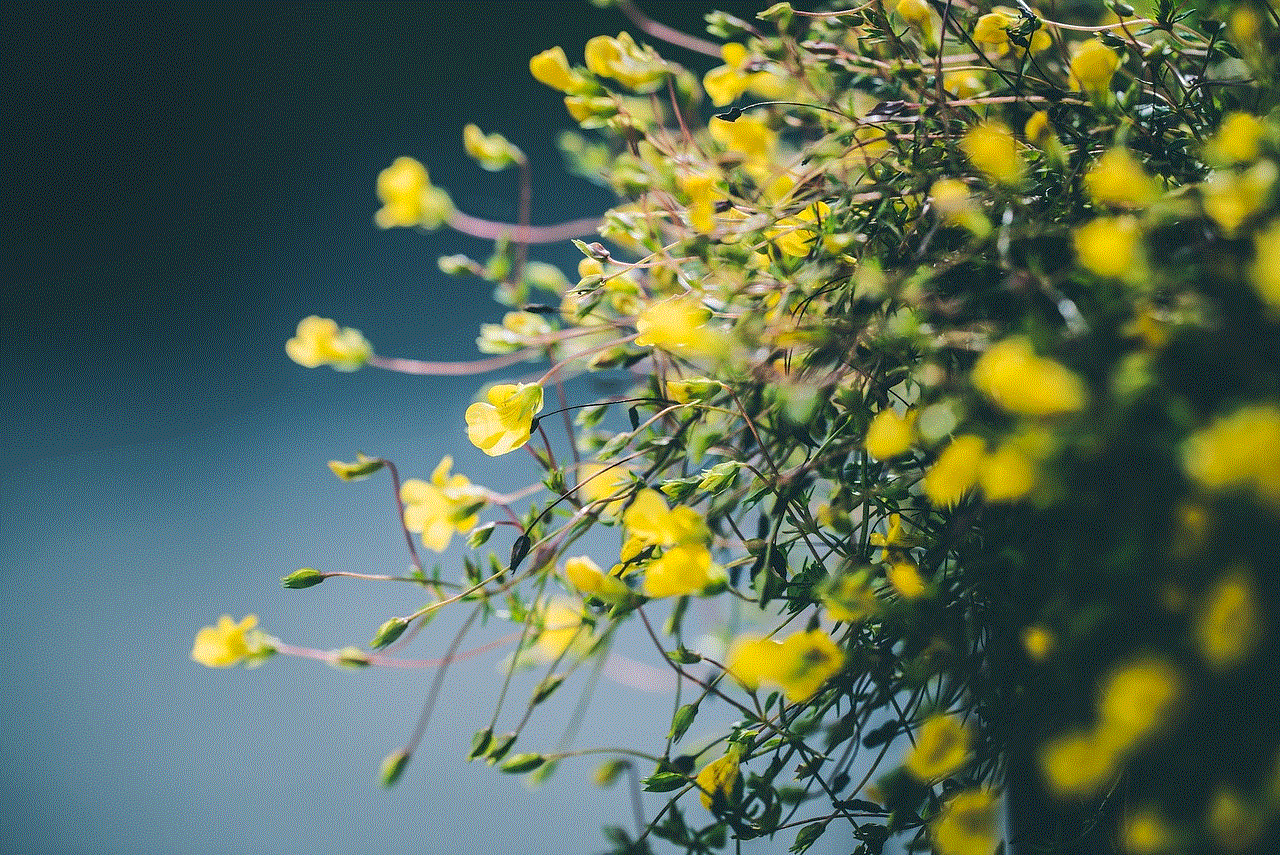
While the anticipation for the next BitLife update in 2022 is high, it is crucial for players to exercise patience. Developing and testing new features and ensuring they meet the game’s high standards takes time. Rushing an update could lead to bugs and glitches, diminishing the overall experience. The developers’ dedication to quality is worth the wait, ensuring that players will be rewarded with a polished and enjoyable update.
10. Conclusion:
As players eagerly await the next BitLife update in 2022, the anticipation and excitement continue to grow. With the game’s history of innovative features and community engagement, players can expect an update that will exceed their expectations. Whether it introduces expanded career paths, enhanced graphics, or new gameplay mechanics, the next update is sure to keep players hooked and cement BitLife’s position as one of the most beloved mobile games of all time. While the release date remains a mystery, players can rest assured that the developers are hard at work, crafting an update that will redefine the BitLife experience.